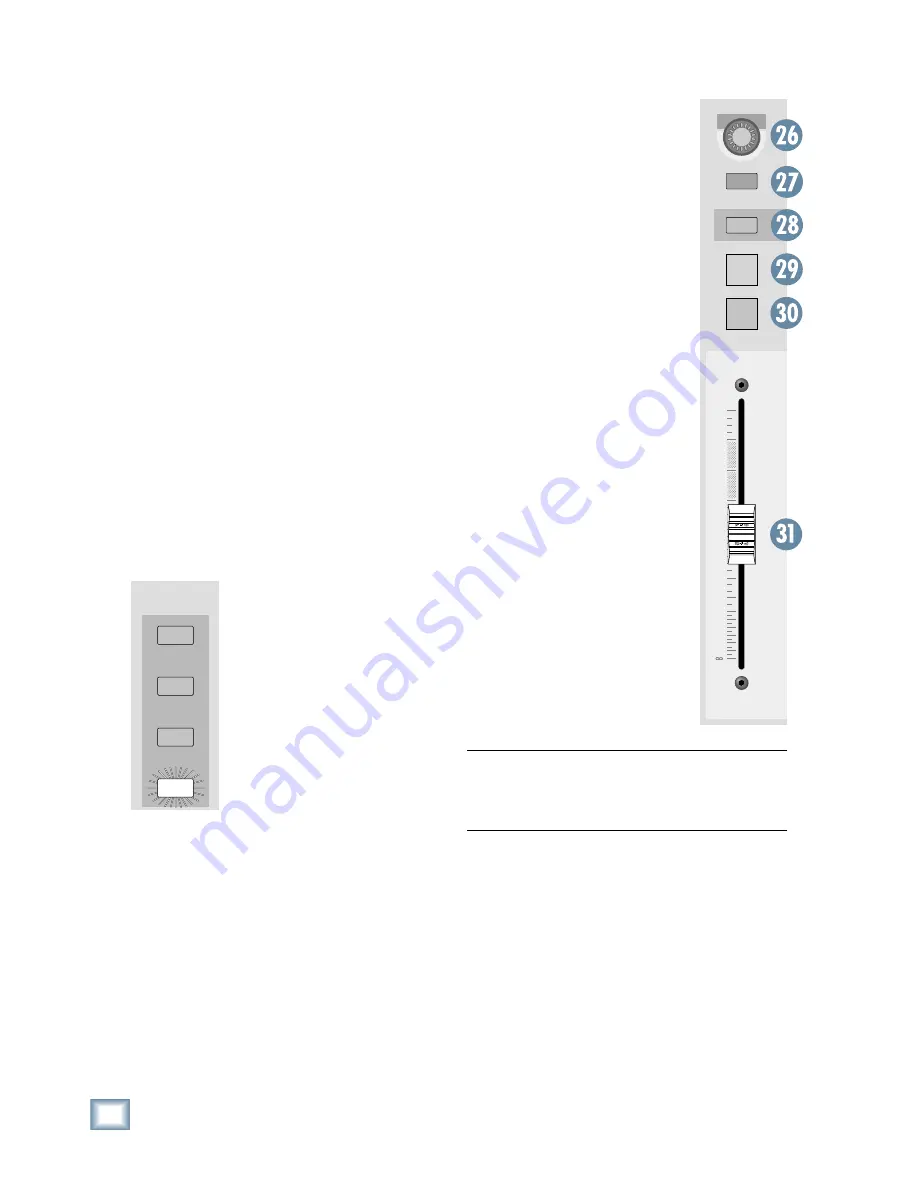
16
X.200
Digital X Bus
When one of the above buttons is selected (lit), all
24 V-Pots control that function for each of the 24 chan-
nels in the selected bank.
In addition, windows that contain adjustable param-
eters, like the Dynamics and EQ windows, have their
controls situated above the channel V-Pots, which
temporarily become controls for the parameters in
the window, overriding the V-Pot Assign selection. As
soon as the window is closed, V-Pot control returns to
whatever is selected in the V-Pot Assign section.
27. SELECT
• Selects a channel for editing.
• Double-pressing the SELECT button opens the
Dynamics and EQ windows for that channel.
• Pressing and holding the SELECT button opens
the Channel Settings window (Channel > Chan-
nel Settings) for that channel.
• Pressing and holding two SELECT buttons at
the same time opens the LINK SETUP window
for linking two channels.
28. ASSIGN
• The function of the ASSIGN button is deter-
mined by what is selected in the ASSIGN BUT-
TON SETUP area.
• When REC is selected, the AS-
SIGN buttons arm channels for
recording via MMC (MIDI Machine
Control). The ASSIGN button blinks
to indicate REC READY status.
When RECORD is activated in the
Transport section, the ASSIGN but-
ton lights steadily to indicate the
channel is recording.
• When L-R is selected, the AS-
SIGN buttons indicate the channels
that are assigned to the L-R mix
bus. This lets you quickly assign and
unassign channels from the L-R mix, and have
an overall view of the assigned to the L-R mix
for the selected bank.
•
When READ is selected, the ASSIGN buttons
determine which channels playback automation.
If a channel has automation data associated
with it and it is not Read-enabled, automation
data will be ignored for that channel.
•
When WRITE is selected, the ASSIGN buttons
determine which channels can be written to au-
tomation. A channel must be Write-enabled (and
the BYPASS button turned off in the AUTOMA-
TION MODES section) in order to write automa-
tion data for that channel.
29. SOLO
•
Pressing SOLO lets you hear
only the soloed channel in the
Control Room output (or the Left
and Right Mix if Mixdown solo
is enabled).
•
Select the solo mode in the
SOLO section: PFL, AFL, and
Mixdown (see the SOLO section
description for more information
on solo modes).
•
The CLEAR button in the SOLO
section blinks whenever any
channel is soloed. Press the
CLEAR button to turn off all
SOLO buttons.
•
Soloing multiple channels is
accomplished by holding the
SHIFT key (on the console or
keyboard) while pressing the
SOLO buttons on all desired
channels. Also, selected Solo
Latch in Windows > Setup >
Mix Options allows you select
multiple solos.
•
Solo Isolate mode is accom-
plished by holding down the ALT
key (on the console or keyboard)
while pressing a channel’s SOLO
button. A solo isolated chan-
nel is always active on the solo
bus and therefore will not mute
when other channels are soloed.
The SOLO button blinks to indi-
cate Solo Isolate mode.
Note:
The CLEAR button does not turn off Solo
Isolated channels. You must hold down the ALT
key while pressing the SOLO button to turn off a
Solo Isolated channel.
30. MUTE
•
Mutes the signal after the channel fader.
•
Mute is prior to the L-R bus and Bus 1-8.
•
Does not affect the Channel Out (Direct Out) or
pre-fader Aux send. It does affect the post-fader
Aux send.
31. Channel Fader
•
Controls the signal level from the channel to the
bus or buses it is assigned to (typically the L-R
bus and the Bus 1-8 output).
•
It does not affect the signal going to the Direct
Out (Channel Out) or the pre-fader Aux send.
5
U
5
10
20
30
40
50
60
10
dB
MUTE
SOLO
ASSIGN
SELECT
ASSIGN BUTTON
SETUP
REC
L - R
READ
WRITE
Содержание X.200
Страница 1: ...OWNER S MANUAL X 200 Manual Rev 1 0 4 March 7 2005...
Страница 61: ...61 Owner s Manual Owner s Manual...
Страница 82: ...82 X 200 Digital X Bus...
Страница 93: ...93 Owner s Manual Owner s Manual...
Страница 94: ...94 X 200 Digital X Bus Index...
Страница 95: ...95 Owner s Manual Owner s Manual...






























