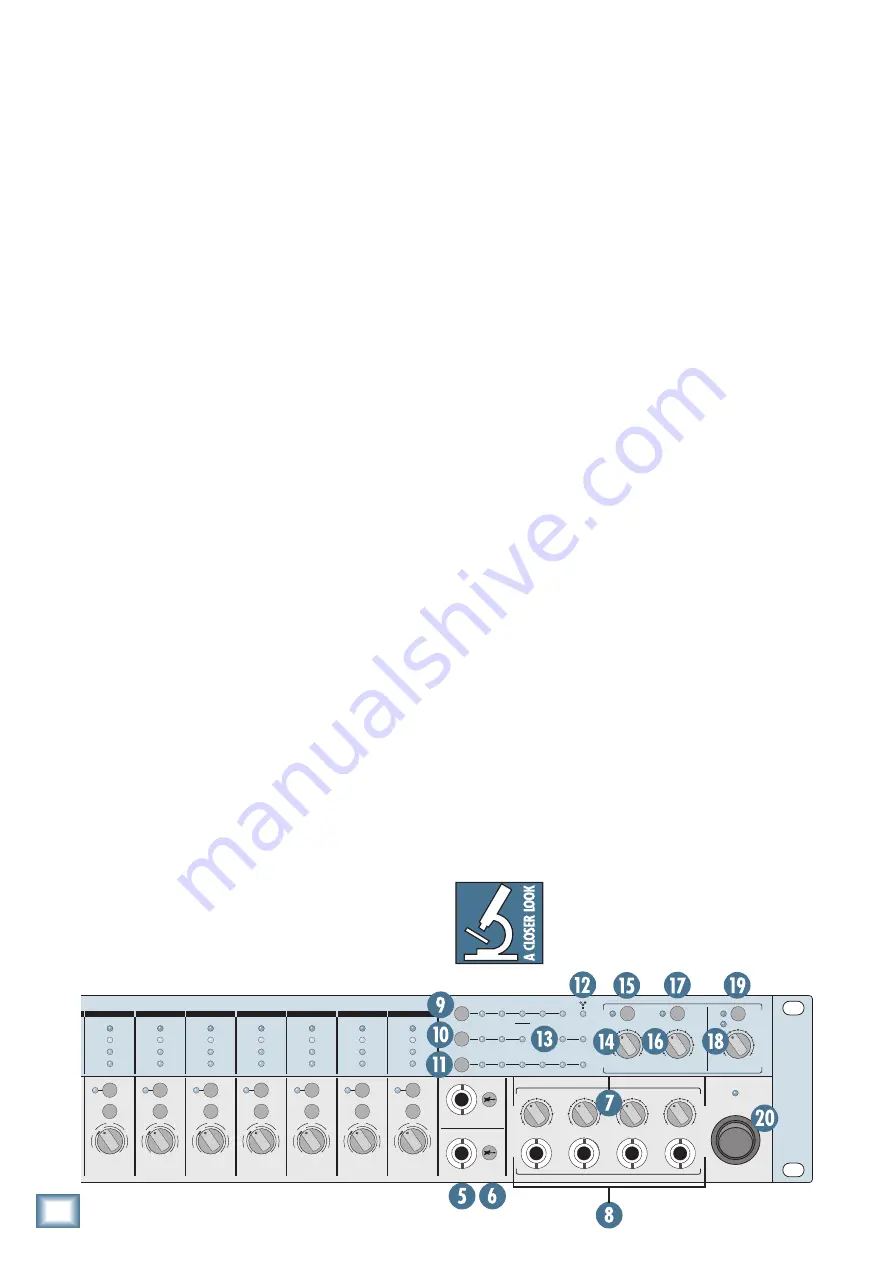
16
ONYX 1200F
ONYX 1200F
10. METERING Select and Indicators
Press the METERING Select button to toggle the four
meter options. The three METERING LEDs, along with
the channel 12 meter, indicate the metering option cur-
rently selected for the Onyx 1200F.
Note:
The METERING Select button works in both
Standalone Mode and when the Onyx 1200F is con-
nected to a computer.
The four options are:
IN-A:
With this setting, the front panel meters
display the levels for the 12 analog inputs, just after
the A/D converters. This allows you to visually con-
firm with each meter’s OL LED that the input signal
is not overloading that channel’s A/D converter.
OUT-D1:
This setting displays the ADAT A digital
outputs on channels 1-8, and the 2-channel S/PDIF
and AES/EBU outputs on channels 9-10. Channel 11
is blank, and channel 12 has one LED lit to indicate
that ADAT A is being metered.
OUT-D2:
This setting displays the ADAT B digital
outputs on channels 1-8, and the 2-channel S/PDIF
and AES/EBU outputs on channels 9-10. Channel
11 is blank, and channel 12 has two LEDs lit to
indicate that ADAT B is being metered.
OUT-A:
This setting displays the analog outputs as
follows:
• The eight analog line-level outputs on
channels 1-8.
• The mono-summed levels of the four analog
phones outputs on channels 9-12.
11. SAMPLE RATE Select and Indicators
Press the SAMPLE RATE Select button to toggle the
six sample rate options (44.1 kHz, 48 kHz, 88.2 kHz, 96
kHz, 176.4 kHz, 192 kHz). The six LEDs indicate the
sample rate currently selected for the Onyx 1200F. The
selection can also be made in the Onyx 1200F Console
(on the PC or Mac).
Note:
The SAMPLE RATE Select button only works in
Standalone Mode. When the Onyx 1200F is connected to a
computer, make sure the sample rate setting in the Onyx
Console and the DAW application match.
12. FireWire Indicator
This LED illuminates when a valid FireWire connec-
tion is made between the Onyx 1200F and a computer.
13. MIDI Indicators
The MIDI IN LED flashes whenever there is MIDI ac-
tivity on the MIDI 1 and MIDI 2 IN connectors, and the
MIDI OUT LED flashes whenever there is MIDI activity
on the MIDI 1 and MIDI 2 OUT connectors.
14. TALK TO PHONES Level Control
The talkback feature allows the engineer to communi-
cate with the talent through the PHONES [8] outputs,
using a microphone connected to the TALKBACK MIC
[23] connector on the rear panel.
Use this knob to control the level of the talkback
signal being routed to the PHONES outputs. You should
start with the TALK TO PHONES level control turned
down, and then slowly turn it up until you get confirma-
tion from whoever is listening to headphones that they
can hear you. Once you have set the level, you can leave
it there for the duration of the session (or the gig).
15. TALK TO PHONES On/Off Switch
This switch turns the talkback mic on and off. It is
a momentary switch, so you need to keep the button
pressed while you talk. When you let go of the button,
the talkback mic is off, and the indicating LED next to
the switch turns off. This feature is duplicated by the
TALKBACK FOOTSWITCH [33] on the rear panel.
16. OUTPUTS 1-8 Level Control
Use this knob to adjust the signal level of the eight bal-
anced line-level outputs on the DB-25 connector on the
rear panel. It ranges from off (
∞
) to unity gain (MAX).
Tip:
This is handy when using the eight
line-level outputs for surround sound mix-
ing because it gives you a single master vol-
ume control for all the surround outputs.
-20dB
GAIN
11
12
UNBAL
UNBAL
ON
+
40dB
U
U
20
30
40
60
GAIN
+
40dB
U
-
20dB
U
20
30
40
60
GAIN
+
40dB
U
-
20dB
U
20
30
40
60
GAIN
+
40dB
U
-
20dB
U
20
30
40
60
GAIN
+
40dB
U
-
20dB
U
20
30
40
60
GAIN
+
40dB
U
-
20dB
U
20
30
40
60
GAIN
+
40dB
U
-
20dB
U
20
30
40
60
GAIN
+
40dB
U
-
20dB
U
20
30
40
60
GAIN
+
40dB
U
-
20dB
U
20
30
40
60
GAIN
+
40dB
U
-
20dB
U
20
30
40
60
GAIN
+
40dB
U
-
20dB
U
20
30
40
60
GAIN
+
40dB
U
-
20dB
U
20
30
40
60
O
O
MAX
O
O
MAX
O
O
MAX
O
O
MAX
LINE
48V
LINE
48V
LINE
48V
LINE
48V
LINE
48V
LINE
48V
LINE
48V
LINE
48V
LINE
48V
LINE
48V
LINE
48V
LINE
2
1
3
4
5
6
7
8
9
10
11
12
OL
-10
-40
-20
OL
-10
-40
-20
OL
-10
-40
-20
OL
-10
-40
-20
OL
-10
-40
-20
OL
-10
-40
-20
OL
-10
-40
-20
OL
-10
-40
-20
OL
-10
-40
-20
OL
-10
-40
-20
OL
-10
-40
-20
OL
-10
-40
-20
ONYX
MIC PRE
ONYX
MIC PRE
ONYX
MIC PRE
ONYX
MIC PRE
ONYX
MIC PRE
ONYX
MIC PRE
ONYX
MIC PRE
ONYX
MIC PRE
ONYX
MIC PRE
ONYX
MIC PRE
ONYX
MIC PRE
ONYX
MIC PRE
1
PHONES
2
3
4
O
O
MAX
O
MAX
O
O
MAX
CONTROL ROOM
OUTPUTS 1-8
A
B
SAMPLE RATE
176.4kHz
44.1kHz
96kHz
48kHz
88.2kHz
192kHz
MIDI
IN
MIDI
OUT
CLOCK SOURCE
ADAT-2
FW
ADAT-1
INT
WORD
AES
S/PDIF
IN-A
OUT-D
OUT-A
METERING
MONITOR
A/B
BYPASS
TALK TO
PHONES
ON
STUDIO RECORDING PREAMP WITH 192kHz FIREWIRE I/O
48V
















































