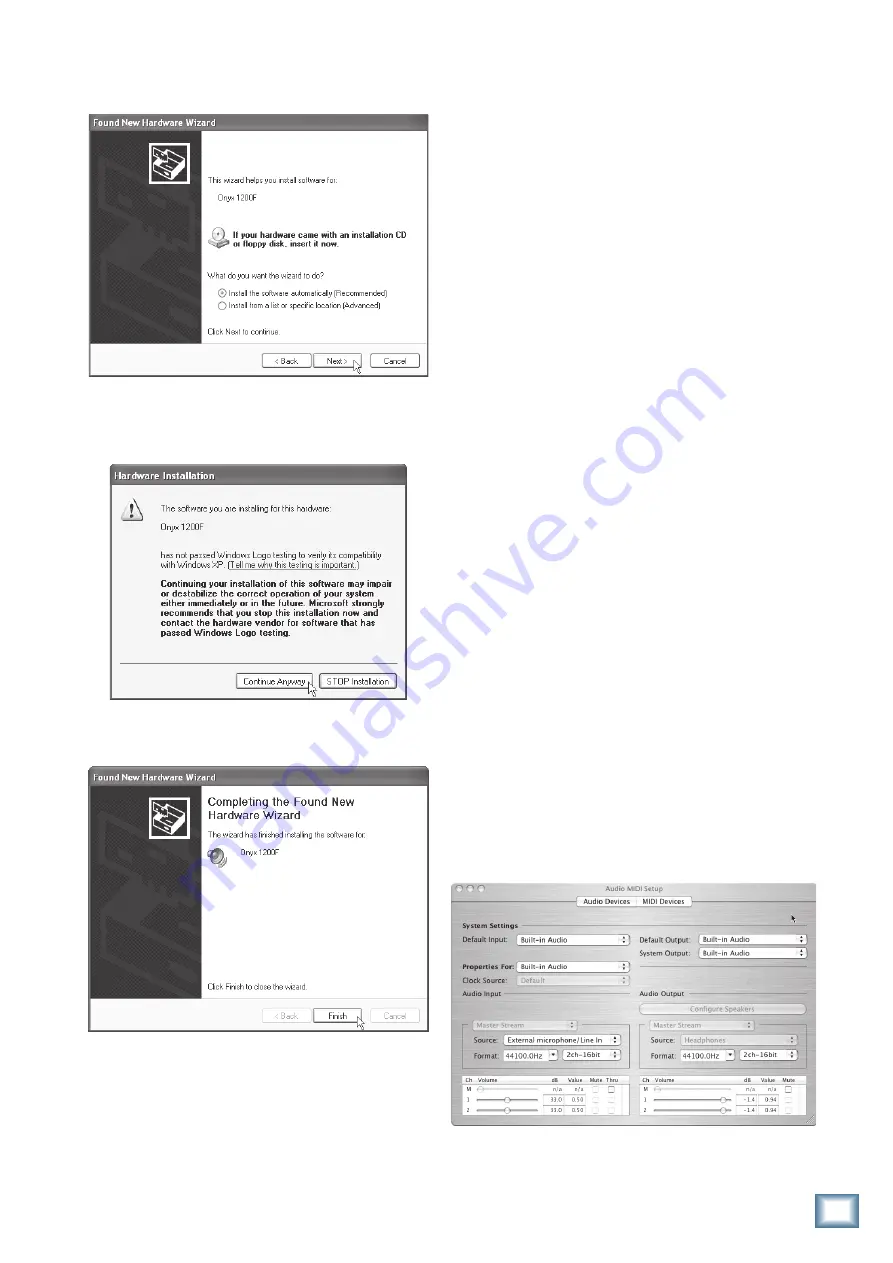
23
Owner’s Manual
Owner’
s Manual
10. In the next window, select “Install the software
automatically (Recommended)” and click “Next” to
continue.
11. As the installation continues, you may see a warn-
ing that the software has not passed Windows Logo
testing. It’s okay. Click “Continue Anyway.”
12. When the installation has completed, the “Com-
pleting the Found New Hardware Wizard” window
opens. Click “Finish” to complete the process.
13. Open the Console (there is a shortcut on your desk-
top called “Onyx F Series Console”) and verify that
the Console control panel appears. This confirms
that communication has been established between
the console software and the 1200F.
Note:
You can open the Console from Windows by
clicking “Start > Programs > Mackie Onyx F Series
> Onyx F Series Console.”
For the Mac:
1. Insert the CD provided with the Onyx 1200F into
your CD drive.
2. Double-click the CD icon on your desktop and
locate the file named “Onyx Console.zip.”
3. Click-and-drag the file to your hard drive, to
whatever location you prefer (i.e., the Applications
folder).
4. Double-click the “Onyx Console.zip” file that you
just copied to your hard drive, and OS X automati-
cally unzips the “Onyx Console” file and places it
in the same folder with the .zip file. (You can move
the .zip file to the Trash once the Onyx Console is
extracted from the .zip file.)
5. Connect the Onyx 1200F to your Macintosh with the
FireWire cable that was included in the box and
turn it on.
6. Open the Console and verify that the Console
control panel appears. This confirms that commu-
nication has been established between the console
software and the Onyx 1200F.
Note:
The Onyx Console works with a Mac’s built-
in audio, so there are no drivers to install. All you
need to install is the Onyx Console. However, you
must use OS X version 10.3.9 or higher for the Onyx
Console to work properly.
Macintosh OS X Audio MIDI Setup
OS X has a dedicated setup utility for audio and
MIDI. You can use the Audio Setup utility to change the
default audio input and output and general system set-
tings on your Macintosh.
1. Go to the Applications folder and open the Utilities
folder.
2. Double-click “Audio MIDI Setup.”






























