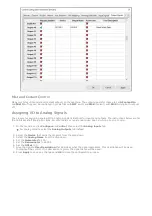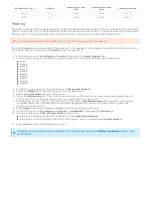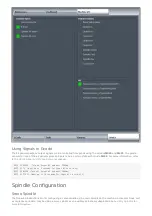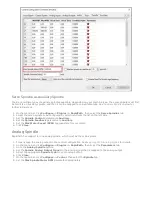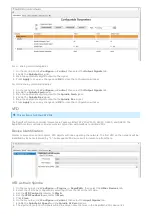On most controls, there are three dashboards on the screen that are configurable for user needs. The far-right panel on
the screen, the five buttons underneath the position DROs, and the Service -> Dashboard page. To configure these
areas, right-click on them and select Configure Dashboard. For more information, see
. For more
advanced screen customizations, call MachMotion.
The 2000 Series operator panels and the wireless pendants have up to eight configurable function buttons available.
These buttons can be assigned to predefined options. Not all options will exist on all systems. If you have a
functionality need that does not exist on the machine, call MachMotion.
1. On the menu bar, click Configure -> Plugins -> MachMotion, then select the User Interface tab.
2. Select the operator panel or pendant you want to configure from the list on the left.
Some operator panels will list the available function buttons on the screen. Others will have
a Customize Function Buttons button which will open the Custom Button Dialog.
3. Select the button to assign from the list of Configurable Buttons.
4. Select the function from the Button Pressed Options.
Selecting nothing, selecting the blank row, or pressing Clear Selection will remove the configuration.
5. If in the Custom Button Dialog, click OK.
6. Click Save to save your settings and close the window.
RapidPath diagnostics gives the operator a variety of information about the network and individual devices. It also has
some necessary functionality in it that is not accessible elsewhere in the control.
Accessing RapidPath diagnostics:
1. On the menu bar, click Diagnostics -> RapidPath.
Screen Customizations
Operator Panel Function Buttons
Diagnostics
Overview