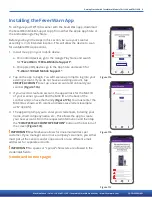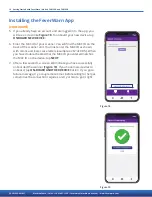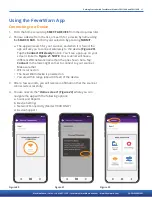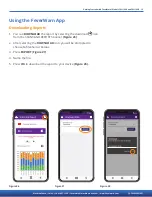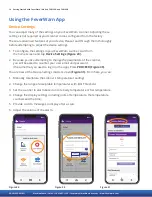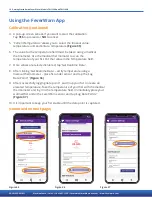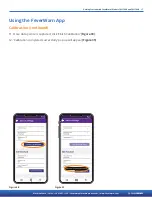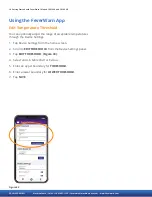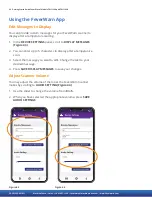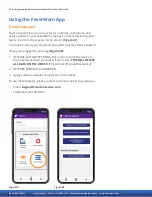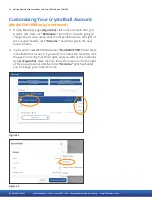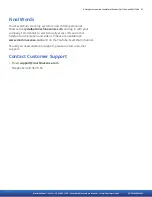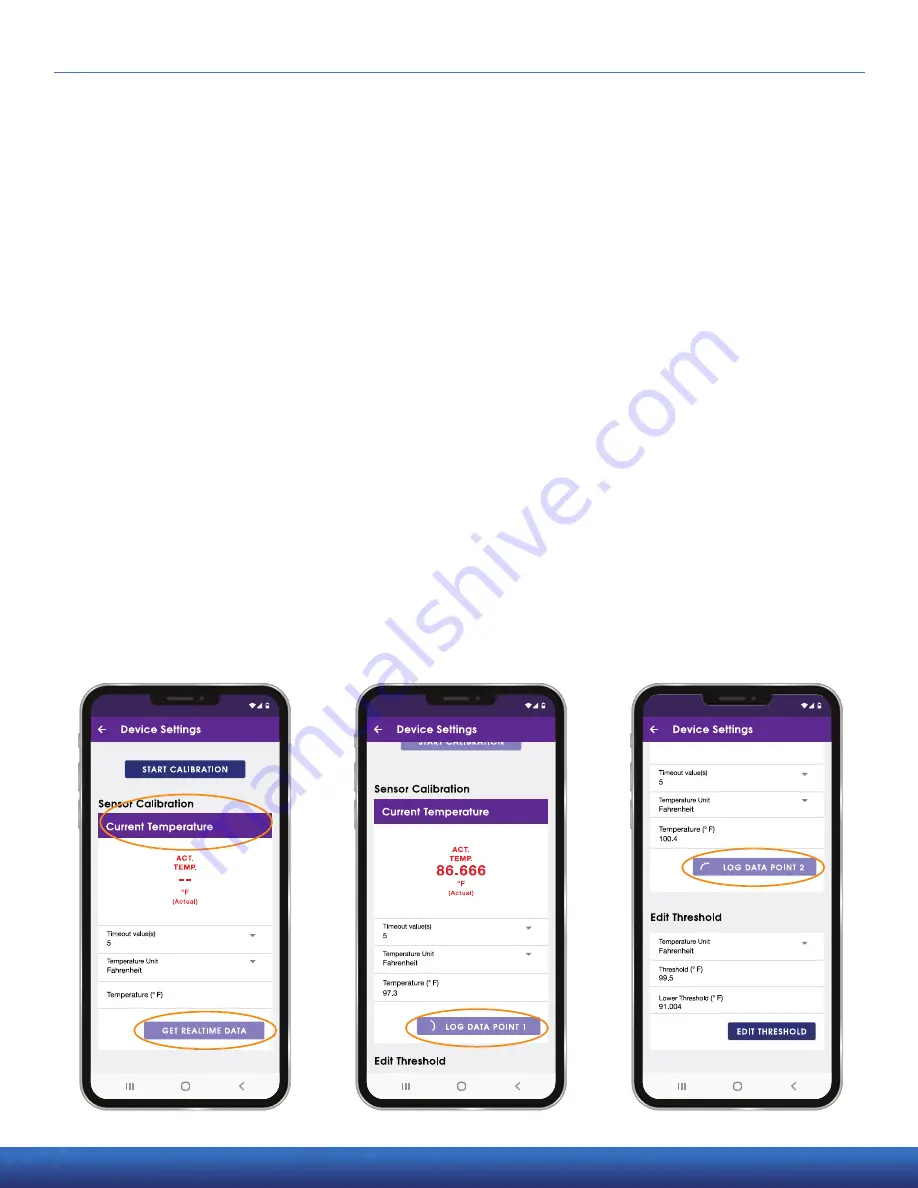
16 Getting Started with FeverWarn l Models FW1100A and FW1100B
MachineSense • Sales: +1-443-457-1165 • [email protected] • www.feverwarn.com
Using the FeverWarn App
Calibration (continued)
4. A pop-up screen will ask if you want to start the calibration.
Tap
YES to proceed or NO to cancel.
5. ‘Current Temperature’ allows you to select the timeout value,
temperature unit and enter a temperature
(Figure 35).
6. The value for the temperature field must be taken using a medical
thermometer. Use the medical thermometer to scan the
temperature of your fist. Put that value in the Temperature field.
7. Once values are selected/entered, tap ‘Get Realtime Data’.
8. After clicking ‘Get Realtime Data’ – verify temperature using a
medical thermometer – place fist under sensor and tap the ‘Log
Data Point 1’
(Figure 36).
9. After successfully logging data point 1, warm up your fist to create an
elevated temperature. Take the temperature of your fist with the medical
thermometer and log it in the temperature field. Immediately place your
warmed fist under the FeverWarn sensor and tap ‘Log Data Point 2’
(Figure 37).
10. It is important to keep your fist stable until the data point is captured.
(continued on next page)
Figure 35
Figure 36
Figure 37
QC-FW005-051821