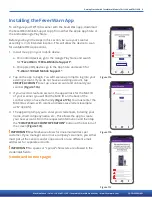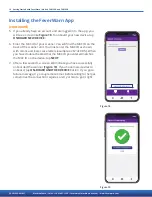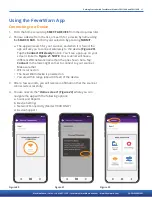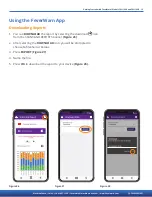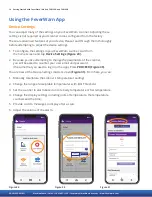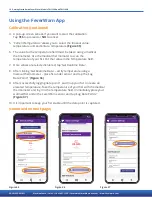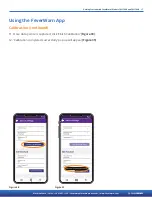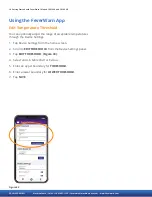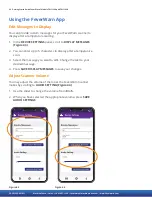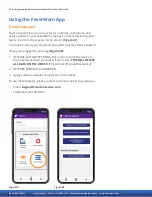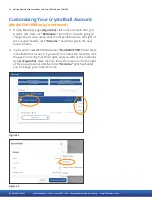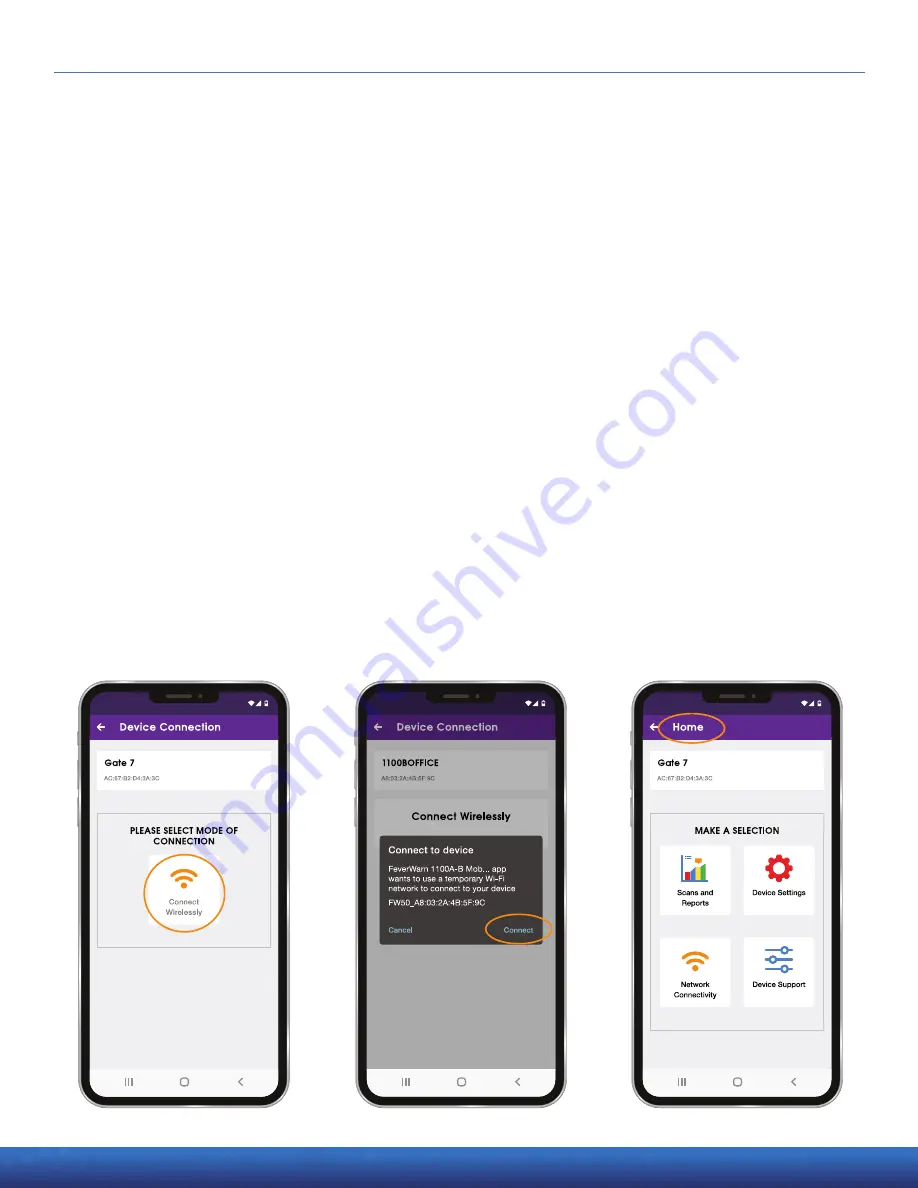
Getting Started with FeverWarn l Models FW1100A and FW1100B 11
051821
Using the FeverWarn App
Connecting to a Device
1. From the home screen, tap
SELECT A DEVICE from the drop-down list.
2. Choose a device from the list, or search for a device by name using
the
SEARCH BAR. Confirm your selection by pressing SUBMIT.
a. The app will search for your scanner, and when it is found, the
app will ask you to connect wirelessly to the device
(Figure 20).
Tap the
Connect Wirelessly button. You’ll see a pop-up on your
screen similar to
Figure 21. NOTE: Your scanner will have a
different WiFi network name than the one shown here. Tap
Connect in the lower-right corner to connect to your scanner.
Make sure that:
• WiFi is turned on.
• The FeverWarn device is powered on.
• You are within range (about 30 feet) of the device.
3. After a few seconds, you will receive confirmation that the scanner
connected successfully.
4. You are now on the
“Home screen” (Figure 22) where you can
navigate the app with the following options:
a. Scans and Reports
b. Device Settings
c. Network Connectivity (Model 1100B ONLY)
d. Device Support
Figure 20
Figure 22
Figure 21
MachineSense • Sales: +1-443-457-1165 • [email protected] • www.feverwarn.com
QC-FW005-051821