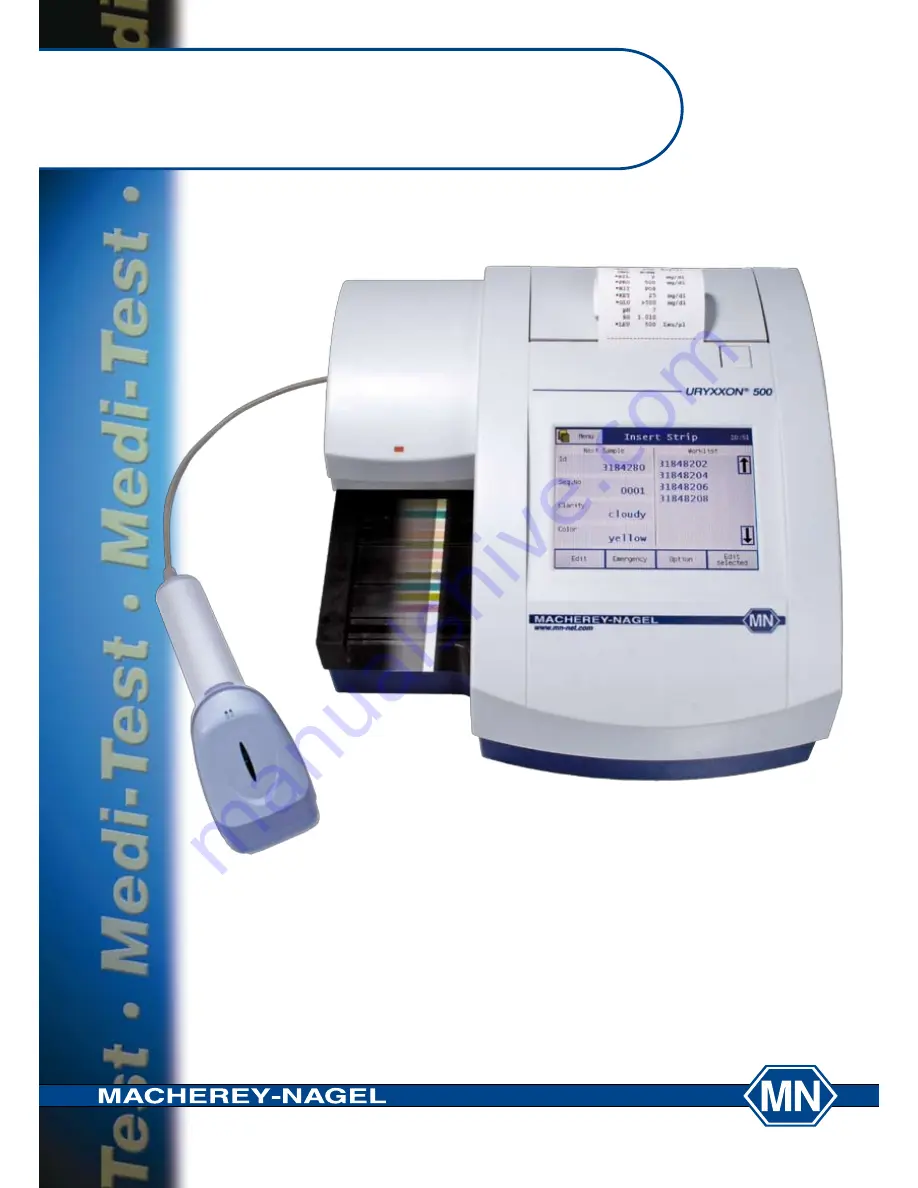
URYXXON
®
500
MACHEREY-NAGEL GmbH & Co. KG · Neumann-Neander-Str. 6-8 · D-52355 Düren · Deutschland
Frankreich:
MACHEREY-NAGEL EURL
Tel.: +33 (0) 3 88 68 22 68
Fax: +33 (0) 3 88 51 76 88
E-Mail: [email protected]
Schweiz:
MACHEREY-NAGEL AG
Tel.: +41 (0) 62 388 55 00
Fax: +41 (0) 62 388 55 05
E-Mail: [email protected]
Deutschland
und International:
Tel.: +49 (0) 24 21 96 90
Fax: +49 (0) 24 21 96 91 99
E-Mail: [email protected]
www.mn-net.com
MACHEREY-NAGEL
EN ISO 9001: 2008
ZERTIFIZIERT
USA:
MACHEREY-NAGEL Inc.
Tel.: +1 484 821 0984
Fax: +1 484 821 1272
E-Mail: [email protected]
Handbuch
Manual
Содержание URYXXON 500
Страница 1: ...URYXXON 500 Handbuch Manual...
Страница 2: ...URYXXON 500 MN Inhalt Index Deutsch 3 English 29...
Страница 3: ...URYXXON 500 Handbuch...
Страница 29: ...URYXXON 500 Manual...


































