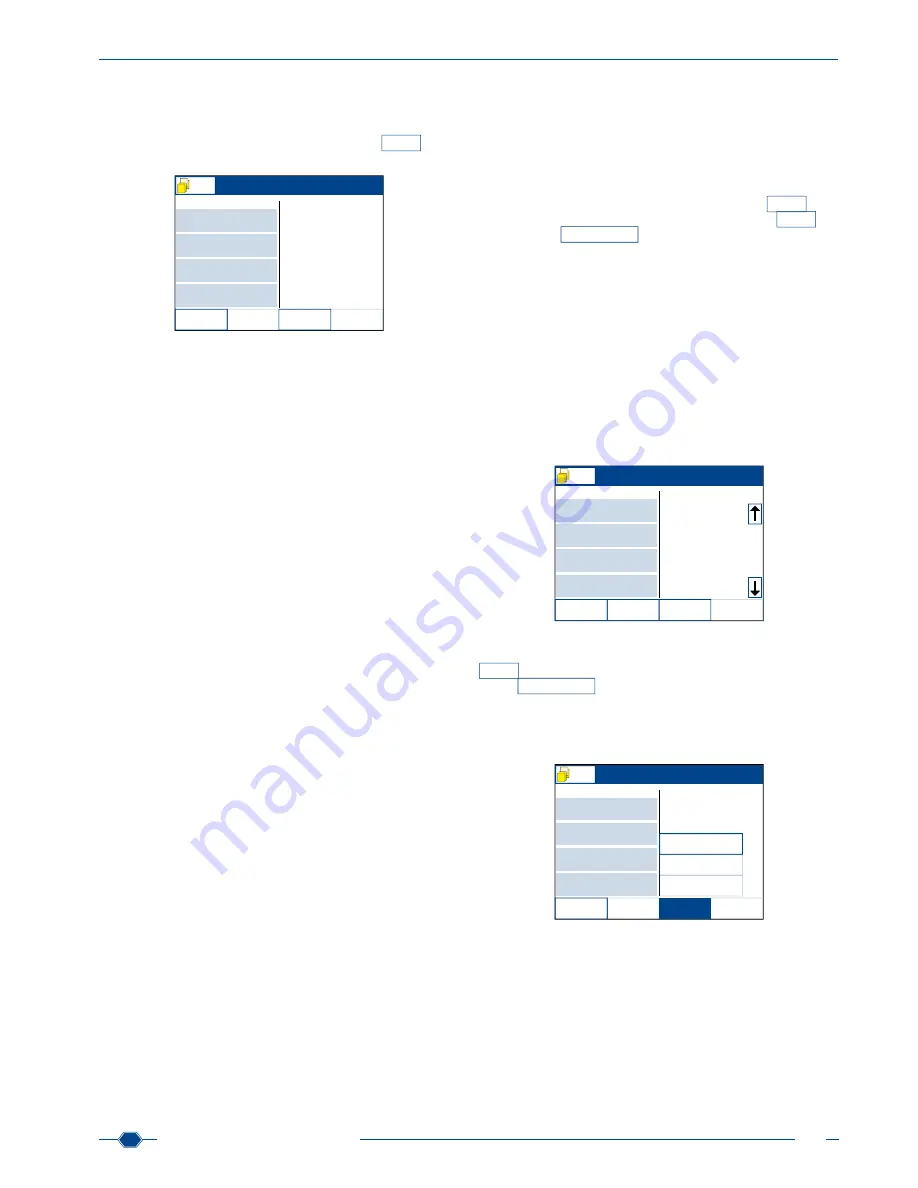
Manual URYXXON
®
500
49
Manual URYXXON
®
500 V 01 / 03.10
MN
13.2. Single measurement
The green light above the transport tray indicates that the instru-
ment is ready to measure. If the autostart function is disabled,
you have to initiate a measurement by pressing
Start
in the
upper right of the start screen
(see Autostart, chapter 8.11)
.
Insert strip
ID
Seq.No.
Clarity
Color
Next sample
Worklist
Edit
Emergency
Option
Edit
selected
Menu
15 10
0001
55974521
yellow
clear
BLD
UBG
BIL
PRO
NIT
KET
GLU
pH
Place the test strip on the left side of the instrument onto the black
transport tray. The light briefly flashes green, thus indicating au
-
tomatic strip detection. Right after, the transport rack moves to
take the strip into the instrument. During that time, the light is red,
because no other strip can be placed on the tray while a strip is
drawn into the housing.
The measurement of the strip is automatic. The measuring time
for one single strip is about 1 minute. When the measurement
is completed, the results are printed. The result is saved auto
-
matically and can be found in the instrument’s memory. You can
also send the result to a PC
(see Connection of external devices,
chapter 15)
.
Note: If you choose „print after Sediment entry“ in the sediment
settings, then results that require sediment findings will be print
-
ed after you have entered the sediment findings, not right after
the measurement has been performed.
13.3. Successive measurements
Generally, successive measurements follow the same principles
as single measurements.
Place the test strip on the left side of the instrument onto the black
transport tray. The light briefly flashes green, thus indicating au
-
tomatic strip detection. Right after, the transport rack moves to
take the strip into the instrument. During that time, the light is red,
because no other strip should be placed while the strip is drawn
into the housing. The measurement of the strip is automatic.
As soon as the strip has been drawn into the housing, the light
is green again and the display shows a new sequence number.
Enter necessary supplemental information as usual, then place
the next strip onto the transport tray. The light flashes briefly and
the next strip is drawn in.
Thus, you can measure any number of strips successively.
Note: Always enter patient and sample information before you
place the strip on the transport tray. Once the strip is drawn into
the housing, information cannot be edited anymore.
13.4. Measurements with worklist
With the instrument, you can create a list of samples and their
corresponding patient IDs and then measure those consecutive-
ly. The worklist is displayed in the right half of the start screen. As
soon as you have imported a patient ID with a barcode scanner,
keyboard or your LIS, the IDs are added to the worklist automati
-
cally.
In the lower part of the screen, the activity-button
Options
is al-
ways activated. Once you press the activity-button
Options
the
activity-button
Load worklist
appears, which allows you to load a
worklist from your LIS at any time.
13.4.1. Create a worklist
In order to manually create a worklist, you have to connect a
barcode scanner or a keyboard first.
Import the samples’ barcoded patient IDs with a barcode scan-
ner into the worklist, or use a keyboard to enter patient IDs. Make
sure to import the data in the same order as you want to measure
the samples. The first imported ID appears on the left side of the
start screen in the ID field. All other imported IDs are listed in the
worklist area on the right side of the screen. You can always add
new IDs to an existing worklist, even if you already started with
your measurements. Those additional IDs will be added to the
end of the existing worklist.
Insert strip
ID
Seq.No.
Clarity
Color
Next sample
Worklist
Edit
Emergency
Options
Edit
selected
Menu
15 10
0001
55816478
yellow
clear
BLD
UBG
BIL
PRO
NIT
KET
GLU
pH
55674276
55156472
55684123
55741836
55412754
55971287
55147528
You have the option to load a worklist from your LIS if it is con-
nected to the instrument. To do so, press the activity-button
Options
underneath the worklist field. Then press the activity-
button
Load worklist
. The instrument can now receive data from
your LIS. The first ID will be placed in the left side of the start
screen as next sample ID. The other IDs will be listed in the work
-
list. You can always add additional IDs to the existing list with a
barcode scanner or a keyboard.
Insert strip
ID
Seq.No.
Clarity
Color
Next sample
Worklist
Edit
Emergency
Options
Edit
selected
Menu
15 10
0001
Load worklist
Print worklist
Delete worklist
Note: You can only transfer worklist data from your LIS to an in-
strument, if the LIS is programmed and set accordingly.
Содержание URYXXON 500
Страница 1: ...URYXXON 500 Handbuch Manual...
Страница 2: ...URYXXON 500 MN Inhalt Index Deutsch 3 English 29...
Страница 3: ...URYXXON 500 Handbuch...
Страница 29: ...URYXXON 500 Manual...




















