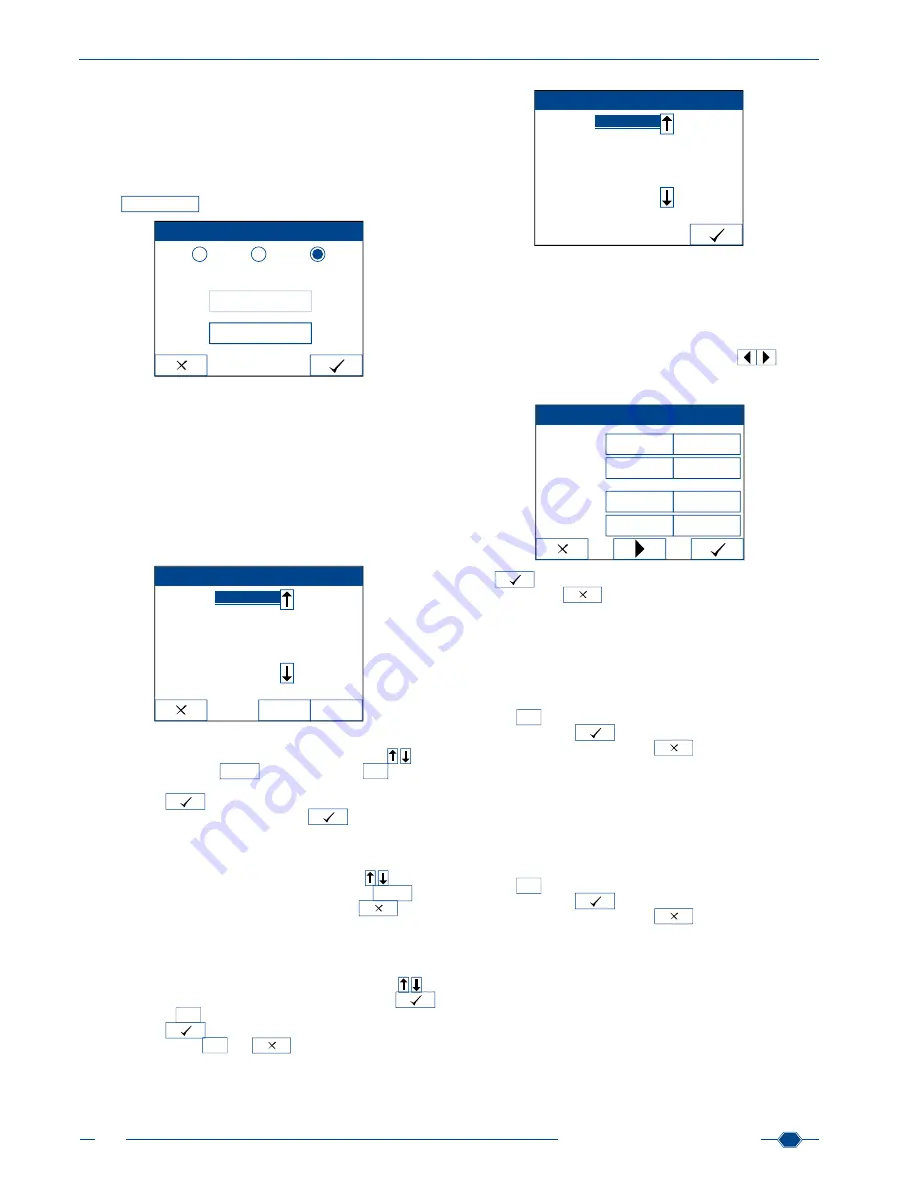
Manual URYXXON
®
500
MN
42
Manual URYXXON
®
500 V 01 / 03.10
8.7.3. Multi user
The multi user mode allows you to set-up multiple users with
individual passwords. Only the first user in the user group has
administrator rights. All other users cannot access the instru-
ment settings. If the multi user mode is set, all print-outs show
the user who performed the measurement. To set-up multiple us-
ers, press the choice-button
Multi-user
and press the activity-
button
Edit user
.
User mode
Password
Edit users
Single user
User/Admin
Multi user
8.7.3.1 Edit user
The multi-user mode allows you to create up to 10 different us-
ers with individual passwords. The first user always has to have
administration rights and is the only one who can access the
instrument settings. All other users cannot make any changes to
the settings.
Within the
Edit user
menu, the middle of the screen shows an
empty list with slots for new users. The first slot is underlined and
designated for the administrator. The little star on the slots’ edge
indicates the current user.
Edit users
Edit
selected
Delete
–
*
–
–
–
–
–
–
To initially set-up a new user, first create the user with administra
-
tion rights. Go to the first entry with the scroll-arrows
and
press the activity-button
Edit
selected
. The input-menu
abc
appears
and you can enter a name for the administrator. After confirming
the name with
, you have to enter a password. Choose
a password and confirm your entry with
. The
Edit users
menu appears again and shows the name of the administrator in
the first slot. To add more users, choose an empty slot and repeat
the steps above.
To delete a user from the list, use the scroll-arrows
to move
to the respective slot. Then press the activity-button
Delete
.
After having set-up the users, leave the menu via
.
As soon as you have created different users and the instrument
is set in the “Mulit user” mode, you have to choose a user every
time the instrument is turned on. Once you turn on the instru-
ment, a login screen appears. The screen contains a list with
all users that have been created. Use the scroll-arrows
to
choose the desired user and confirm your choice with
.
The input-menu
abc
appears to enter the password. Confirm
your entry with
and the instrument starts as usual. If you
leave the input-menu
abc
via
, the login screen appears
again.
Login
User 1
User 2
User 3
–
–
–
–
8.8. Customization
The
Customization
menu allows you to assign 4 different values
for
clarity
and
colour
, as visual sample information. Addi
-
tionally, you can define a welcome line and a printer header.
Once you open the menu, the first screen allows you to enter
values for clarity and colour. The browse-arrows
let you
switch to a second screen in which you can enter welcome line
and printer header.
Customization
Clarity
Color
dark
clear
turbid
cloudy
brown
yellow
other
red
Press
to confirm and save your changes. If you leave the
menu by pressing
, none of your choices will be adopted.
8.8.1. Clarity
Clarity is a visual urine parameter, which you can assign to any
sample as optional patient information
(see Sample and patient
information, chapter 13.1)
. There are four different options. By
default, they are defined as „clear“, „turbid“, „cloudy“ and „dark“.
To create new names, press the edit-buttons for clarity. The in
-
put-menu
abc
appears and you can enter a new name (10 char
-
acters max.). Press
to confirm and save your changes.
If you leave the menu by pressing
, none of your choices
will be adopted.
8.8.2. Colour
Colour is a visual urine parameter, which you can assign to any
sample as optional patient information
(see Sample and patient
information, chapter 13.1)
. There are four different options. By
default, they are defined as „yellow“, „red“, „brown“ and „bright“.
To create new names, press the edit-buttons for colour. The in
-
put-menu
abc
appears and you can enter a new name (10 char
-
acters max.). Press
to confirm and save your changes.
If you leave the menu by pressing
, none of your choices
will be adopted.
Содержание URYXXON 500
Страница 1: ...URYXXON 500 Handbuch Manual...
Страница 2: ...URYXXON 500 MN Inhalt Index Deutsch 3 English 29...
Страница 3: ...URYXXON 500 Handbuch...
Страница 29: ...URYXXON 500 Manual...



























