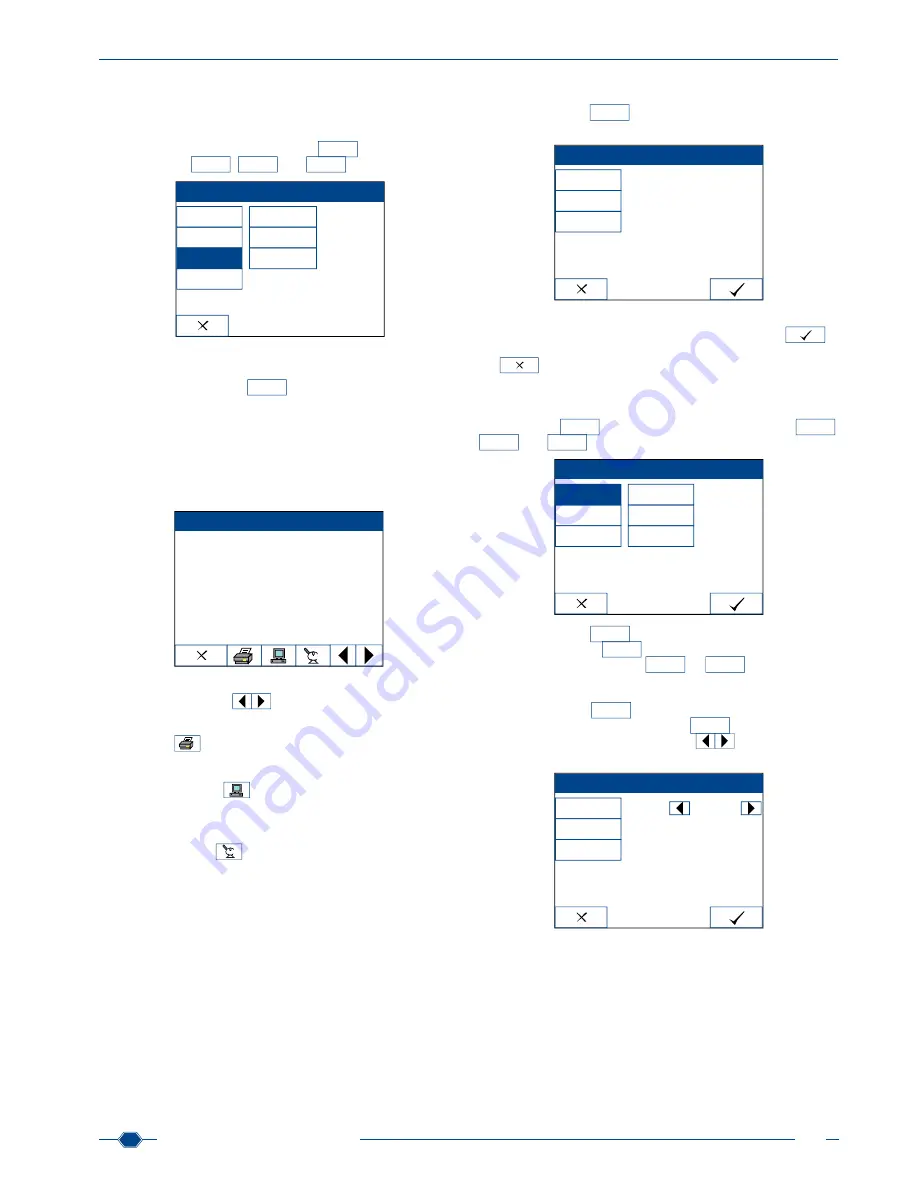
Manual URYXXON
®
500
45
Manual URYXXON
®
500 V 01 / 03.10
MN
10. Memory
The instrument saves results of up to 500 measurements. The
Memory
menu allows you to manage the saved data. To get to
the memory, press the activity-button
Memory
. Three additional
activity-buttons,
Show all
,
Search
and
Delete
appears.
Memory
Settings
Enter sediment
Memory
Check mode
Show all
Search
Delete
10.1. Show all
Press the activity-button
Show all
to show the whole memory.
Once you press the button, you get to the result screen, which
automatically displays the latest result. You see the sequence
number and the patient ID, date and time of the measurement,
as well as the measuring values. Positive values are always in
red font and marked with an asterisk. If specified, you also see
the additional parameters colour and clarity, as well as any add
-
ed sediment parameters.
Result
Seq.No.: 0001
ID: 5552491
2009.12.11
16:13
* BLD
250
Ery/µl
* UBG
2
mg/dl
* BIL
2
mg/dl
* PRO
500
mg/dl
* NIT
POS
* KET
25
mg/dl
* GLU
>500
mg/dl
pH
8
SG
1.010
* LEU
500
Leu/µl
LEUKOS:
++
RBCs:
11-15
1/268
To get to other results, you can browse through the memory us
-
ing the browse-arrows
in the bottom left. The following
options are available for the results:
10.1.1. Print
The current result is printed.
10.1.2. Send to a PC
The current result is sent to a connected computer
(see Connec-
tion of external devices, chapter 15)
.
10.1.3. Microscope
You can add supplementary sediment findings for any saved
value
(see Enter sediment, chapter 9)
.
Note: If you change any values, you might have to re-send them
to a connected LIS.
10.2. Search
The activity-button
Search
allows you to search systematically
for specific results.
Search memory
Date
Filter
Action
All
All
Display
You can link date, filter and action to create targeted search que
-
ries. Choose the desired options via the buttons. Press
to
confirm and save your changes. If you leave the menu by press
-
ing
, none of your choices / selections will be adopted.
10.2.1. Date
In order to choose results from a specific time frame, press the
activity-button
Date
. Three new activity-buttons appear
Show all
,
Today
and
Day
.
Search memory
Date
Filter
Action
All
Today
Day
The activity-button
Show all
does not filter a certain time frame
and is set by default.
Today
only chooses results from the cur-
rent day. If you have chosen
Show all
or
Today
the memory se-
lection screen appears again and your selection for the date is
displayed right next to the button.
The activity-button
Day
enables you to choose a concrete
day. After pressing the activity-button
Day
, the current date is
displayed between two browse-arrows
. Use the arrows to
choose a specific date.
Search memory
Date
Filter
Action
Day
All
Display
2009.10.21
Содержание URYXXON 500
Страница 1: ...URYXXON 500 Handbuch Manual...
Страница 2: ...URYXXON 500 MN Inhalt Index Deutsch 3 English 29...
Страница 3: ...URYXXON 500 Handbuch...
Страница 29: ...URYXXON 500 Manual...
























