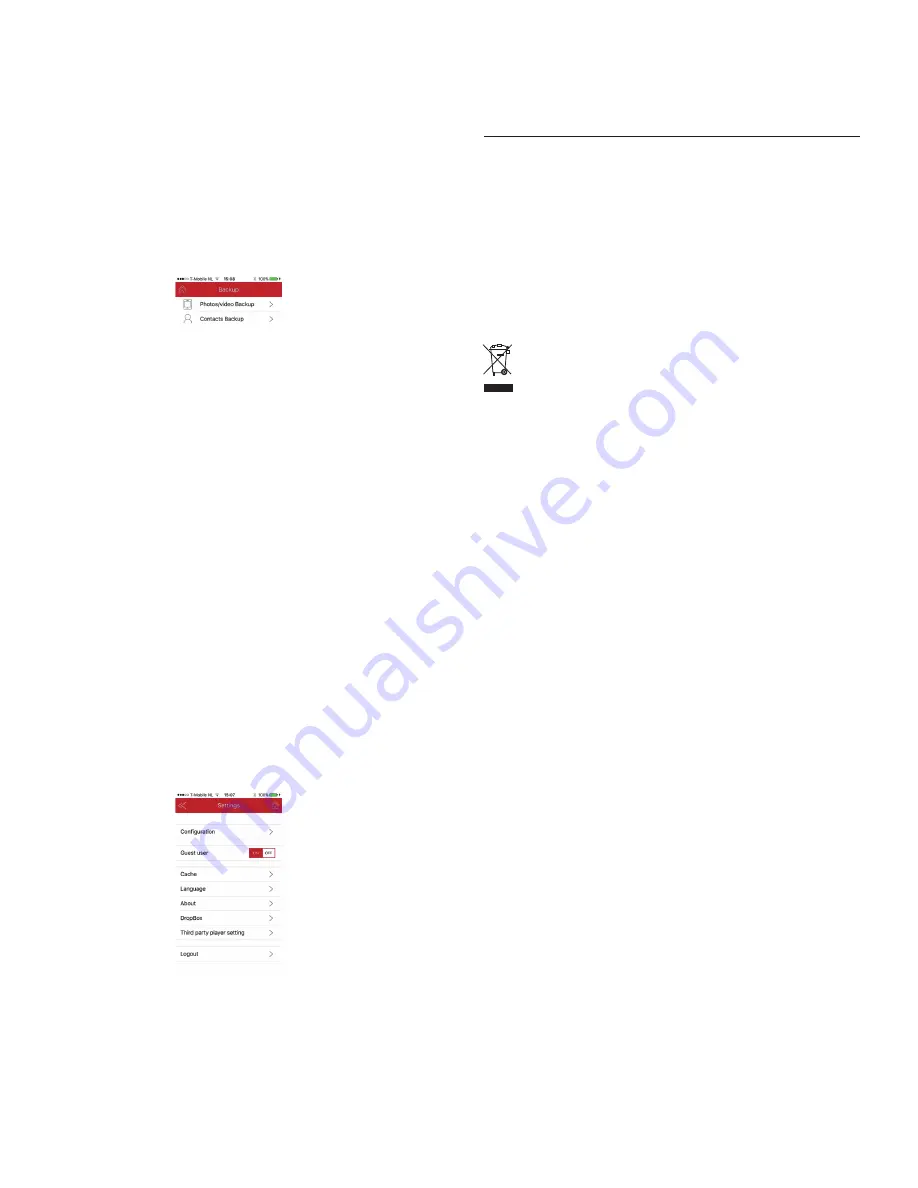
4.8 Globe
The small globe icon in the app’s home screen displays the connection to the Internet.
5. Other Stor-N-Go app/WIFISD2 functions
5.1 Backup
Tap on the Backup icon in the bottom left of the home screen to backup your photos, videos
and contacts. The Backup page will display two options:
a. Photos/Videos Backup: Select Start Backup to back up all photos and videos from your iPad/iPhone
to the Stor-N-Go (storage on WIFISD2). After completion of the first backup, return to the home
screen, tap on File/Folder and open the SDCard1_Volume1 folder to verify that the new
Backup folder has been created and all photos and videos have been backed up successfully.
b. Back Up Contacts: Select Start Backup to back up your contacts from your iPad/iPhone to
the Stor-N-Go. Select Restore Backup to restore your contacts on your iPad/iPhone.
Both Contacts Backup and Photos/Videos Backup folders can be found in the SDCard1_
Volume1 folder in File/Folder.
Note: Please make sure to backup your data to the Stor-N-Go or computer before you delete
them.
5.2 Internet Wi-Fi access point and Internet pass-through
The built-in Wi-Fi access point and Internet pass-through function in WIFISD2 allows your
mobile devices to have an active Internet connection while accessing your media and files.
Assuming your network has a router or Wi-Fi access point that you already use to connect
your devices to, please follow the steps below to configure the Internet settings:
a. Tap on System, then
b. Select Configuration,
c. Select Internet Settings,
d. Under Internet Access, select Wireless Access,
e. Under Configure your Network, select your desired network from the list of available networks.
f. Input the password to connect your WIFISD2 to your router, and
g. You’re now ready to use the WIFISD2 as a wireless access point.
Note: If you plug a network cable into the Ethernet port, please select Wired Access under
Internet Access.
5.3 Dropbox
To sync Stor-N-Go (storage on WIFISD2) with your Dropbox account, please follow the steps below:
a. Tap on System, then
b. Select DropBox,
c. Tap on the Dropbox icon,
d. Type your email address and password to connect to your Dropbox account,
e. When you are connected to Dropbox, return to the home screen,
f. Tap on the File/Folder icon, and you will find Dropbox in the SDCard1_Volume1 folder.
g. You are now ready to transfer data to Dropbox and vice versa.
5.4 Battery
The WIFISD2 has a built-in 2600 mAh battery to power the WIFISD2. The battery can also
charge any USB powered mobile device. Connect the mobile device with a USB cable (not
included) to the USB A port (Output) of the WIFISD2 to charge.
5.5 SD card reader
The WIFISD2 can be used as an external SD card reader. Connect the WIFSD2 (keep power
off) with the included Micro USB cable to the USB port of the computer, insert a SD card in
the WIFISD2 and the computer will recognize and display the SD card on the Mac desktop or
Windows Computer menu.
Note: Eject the SD card before disconnecting from your computer. Non-compliance may result
in damage to the information on the drive.
Note: We do our best to provide honest and accurate information. However, please note that
some of the contents may differ depending on your device or app upgrades.
Technical support
Contact us for further technical support! In Europe, Middle East and Africa, please call to +31 24 373 14 10
or email to [email protected]. Technical support hours in Europe, Middle East and
Africa are from 9h00 to 17h00 (CET), from Monday to Friday. In USA, please call to +1 909 230 6888
or email to [email protected].
Warranty
Macally Peripherals warrants that this product will be free from defects in title, materials and manufacturing workmanship
for two (2) years from the date of the purchase. If the product is found to be defective then, as your sole remedy and
as the manufacturer’s only obligation, Macally will repair or replace the product. This warranty is exclusive and is limited
to the Macally WIFISD2. This warranty shall not apply to products that have been subjected to abuse, misuse, abnormal
electrical or environmental conditions, or any condition other than what can be considered normal use. The liability
of Macally Peripherals arising from this warranty and sale shall be limited to a refund of the purchase price. In no event
shall Macally Peripherals be liable for costs of procurement of substitute products or services, or for any lost profits,
or for any consequential, incidental, direct or indirect damages, however caused and on any theory of liability, arising
from this warranty and sale. These limitations shall apply notwithstanding any failure of essential purpose of any limited remedy.
Environmental Information for Customers in the European Union
European Directive 2002/96/EC requires that the equipment bearing this symbol on the product and/or
its packaging must not be disposed of with unsorted municipal waste. The symbol indicates that this
product should be disposed of separately from regular household waste streams. It is your responsibility
to dispose of this and other electric and electronic equipment via designated collection facilities appointed
by the government or local authorities. Correct disposal and recycling will help prevent potential negative
consequences to the environment and human health. For more detailed information about the disposal of your
old equipment, please contact your local authorities, waste disposal service, or the shop where you purchased
the product.
CE Compliance
This product is CE marked in accordance with the requirements of the applicable EU Directives (EN 55 022:
CLASS B). Responsible for CE marking is Teklink Europe B.V. (Macally EMEA), Kerkenbos 10-79F, 6546 BB,
Nijmegen, The Netherlands. A copy of the official Declaration of Conformity is available upon request at
3



















