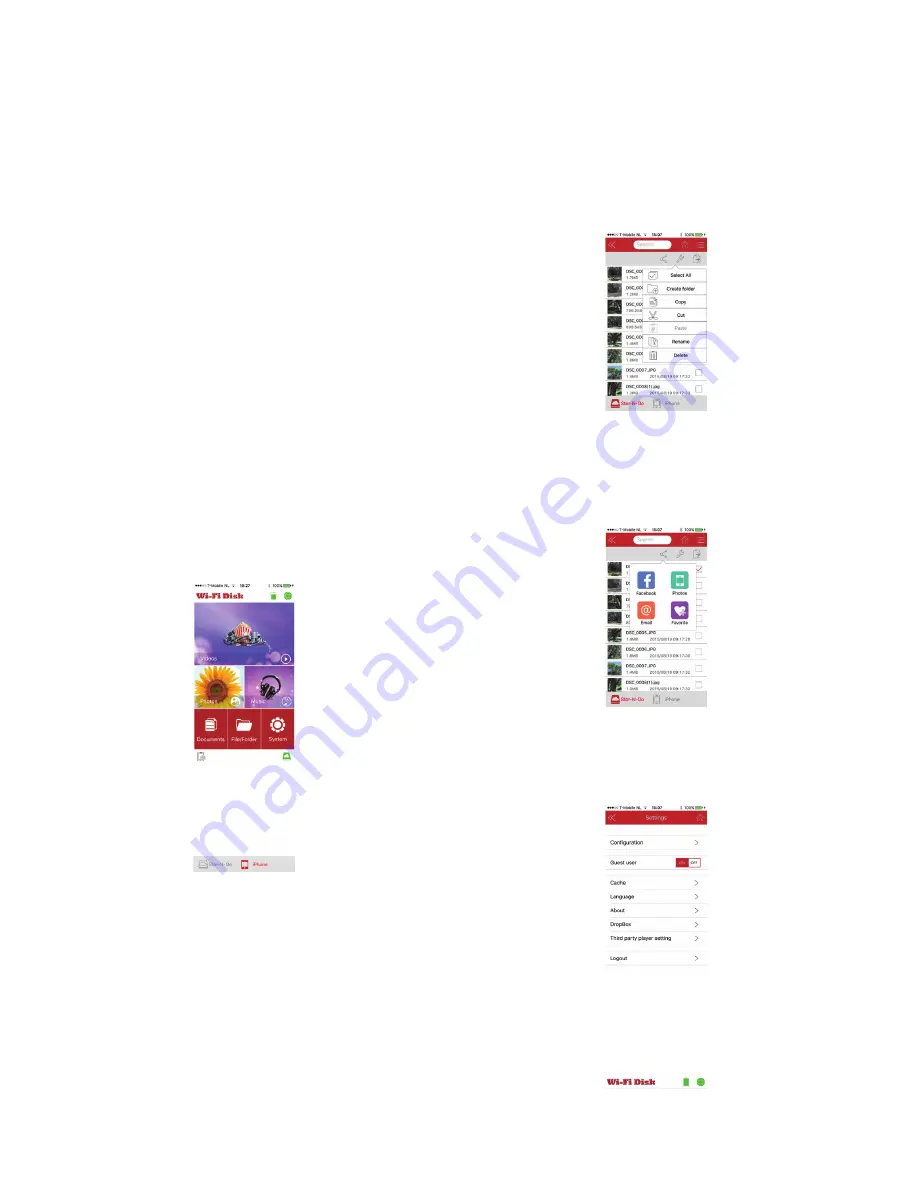
3.2 Apple computer
a. Turn on the WIFISD2 and wait until the Wi-Fi LED is blue.
b. Start your computer and select the Wi-Fi icon in the menu bar.
c. Select WIFISD2-XXXX from the list of available Wi-Fi networks, and
d. Type the password “12345678”.
e. Open the Stor-N-Go App,
f. Select WIFISD-XXXX in Device List,
g. Select Log In (via Web Browser) or My Storage (via Finder),
h. Enter admin in the user name field,
i. Leave the password blank and,
j. Select Log In to access WIFISD2 storage volume.
3.3 Windows computer
a. Turn on the WIFISD2 and wait until the Wi-Fi LED is blue.
b. Start your computer and select Wi-Fi in your network settings.
c. Select WIFISD2-XXXX from the list of available Wi-Fi networks, and
d. Type the password “12345678”.
e. Open Stor-N-Go for Windows,
f. Select WIFISD2 under host name,
g. Select Log In (via Web Browser) or My Storage (via Finder),
h. Enter admin in the user name field,
i. Leave the password blank and,
j. Select Log In to access WIFISD2 storage volume.
4. Stor-N-Go app basics and streaming/transfer function
Insert an SD card /Micro SD card (with adapter) in the SD card slot of the WIFISD2 or connect
a USB HDD (3.5” HDD must be powered by AC adapter), USB flash drive to the USB port of
the WIFISD2. Open the Stor-N-Go app on your device. The app’s home screen will display
the following icons/applications: Videos, Photos, Music, Documents, File/Folder, System
and WIFISD2 battery level. Please find more detailed information about these icons/applications
below:
4.1 Videos
Tap on the Video icon to play videos/movies in either the Stor-N-Go (storage on WIFISD2)
or your iPad/iPhone by selecting the preferred device at the bottom of the screen.
The selected device will highlight red. Click on the Back or the Home icon to return to the
home screen.
4.2 Photos
Tap on the Photos icon to view photos in either the Stor-N-Go (storage on WIFISD2) or your
iPad/iPhone by selecting the preferred device at the bottom of the screen. The selected device
will highlight red. Click on the Back or the Home icon to return to the home screen.
4.3 Music
Tap on the Music icon to play music in either the Stor-N-Go (storage on WIFISD2) or your
iPad/iPhone by selecting the preferred device at the bottom of the screen. The selected device
will highlight red. Click on the Back or the Home icon to return to the home screen.
4.4 Documents
Tap on the Documents icon to access documents in either the Stor-N-Go (storage on WIFISD2)
or your iPad/iPhone by selecting the preferred device at the bottom of the screen. The
selected device will highlight red. Click on the Back or the Home icon to return to the home screen.
4.5 File/Folder
Tap on the File/Folder icon to access your data (including backups) in either the Stor-N-Go
(storage on WIFISD2) or your iPad/iPhone by selecting the preferred device at the bottom of
the screen. The selected device will highlight red.
Tap on the SDCard1_Volume1 folder in the File/Folder page. The next page will display the
following folders: Documents, Dropbox, Movie, Music, Photo, Share. In the top right of this
page you will find three drop down menus: Share, Tools and Transfer .
The Tool drop down menu allows you to Copy/Paste (transfer), Rename and Delete files/
folders. To Copy/Paste (transfer) files/folders from your iPad/iPhone to the Stor-N-Go or vice
versa, please follow the steps below:
a. Select a File/Folder by checking the box next to the file/folder,
b. Tap on the Tool menu to open the drop down menu,
c. Select Copy,
d. Select the target device at the bottom of the screen,
e. Navigate to the preferred location and finally,
f. Select Paste.
The Share drop down menu allows you to share your files/folders on Facebook, by email,
add to Photos and Favorites. The Transfer drop down menu displays the transfer status.
4.6 System
Tap on the System icon to access the settings for Configuration, Cache, Language options,
About, Dropbox, Third party player setting, Log Out. We will explain more about configuration,
Dropbox and other functions in the next section.
4.7 Battery level
The small battery level icon in the app’s home screen displays the battery level of the WIFISD2
battery.
Note: Alternatively, users of Android mobile devices can use a QR code feature to connect
the Android mobile device to the WIFISD2 without going through the Wi-Fi settings. Simply
open Stor-N-Go, then tap on the small QR icon at the bottom left of the app’s home screen
to scan the QR code printed at the bottom of the WIFISD2. The app will automatically change
the network settings of the Android mobile device to connect to the WIFISD2. Once the
connection is established, a check mark will appear next to WIFISD2-XXXX and you are
ready to use the WIFISD2
2


















