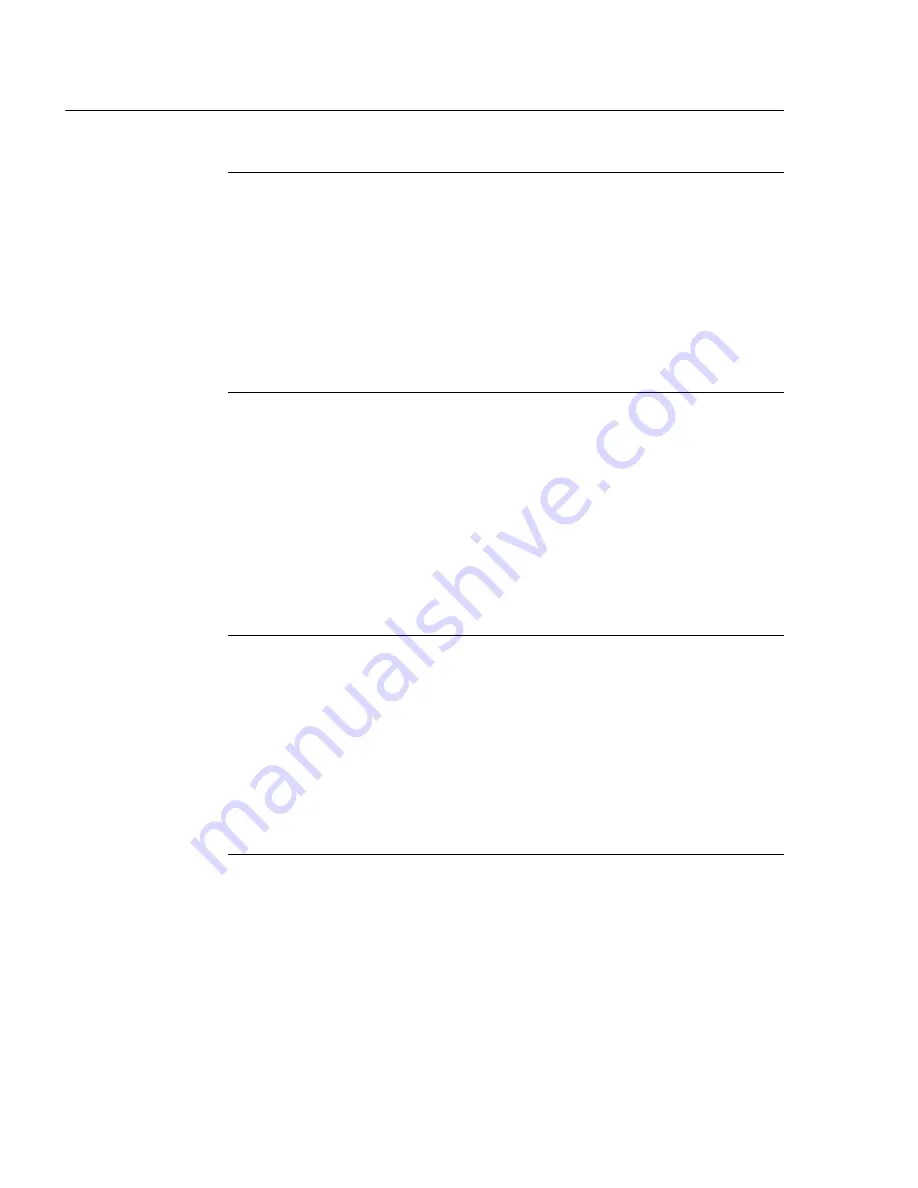
C
ONFIGURATION
S
ECTION
C
HAPTER
2: C
USTOM
G
AUGE
S
ETUP
, U
SAGE
64
M86 S
ECURITY
U
SER
G
UIDE
Hide a gauge
To hide a gauge from displaying in the dashboard:
1. Select the gauge in the URL Gauges or Bandwidth
Gauges tab.
2. In the State column, click the icon in the second column
(Hide Gauge) to change the gauge’s status to “hidden.”
Disable a gauge
To disable a gauge:
1. Select the gauge in the URL Gauges or Bandwidth
Gauges tab.
2. In the State column, click the icon in the third column
(Disable Gauge) to change the gauge’s status to
“disabled.”
Show a gauge
To re-display a gauge in the dashboard again:
1. Select the gauge in the URL Gauges or Bandwidth
Gauges tab.
2. In the State column, click the icon in the first column
(show Gauge) to change the gauge’s status to “show.”
Rearrange the gauge display in the dashboard
To rearrange the order in which gauges display in the dash-
board:
1. Select the gauge in the URL Gauges or Bandwidth
Gauges tab.
2. In the Actions column, perform any of the following
actions:






























