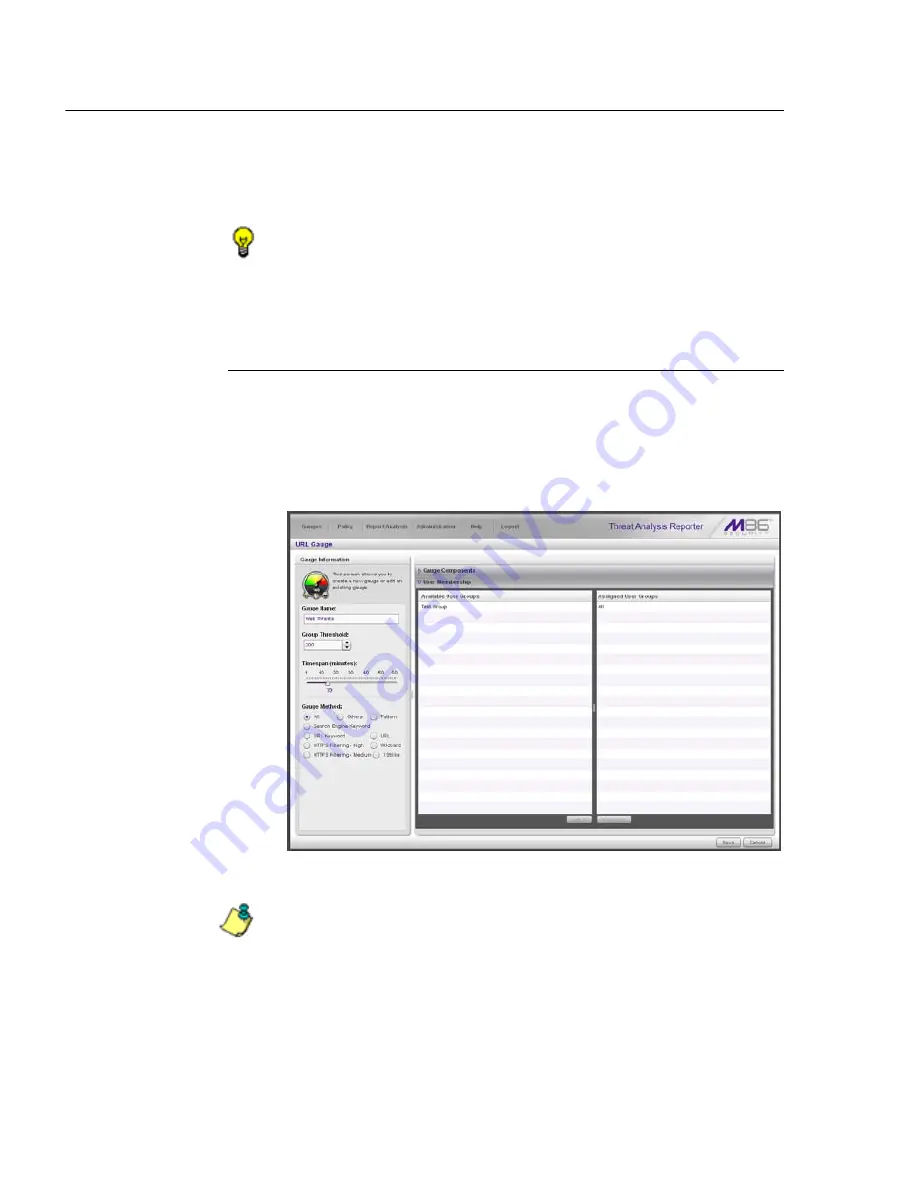
C
ONFIGURATION
S
ECTION
C
HAPTER
2: C
USTOM
G
AUGE
S
ETUP
, U
SAGE
58
M86 S
ECURITY
U
SER
G
UIDE
2. Click
add >
(for URL gauges) or
add port >
(for band-
width gauges) to move the selection(s) to the Assigned
Threats/Groups list box.
TIP
: To remove one or more library categories from the Assigned
Threats/Groups list box, make your selection(s), and then click
<remove to move the selection(s) back to the Available Threats/
Groups list.
Assign user groups
To assign user groups to be monitored by the gauge:
1. Click the User Membership accordion to open it and to
display a list of Available User Groups in the list to the
left:
Fig. 3:2-4 User Membership accordion opened
NOTE
: The base group displays in the Assigned list box by
default but can be removed. This group consists of all end users
whose network activities are set up to be monitored by the desig-
nated group administrator.






























