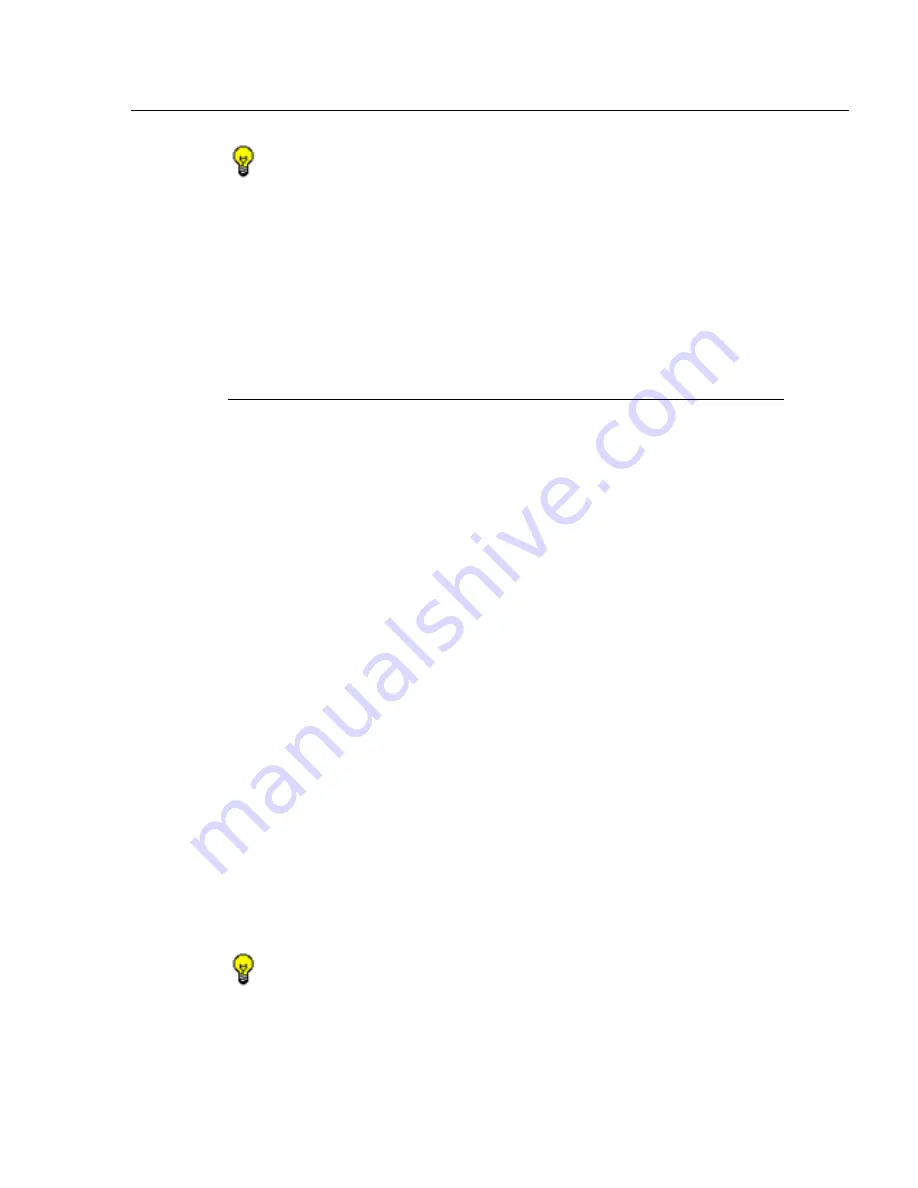
P
RELIMINARY
S
ETUP
S
ECTION
C
HAPTER
1: U
SER
G
ROUPS
S
ETUP
M86 S
ECURITY
U
SER
G
UIDE
23
TIP
: At any time before saving the new user group, if you need to
cancel the entry of the new user group, click the Cancel button to
return to the main User Groups panel.
5. After making entries in the pertinent frames—as
described in the following sub-sections—click
Save
to
save your edits, and to redisplay the User Groups panel
where the user group you added now displays in the
User Groups frame.
Patterns frame
When creating a user group, the Patterns frame is used for
adding one or more patterns in order to narrow the list of
users to be included in the new group. A pattern consists of
a wildcard, or a wildcard plus one or more alphanumeric
characters. If any patterns have been inherited from the
base group, these display in the Parent Patterns frame and
can be added to the new user group.
Add a new pattern
To add a pattern to the new user group:
1. Do one of the following:
• To add an inherited pattern, select the pattern from the
Parent Patterns box to display that pattern in the field
below.
• To add a new pattern, enter the pattern in the field
beneath the Parent Patterns box. For example: Enter
200.10.100.3%
to include all IP addresses with
”200.10.100.3” as part of the IP address.
2. Click
Add Pattern
to include the pattern in the Assigned
Patterns list box below.
TIP
: Follow steps 1 and 2 above to include additional patterns for
the new user group.






























