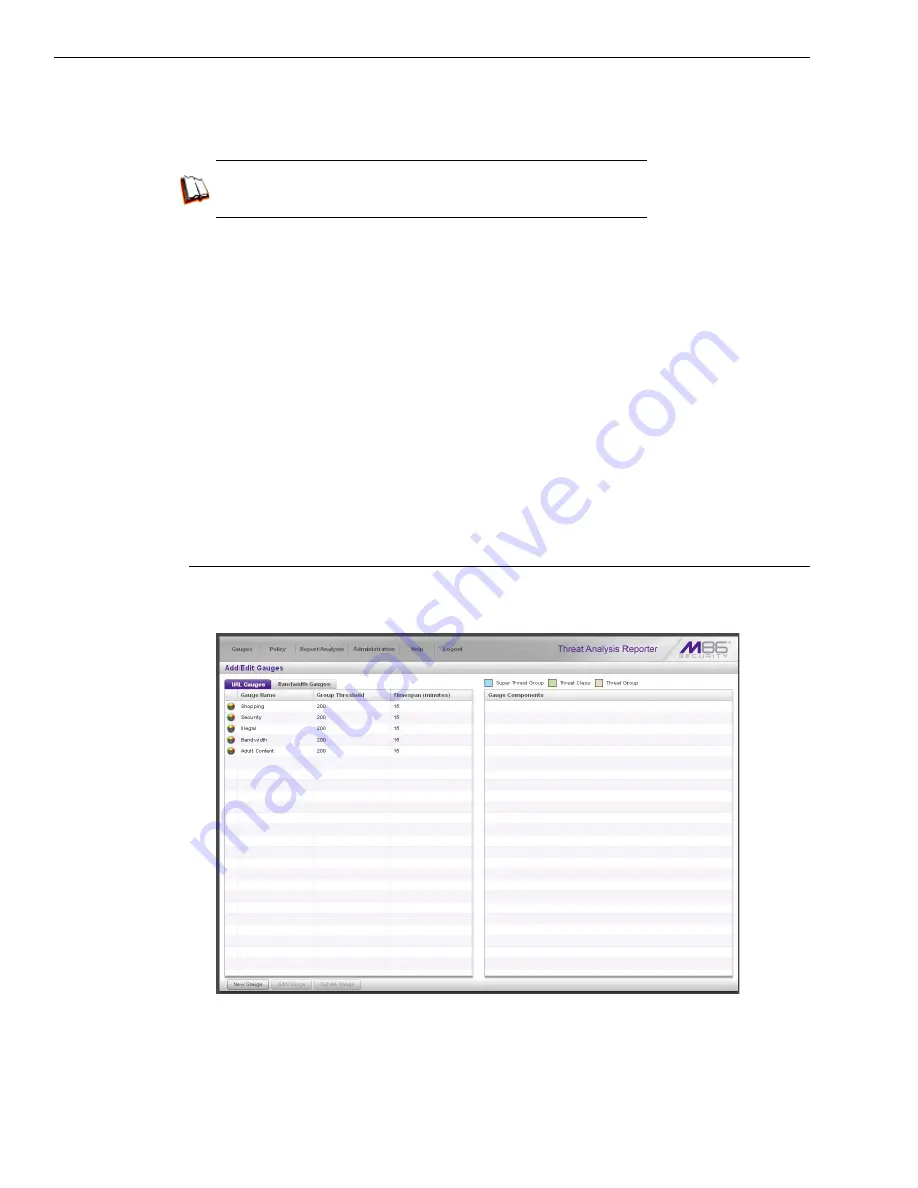
B
EST
F
ILTERING
AND
R
EPORTING
P
RACTICES
T
HREAT
A
NALYSIS
R
EPORTER
U
SAGE
S
CENARIOS
86
M86 S
ECURITY
I
NSTALLATION
G
UIDE
4. To find out which URLs the user is viewing in a particular library category,
choose the category from the list, and then click the URL in the URLs list (see
Step B1).
In the WFR User Guide index, see:
• How to: view end user gauge activity
You have just learned how to drill down into a gauge to conduct an investigation
on identifying the source of unusually high Internet activity. The steps in this
exercise demonstrated how to investigate gauge scores in order to find out
which end users are driving the score in one or more gauges, and how to view
URLs visited by the user.
When you become accustomed to using the Threat Analysis Reporter on a
regular basis to conduct these types of investigations, you will eventually want
to explore other tools in the interface to restrict or lock out offending users from
accessing certain library categories.
III. Create a gauge exercise
This exercise will teach you how to create a URL gauge to be used for monitoring
a user group’s Internet activity in specified filtering categories.
Step A: Access the Add/Edit Gauges panel
From the Gauges menu, select Add/Edit Gauges to open the Add/Edit Gauges
panel:
Note that this panel contains the current Gauge Name list at the left side.
Next, you will specify that you wish to create a new gauge.
Содержание 350
Страница 8: ...CONTENTS viii M86 SECURITY INSTALLATION GUIDE...
Страница 124: ...INDEX 116 M86 SECURITY INSTALLATION GUIDE...
Страница 125: ......
















































