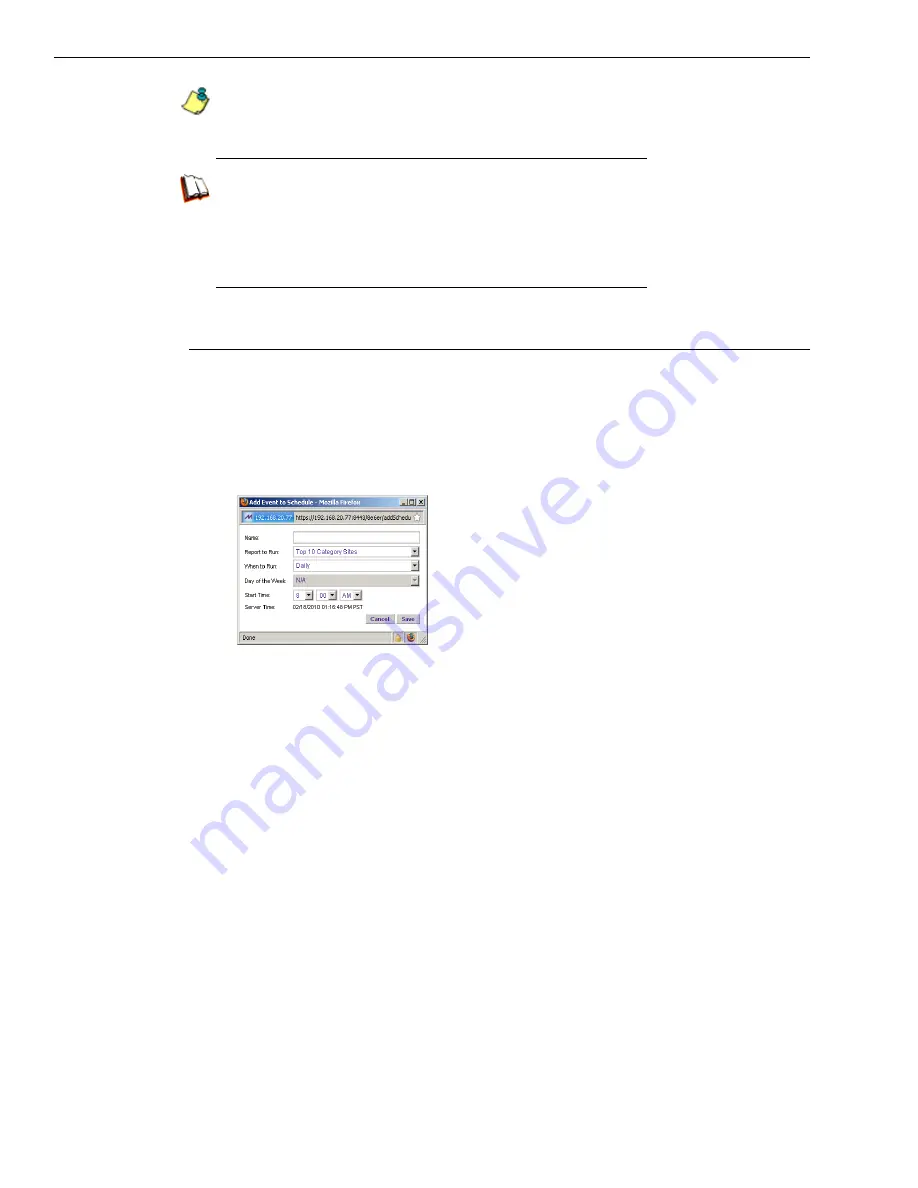
B
EST
F
ILTERING
AND
R
EPORTING
P
RACTICES
E
NTERPRISE
R
EPORTER
U
SAGE
S
CENARIOS
102
M86 S
ECURITY
I
NSTALLATION
G
UIDE
NOTE
: Saved reports can be edited at any time. These reports are accessed by going to
Custom Reports, selecting Saved Custom Reports, and then choosing the report from the
Report Name
drop-down menu.
In the WFR User Guide index, see:
• How to: save a custom report
See also:
• How to: access Saved Custom Reports
• How to: edit a saved report
Step B. Schedule a recurring time for the report to run
Now that you’ve saved the report, you must schedule a time for the report to run.
1. When clicking
Save and Schedule
, an alert box opens to let you know the
“Custom Report has been saved.”
2. Click
OK
to close this alert box and to display the Event Schedules panel, and
also open the Add to Event Schedule pop-up window:
3. In the Add Event to Schedule pop-up window, enter a
Name
for this event,
select the run frequency (Daily, Weekly, Monthly), and specify Day and Time
options.
4. Click
Save
to save your settings and close the pop-up window, and to open the
alert box that informs you of the next scheduled run for the report.
5. Click
OK
to close the alert box and to add the event to the schedule:
Содержание 350
Страница 8: ...CONTENTS viii M86 SECURITY INSTALLATION GUIDE...
Страница 124: ...INDEX 116 M86 SECURITY INSTALLATION GUIDE...
Страница 125: ......
















































