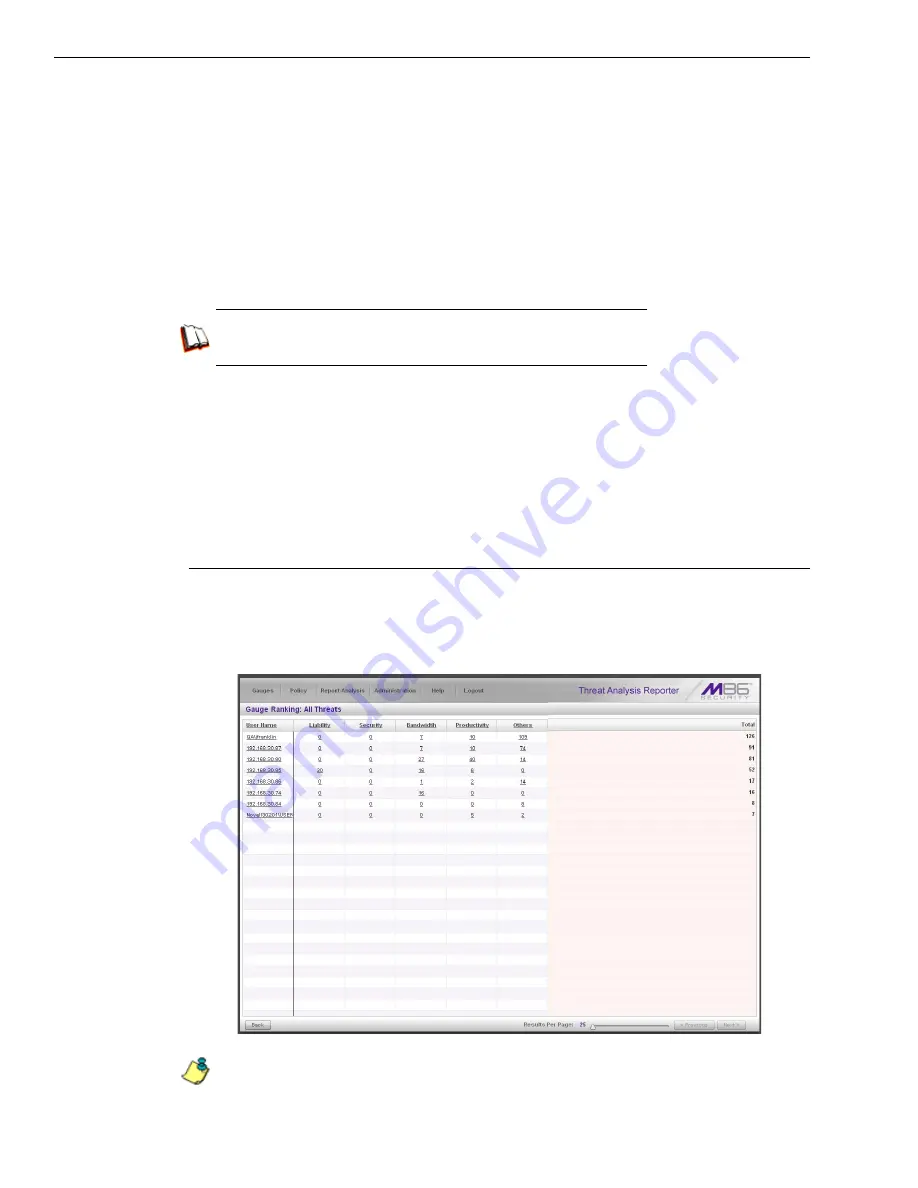
B
EST
F
ILTERING
AND
R
EPORTING
P
RACTICES
T
HREAT
A
NALYSIS
R
EPORTER
U
SAGE
S
CENARIOS
82
M86 S
ECURITY
I
NSTALLATION
G
UIDE
•
Admin Groups
- set permissions so that an administrator in your group will only
be able to access areas of the Threat Analysis Reporter console that you
specify
•
User Groups
- manage user groups whose activity will be monitored by gauges
•
Backup/Restore
- perform a backup and/or restoration of files on the Threat
Analysis Reporter application
Now that you’ve become familiar with the layout of the interface, you will know
where you need to go to configure the Threat Analysis Reporter and access real
time information.
In the WFR User Guide index, see:
• How to: navigate the TAR user interface
II. Drill down into a gauge exercise
This exercise will teach you how to drill down into a URL gauge to conduct an
investigation on abnormally high Internet activity in a particular filtering category, in
order to find out which individuals are driving that gauge’s score, and which URLs
they are visiting.
Step A: Select the gauge with the highest score
1. In the URL dashboard, select the gauge with the highest score and click it to
open the Gauge Ranking table showing columns with names of threats (library
categories) that comprise the gauge, and rows of end user records with activity
in one or more of these threats:
NOTE
: The Gauge Ranking panel is also accessible by right-clicking a dashboard gauge
and then selecting View Gauge Ranking from the pop-up menu.
Содержание 350
Страница 8: ...CONTENTS viii M86 SECURITY INSTALLATION GUIDE...
Страница 124: ...INDEX 116 M86 SECURITY INSTALLATION GUIDE...
Страница 125: ......
















































