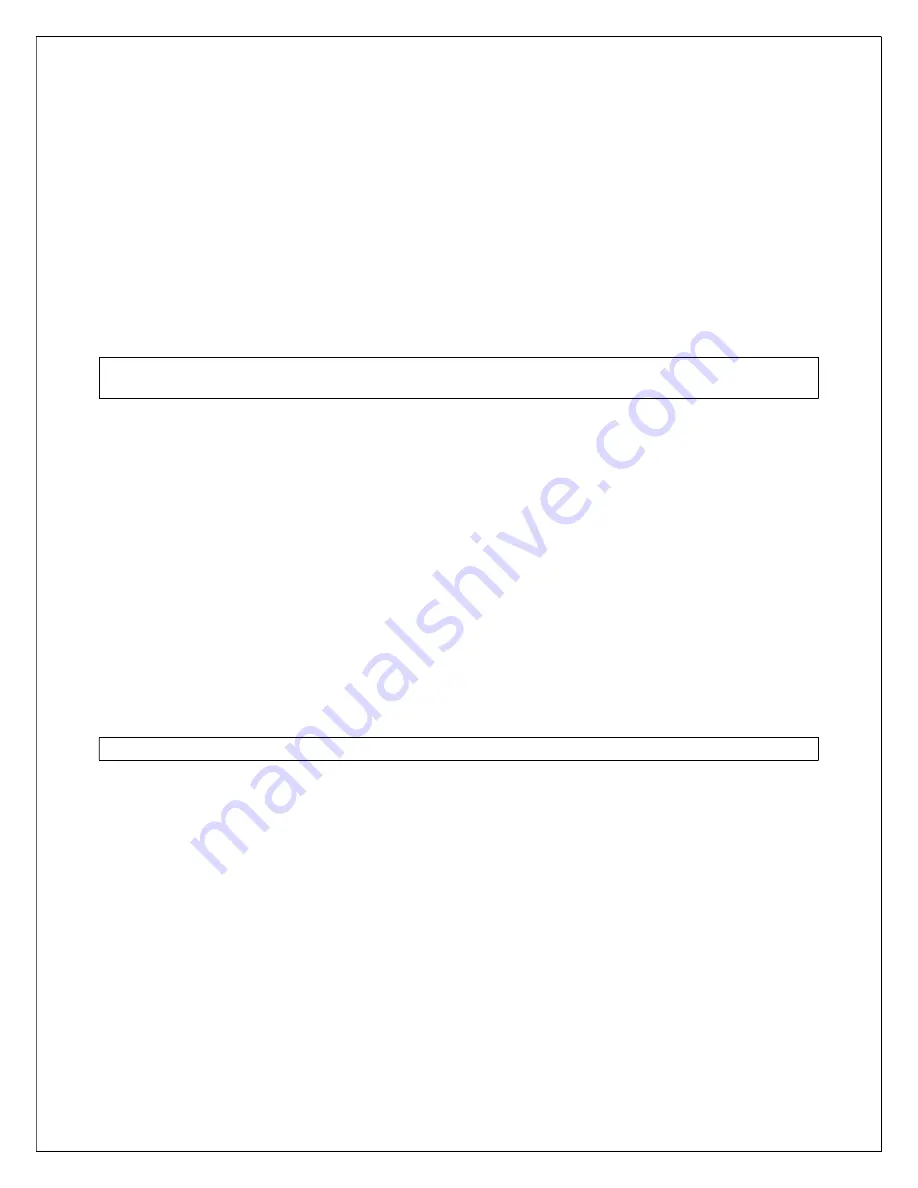
8
1
0
2
s
e
c
i
v
r
e
S
M
2
M
©
1
1
Disabling a wireless keyfob
If a paired keyfob is lost, you can disable it from the RControl Admin Portal. To do that you have to
navigate to RControl Alarm menu, section Keyfobs and set “Enable” property to NO for the keyfob that
you want to disable.
Deleting all wireless keyfobs
To delete all the paired keyfobs, hold the “PAIR” button of the RF receiver until the LED indication of the
receiver goes off. After the LED indicator goes OFF and you hear a one-time confirmation sound from the
siren, ALL the paired keyfobs will be deleted from the receiver memory.
To delete a single keyfob use the RControl admin portal.
NOTE:
This procedure will delete
all paired
keyfobs! To pair them again, you should repeat the pairing
procedure for each keyfob.
Labelling the keyfobs
Each keyfob reports with different user number in the range between 101-116. When pairing the keyfobs
they automatically receive labels “Keyfob 101 – Keyfob 116”. These labels appear in the mobile
application when arming/disarming with keyfob.
You can change the keyfob labelling anytime from the RControl Admin Portal by navigating to RControl
Alarm menu, section Keyfobs. The End User can also change the labeling from the mobile application by
navigating to Settings menu, section Labels if the End User is a Master User.
Configuring the panic button of the keyfob
Besides the option of configuring a 24h Panic zone of the panel, you can also use the built-in panic
button of the wireless keyfob. This function is disabled by default. You can enable the panic button of the
keyfob from the RControl Admin Portal, Device Dashboard -> RControl Alarm Settings, “Modules”
section.
NOTE:
Each keyfob can be assigned to only one partition.





















