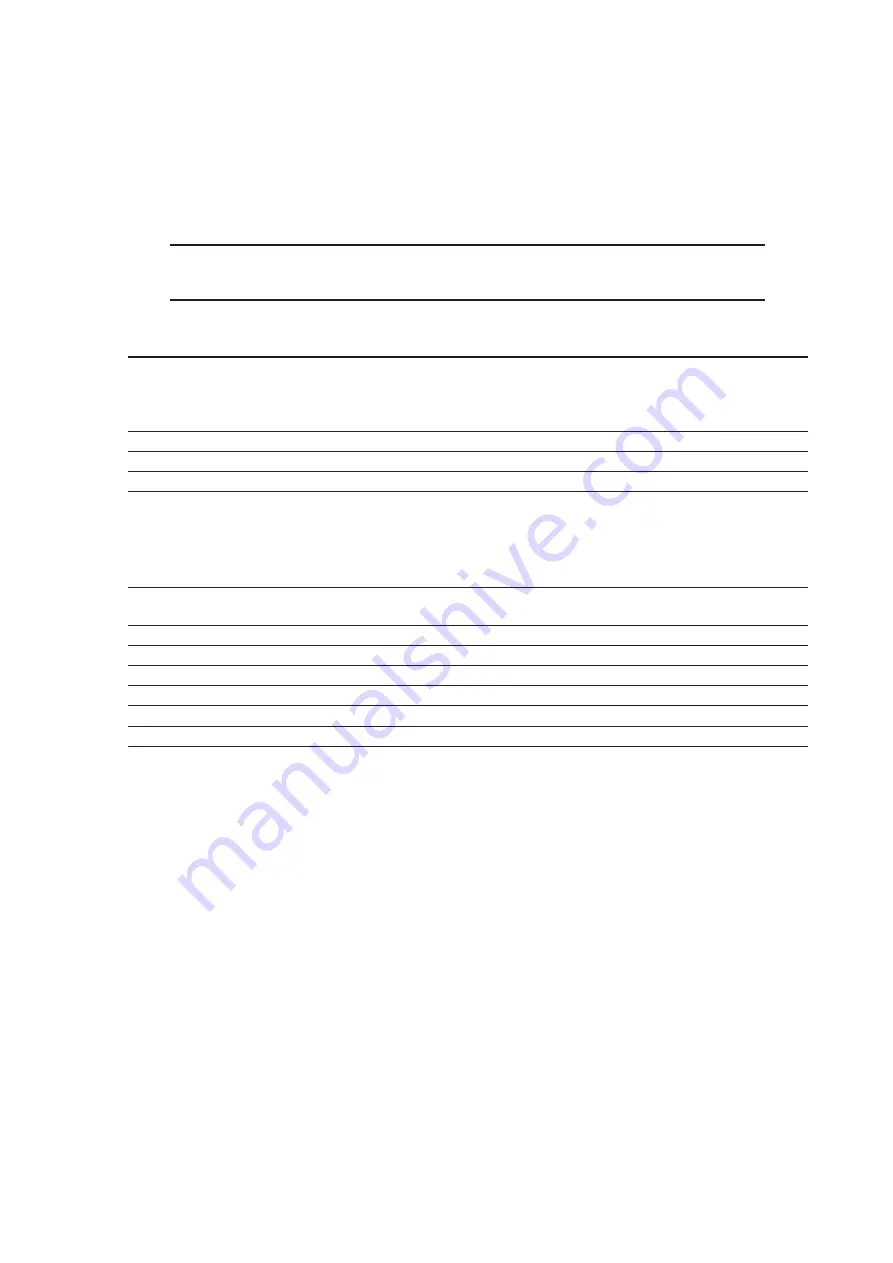
4
73VR31BLD USERS MANUAL EM-7397-C Rev.4
1. INTRODUCTION
Thank you for choosing M-System’s Paperless Recorder.
The 73VR31BLD Users Manual will guide you through the software program views and functions. Please read this
manual carefully to ensure the safe use before getting started.
The 73VR31BLD will help you easily and smoothly program parameters for the 73VR3100. It also enables remote
setup of the 73VR3100 through Ethernet.
NOTE
This software program is compatible with the 73VR3100 Version 6.01x or higher.
This instruction manual conforms to the 73VR31BLD Version 2.01x or higher.
73VR31BLD Version 2.01 or higher is not compatible with 73VR3100 Version 6.00 or earlier.
1.1 GENERAL DESCRIPTIONS
Configuring the 73VR3100: Storing setting, Display setting, Input pen setting, function pen setting.
Downloading a configuration (setup) file created on the 73VR31BLD to the 73VR3100.
Uploading a configuration file stored in the 73VR3100 to the 73VR31BLD.
Configuration files can be stored in a storage media such as a hard disk.
Remote operating:
Starting / stopping the 73VR3100 operation remotely.
Creating a data file:
Creating a data file in a CF Card
Exporting configurations to CSV: Configuration files created on the 73VR31BLD can be converted into CSV format.
1.2 SYSTEM REQUIREMENTS
The PC environment indicated below is recommended for use with the 73VR31BLD.
OS
Windows XP SP2/SP3, Windows Vista Business 32-bit, or Windows 7 Professional 32-bit
Note: Proper software functions may not be ensure under certain conditions.
Screen area
1024 by 768 pixels or higher
Display color
65000 colors (16 bits)
CD-ROM drive
Windows supported CD-ROM drive is used to install the software programs.
Card reader
Used to read/write the CF Card
Mouse
Windows supported
LAN card
LAN card required to connect to Ethernet (10BASE-T or 100BASE-TX cable)
1.3 INSTALLATION INSTRUCTIONS
When you insert the CD-ROM (model: 73VRPAC2) into your CD drive, the Flash window will appear, where you are
prompted to press Enter. With this, the ‘Welcome to Install Shield Wizard’ will appear. To proceed with the installation,
press the program’s Install button, and you are prompted to start installation by pressing the Next button successively,
and finally press Finish to complete the installation.
If you already have the 73VR31BLD program installed on your PC, remove entirely before newly installing.
If the Install Shield Wizard does not appear automatically, please install manually using Add/Remove Programs in
Control Panel in the following sequence.



















