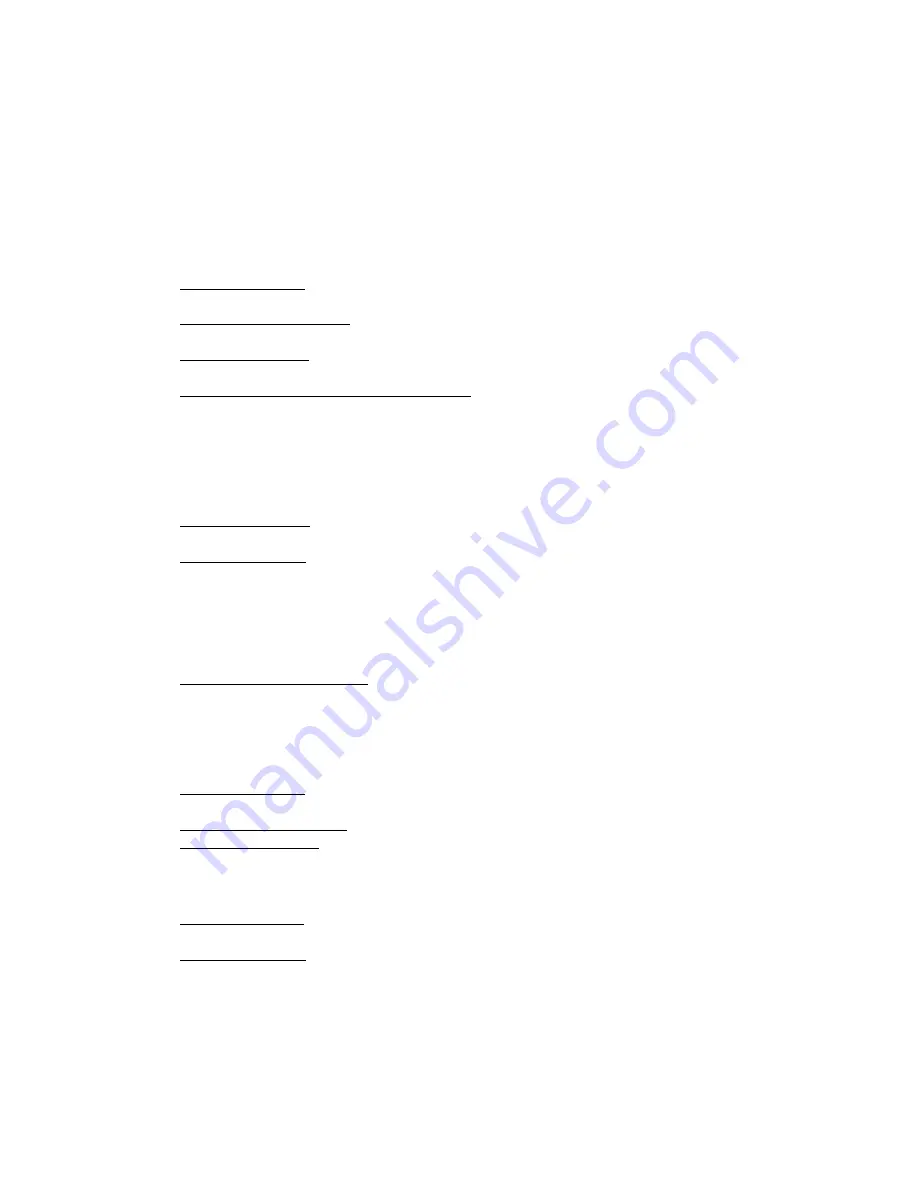
25
5
Preferences Dialog
To open the
Preferences Dialog
,
choose "Preferences" from the
Options Menu
.
The
Preferences Dialog
includes four tabs.
The features available in each tab are outlined
below:
5.1
General Tab
•
Show Splash Screen:
When this preference is checked, NRV10 interFX displays a splash screen
on start-up.
•
Start Processing (Power On):
When this preference is checked, NRV10 interFX starts processing on
start-up.
•
Reload Last Program:
When this preference is checked, NVR10 interFX loads the last loaded
Program on start-up.
•
Show Effects After Program Load and Tile Them:
When this preference is checked, NRV10 interFX
automatically opens all Effect Editors on
Program load.
A drop-down control, located to the right
of this preference, sets the tiling method (vertical or horizontal).
5.2
Audio Tab
•
Sample Rate Selector:
This drop-down control offers a choice of sample rates at which to run
NRV10 interFX, and the NRV10 Mixer.
•
Control Panel Button:
Clicking the
Control Panel Button opens the Control Panel of the NRV10
Mixer.
For complete documentation on the Control Panel, refer to the NRV10 printed manual.
To
adjust latency in the Control Panel of the NRV10 Mixer, follow these steps:
1.
Click the Hardware Tab of the NRV10 Control Panel.
2.
Using the control labeled "ASIO/WDM Buffer Size,"
select the desired buffer size, and close the
NRV10 Control Panel.
3.
Click the
Close Button of the Preferences Dialog.
•
Stop Audio if CPU Load is Over:
When this preference is checked, NRV10 interFX stops processing
audio if the CPU load exceeds the set percentage.
To set the desired CPU usage limit, enter a
percentage in the control located to the right of this option.
5.3
Interface Tab
•
Knob Mode Selector:
This preference specifies the mouse gesture (circular or horizontal) used to
adjust the knobs of the NRV10 interFX user interface.
•
Show CPU Usage Indicator:
Displays the current CPU usage in the
Program Display.
•
Show Control Tool Tips:
When checked, NRV10 displays tool tips when mousing over controls.
5.4
Folders Tab
•
Data Folder Selector:
This control selects the folder used by NRV10 interFX for storage and other
data.
In most cases, you will not need to alter this setting.
•
Effect Folder Selector:
This control selects the location of your VST plug-ins.
By default, NRV10
interFX selects the default VST folder of your computer.
Содержание NRV10
Страница 1: ...1 NRV10 InterFX User Guide Version 1 0...








































