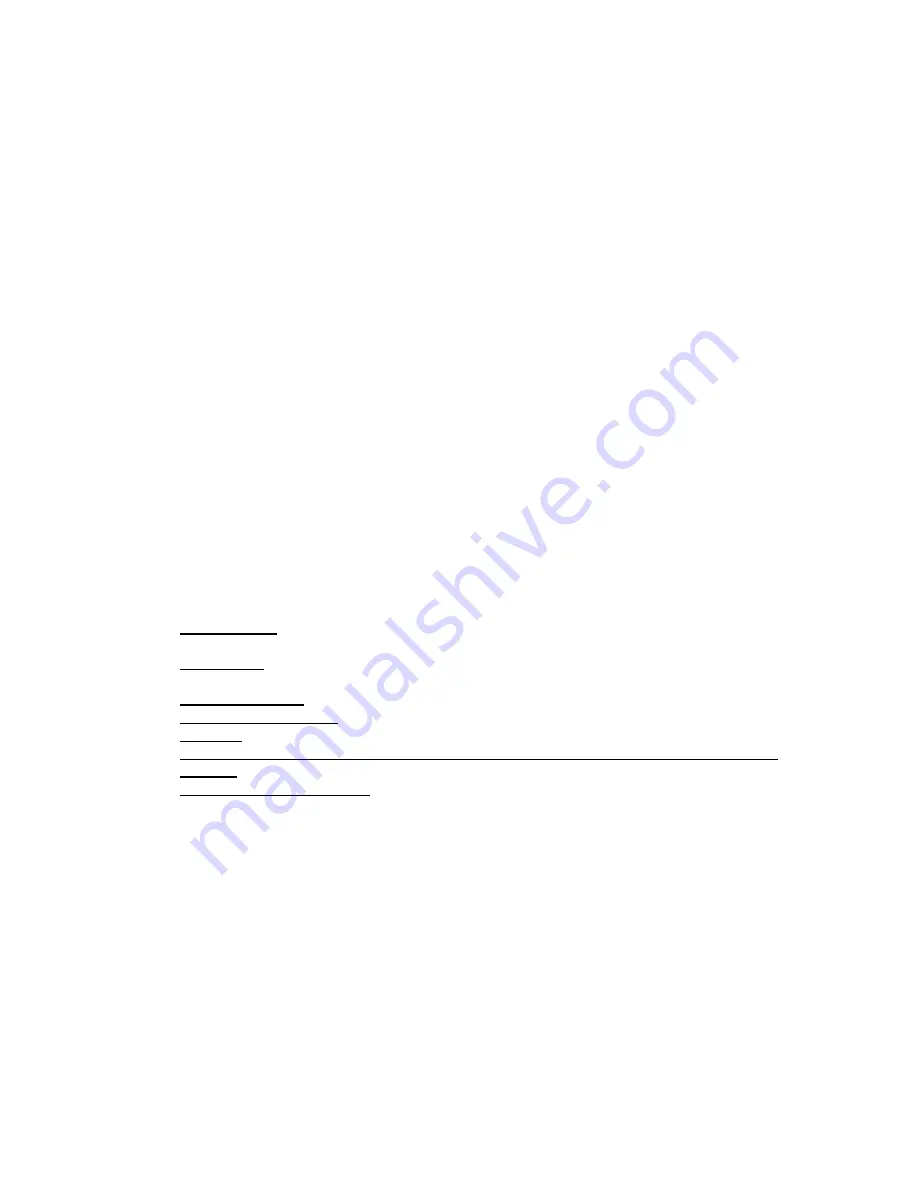
9
To adjust the latency setting of the NRV10 Mixer, follow these steps:
1.
Click the
Options Button
of NRV10 interFX.
2.
From the resultant menu, choose "Preferences."
3.
In the
Preferences Dialog
, click the
Audio Tab
.
4.
Click the Control Panel Button of the
Preferences Dialog
. This action opens the
NRV10 Control Panel.
5.
Click the Hardware Tab of the NRV10 Control Panel.
6.
Using the control labeled "ASIO/WDM Buffer Size," select the desired buffer size,
and close the NRV10 Control Panel.
7.
Click the
Close Button
of the
Preferences Dialog
.
1.2.6
Using NRV10 interFX with other Applications:
On Mac OS X, multiple applications can share the same driver, so you can run other
applications through the NRV10 Mixer alongside NRV10 interFX. On Windows XP, when
using ASIO (which is the driver that provides the best latency times, and the only driver
supported by NRV10 interFX), only one application may access the driver at a time.
If
you wish to use ReWire client applications, such as Torq or Live with the NRV10 Mixer
and NRV10 interFX, you can upgrade to NRV10 interFX Pro.
When you exit NRV10
interFX, a dialog provides upgrade instructions.
NRV10 interFX Pro includes the
following enhancements:
•
ReWire
Player: Host ReWire applications such as Torq and Live directly in NRV10 interFX
Pro, with complete control over the output channel.
•
Track
Player: Play back playlists of audio files (Wav, MP3, AIF) through NRV10 interFX
Pro, with complete control over the output channel.
•
6 User Effect Slots.
•
Additional VST Plug-ins.
•
Recorder: Record the master output of the NRV10 Mixer.
•
Advanced MIDI Mapping of effect parameters, NRV10 interFX Pro channels, and Program
changes.
•
Support for VST Instruments: Add VST Instruments to NRV10 interFX channels, and mix
them with the incoming audio signal.
Содержание NRV10
Страница 1: ...1 NRV10 InterFX User Guide Version 1 0...
























