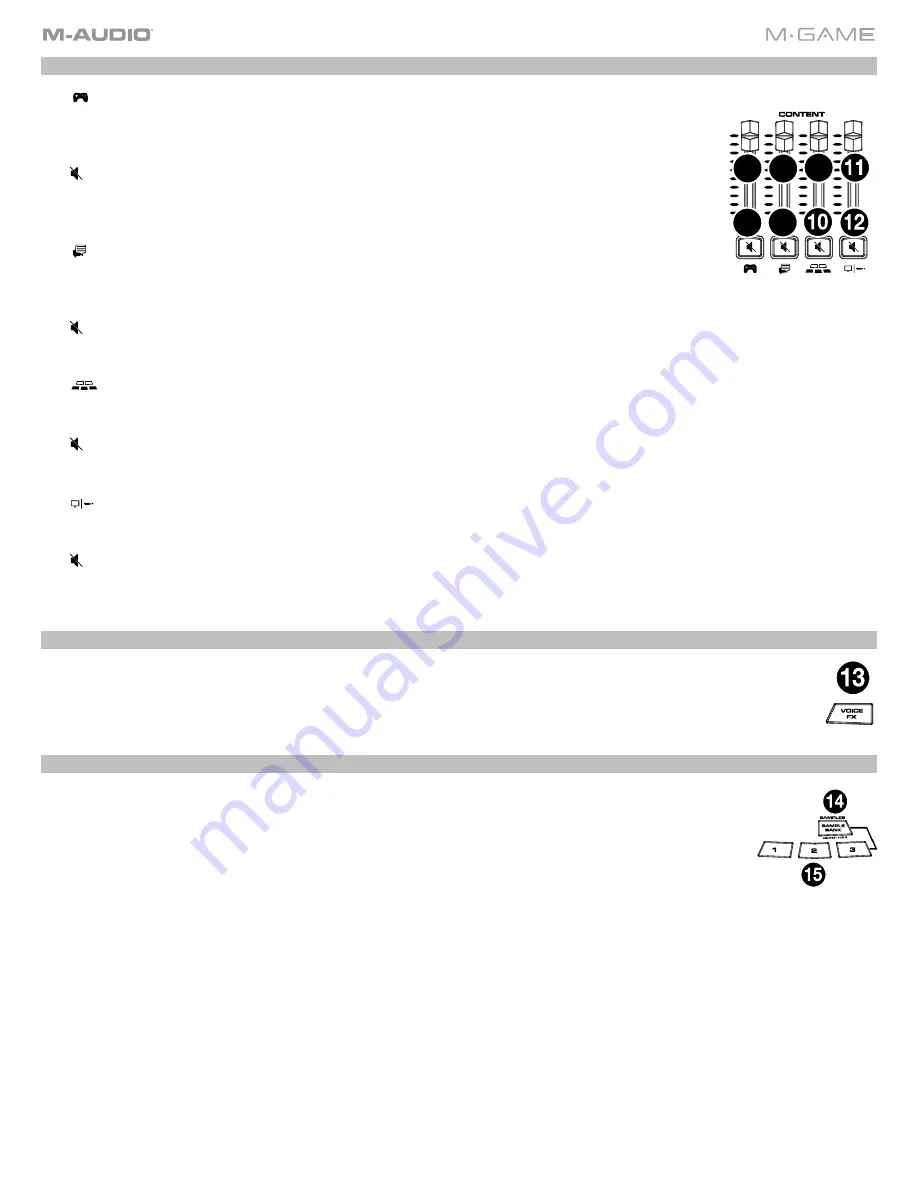
29
Stream
5.
GAME Level Fader:
This fader will adjust the volume of the game audio being sent to the
USB port
,
Headphone
, and
Main Outs
. This level will be identical to the audio that is being
sent to the headphones unless the headphone/speaker mix is changed in the M-Game's
software's
tab.
6.
“GAME” Mute Button:
This backlit button will mute the game audio signal being sent to the
USB port
,
Headphone
, and
Main Outs
. Use the M-Game software to change the LED
behavior of this button seen in the
section. By default this LED will be brightly lit when
Mute
is active and dimly lit when
Mute
is inactive.
7.
CHAT Level Fader:
This fader will adjust the volume of the chat audio being sent to the
USB port
,
Headphone
, and
Main Outs
. This level will be identical to the audio that is being
sent to the headphones unless the headphone/speaker mix is changed in the M-Game's
software's
tab.
8.
CHAT Mute Button:
This backlit button will mute the chat audio signal being sent to the
USB port
,
Headphone
, and
Main Outs
. Use the M-Game software to change the LED behavior of this button seen in the
section. By default
this LED will be brightly lit when
Mute
is active and dimly lit when
Mute
is inactive.
9.
SAMPLER Fader Level:
This fader will adjust the volume of the sampler audio being sent to the
USB port
,
Headphone
, and
Main Outs
. This level will be identical to the audio that is being sent to the headphones unless the
headphone/speaker mix is changed in the M-Game's software's
tab.
10.
SAMPLER Mute Button:
This backlit button will mute the sampler audio signal being sent to the
USB port
,
Headphone
, and
Main Outs
. Use the M-Game software to change the LED behavior of this button seen in the
section. By default this LED will be brightly lit when
Mute
is active and dimly lit when
Mute
is inactive.
11.
System/AUX Level Fader:
This fader will adjust the volume of the system and AUX input audio being sent to the
USB port
,
Headphone
, and
Main Outs
. This level will be identical to the audio that is being sent to the headphones
unless the headphone/speaker mix is changed in the M-Game's software's
tab.
12.
System/AUX Mute Button:
This backlit button will mute the system audio and AUX signal being sent to the
USB
port
,
Headphone
, and
Main Outs
. Use the M-Game software to change the LED behavior of this button seen in the
section. By default this LED will be brightly lit when
Mute
is active and dimly lit when
Mute
is inactive.
Voice FX
13.
VOICE FX:
Triggers a voice effect which can be assigned in the M-Game software seen in the
section.
Samples
14.
SAMPLE Bank:
Toggles between the 2 sample banks. The total amount of samples per bank is 3,
for a total of 6 samples.
When this button is pressed and held, the
Sample
buttons can be pressed to delete the currently
assigned sample. When the
Sample
buttons are in delete mode, press one to remove the current
sample(s) assigned to that button.
15.
SAMPLE 1-3:
Press these to trigger an assigned audio sample from the M-Game software.
When one of these buttons is pressed and held and no sample is assigned to the button, it will
trigger the M-Game software to start recording a sample from the incoming audio signal. The audio
sent to the Sampler can be configured via the M-Game software and seen in
section.
5
6
7
8
9
Содержание M-Game Solo
Страница 1: ...M Game Solo User Guide v1 2...
Страница 4: ...4 Appendix 31 LEDs 31 Voice Effects 32 Technical Specifications 33 Trademarks and Licenses 33...
Страница 27: ...27 Color Frame Press a button to open a color selection menu to set the sample color for the hardware control...
Страница 34: ...35...






































