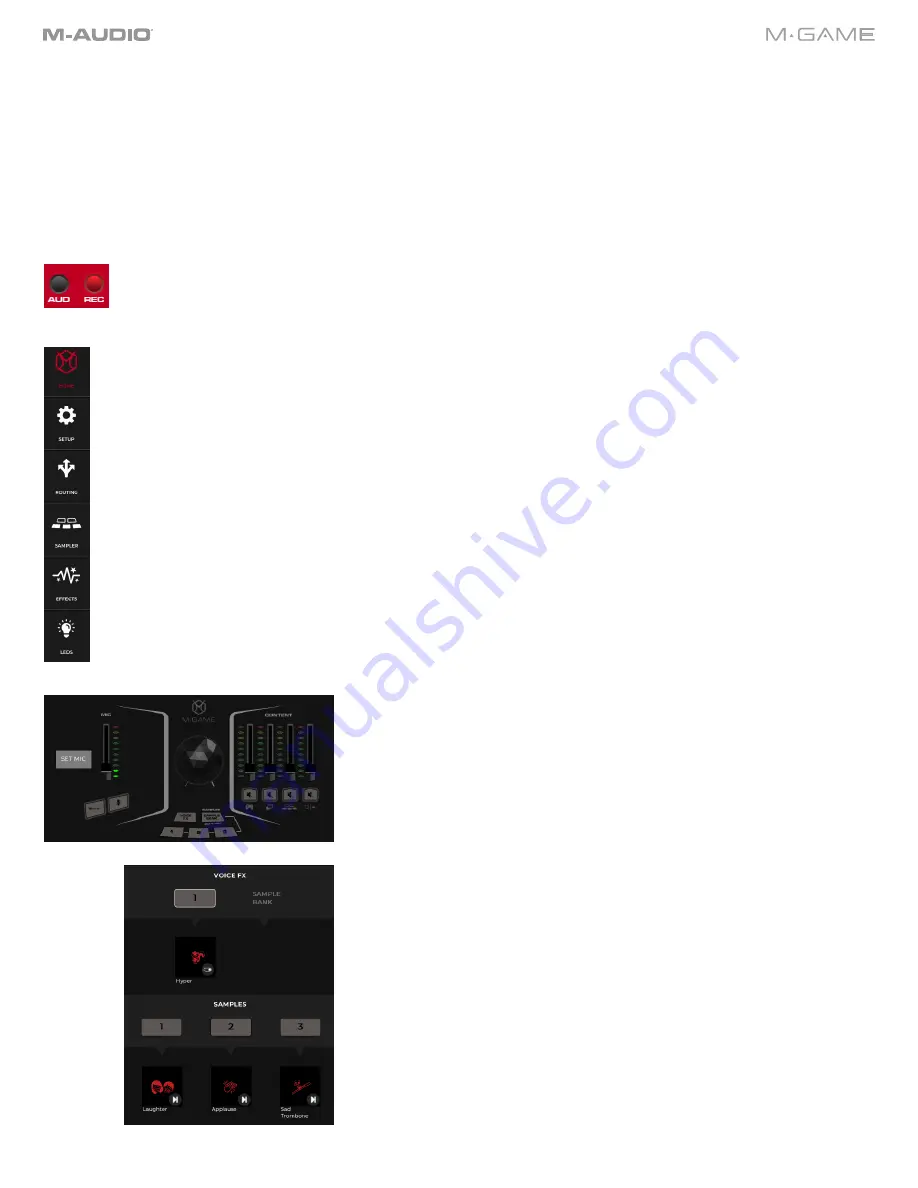
12
Help
•
Open User Guide
: Opens the User Guide.
•
Support:
Select to register your product and download M-Game software.
•
Setup:
Select here for articles and videos on how to setup software and connect your computer and devices to the
M-Game Solo.
•
About
: Opens the About software dialog box.
Top Bar
AUD indicator will be lit when the app is in Audition to Headphones mode. For additional info on Audition Mode,
please see the
and
sections.
The REC indicator will be lit when the app is in Record mode. For additional info on Record Mode, please see
the
section.
Vertical Navigation Bar
The vertical navigation bar allows quick access to these various sections.
•
Home (default)
•
Setup
•
Routing
•
Sampler
•
Effects
•
LEDs
Navigating via the graphic representation of the hardware on the home
page
Click on the various areas to navigate to these corresponding pages:
The
SET MIC
button in the top left section opens the
SETUP
page and walks
you through setting up your mic.
The buttons in the VOICE FX section open the
EFFECTS
page.
The buttons in the SAMPLES section open the
SAMPLER
page.
Home Page Quick-View Details
The VOICE FX area shows the assigned effect in the currently selected bank
(the current bank selected shown by the SAMPLE BANK indicator), and the
SAMPLES area shows the three assigned samples in the currently selected
bank.
Содержание M-Game Solo
Страница 1: ...M Game Solo User Guide v1 2...
Страница 4: ...4 Appendix 31 LEDs 31 Voice Effects 32 Technical Specifications 33 Trademarks and Licenses 33...
Страница 27: ...27 Color Frame Press a button to open a color selection menu to set the sample color for the hardware control...
Страница 34: ...35...



























