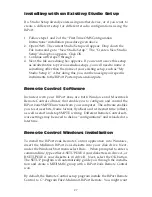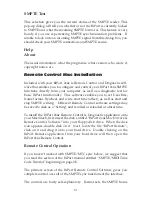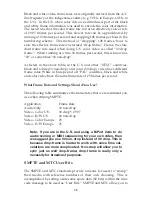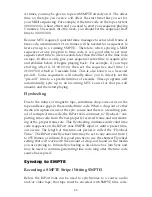Sometimes you will be provided with a piece of source material that
already has SMPTE on it. In that case, you are not required to record
another SMPTE stripe and may instead read the SMPTE as is. If, on the
other hand, your source material has no current time code encoded you
will need to record your own SMPTE time code to one of the tape’s
tracks. This is commonly known as “striping the tape.”
To record a SMPTE stripe onto tape, follow these steps:
1. Use the Remote Control software to set the BiPort 2x4s frame rate to
the appropriate SMPTE format, as discussed in the About Frame
Rates section of this manual. We recommend you select 30 non-drop
for audio, 25 for European (PAL) video, and, unless you are scoring
for commercial release, 30 non-drop for U.S. (NTSC) video.
2. From the Remote Control software, set the SMPTE offset time to the
desired value. SMPTE offset is displayed on a large button and press-
ing this button will allow you to adjust the offset. If no special offset
is required we recommend you use 01:00:00:00 (one hour). Some
users want their audio to start exactly on an even hour boundary —
if that’s your desire, set the offset to something like 00:59:55:00 which
will allow 5 seconds of pre-roll before your sequence starts at
01:00:00:00.
3. Optionally, you may now set the “User Bits.” User Bits are not a
mandatory requirement and if you don’t need to set them, the BiPort
2x4s will default to standard User Bit settings. User Bits are displayed
on the large button to the right of the offset button and pressing this
button will allow you to adjust the bits.
4. On your tape or video deck, choose the audio channel you will be
striping to. Make sure that the BiPort 2x4s SMPTE Out is firmly con-
nected to the proper Tape In or Sync In of your tape deck. When
choosing an audio channel on a multichannel deck, pick one of the
end channels (e.g. Channel 8 of an 8-track machine). This will mini-
mize cross-talk between the time code and the other audio tracks of
the tape.
5. Put your tape deck into record/pause mode. If you have a deck with
a varispeed adjustment, make sure it is zeroed.
6. Click on the “Start Writer” Button in the Remote Control software.
The BiPort will start outputting SMPTE time code.
7. Adjust your recording level to between -10 and -5 dB. You want
enough gain to make a good clean recording, but if the recording is
too “hot”, time code noise may bleed over to other tracks. Also, make
sure noise reduction such as DBX or Dolby is defeated. When writing
or reading SMPTE, the data may be corrupted by noise reduction and
the results may be unacceptable. We recommend that you do NOT
41