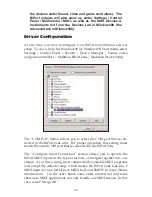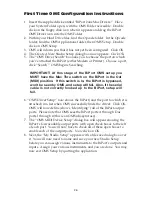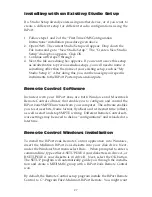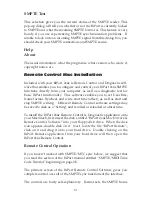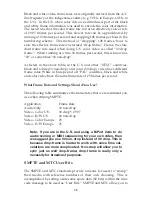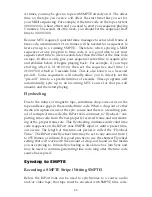SMPTE Test
This selection gives you the current status of the SMPTE reader. This
pop-up dialog will tell you whether or not the BiPort is currently locked
to SMPTE and what the incoming SMPTE format is. This feature is very
handy if you are experiencing SMPTE synchronization problems. If
unable to lock onto an incoming SMPTE signal from this dialog box, you
should check your SMPTE connections and SMPTE source.
Help
About
The usual information: what the program is, what version, who wrote it,
copyright notice, etc.
Remote Control Mac Installation
Included with your BiPort 2x4s is Remote Control and Diagnostic soft-
ware that enables you to configure and control your BiPort 2x4s SMPTE
functions directly from your computer, as well as a diagnostic test for
basic BiPort functionality. This software enables you to set User Bits,
frame format, flywheel, and write start time (offset), as well as start and
stop SMPTE writing. Different Remote Control software settings may
be saved to disk as a “Setting” and recalled or reloaded at a later time.
To install the BiPort 2x4s Remote Control & Diagnostic application onto
your Macintosh, first insert the disk entitled “BiPort 2x4s Mac Drivers &
Remote Control Software” into your floppy disk drive. When the disk
icon appears, double click on it. Next, locate the file “BiPort Remote”,
click on it and drag it onto your hard drive. Double clicking on the
BiPort Remote application from your hard drive will then open the
BiPort 2x4s Remote Control.
Remote Control Operation
If you haven’t worked with SMPTE/MTC sync before, we suggest that
you read the section of the BiPort manual entitled “SMPTE/MIDI Time
Code Tutorial” beginning on page 28.
The primary screen of the BiPort Remote Control Software gives you
complete control over all of the SMPTE sync functions of the interface.
The controls are fairly self-explanatory. Format sets the SMPTE frame
31