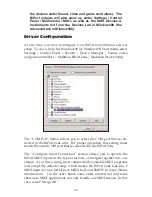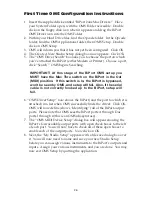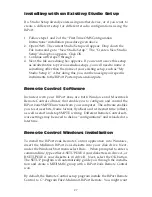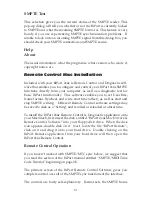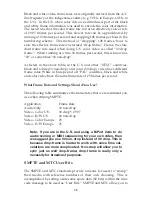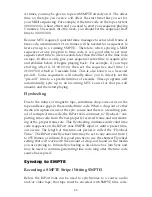Menus
Following are brief explanations of the program menu choices.
File|New Setting
When the BiPort Remote Control is first opened, the default setting is
“BiPort Preferences.” Clicking “New Setting” in the file menu will reset
all Remote Control settings to their defaults, while bringing up a new
setting configuration entitled “New Configuration.”
File|Open Setting
If you have saved a configuration setting previously, Open Setting will
bring up a dialog box that will allow you to choose the saved setting.
Locate the setting you wish to load (you may want to create a folder to
store several saved settings) highlight it and then open it by clicking
“Open.”
File|Close
This option is grayed out while in Remote Control mode. It is accessible
when using the BiPort diagnostics and can be used to close the diagnos-
tics when you are through. Clicking the square in the left corner of the
diagnostic box will also close it.
File|Save Settings or File | Save As
If you have changed remote Control settings and wish to save them to
be recalled at a later date, open the file menu and click “Save.” This will
bring up a dialog box that asks you to name the file and then click
“Save.”
“Save As” should be used to save an existing file under a different name.
Opening the File menu and clicking “Save As” will bring up the same
dialog box that asks you to name the file, then click “Save.”
File|Revert To Saved
If you’ve opened a file and changed settings, yet wish to switch back to
the original file that you had opened, then open the File menu and click
“Revert To Saved.” This will reset the Remote Control to previously
saved settings.
33