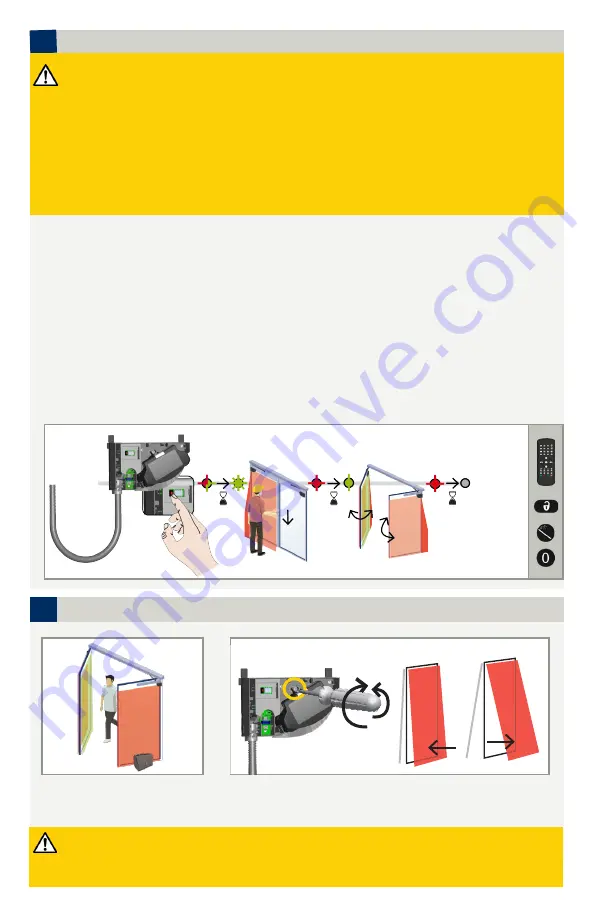
B
A
B
A
6
5
< 1 sec.
1.
2.
4.
3.
Page 8 of 16
75.0036.02 LZR-FLATSCAN 3D SW 20210215
TESTING AND ADJUSTING
Check the correct positioning of the
safety fields by walk-testing according
to ANSI 156.10 standards.
After changing the angle, the sensor position or the environment, always launch a teach-in and test the correct
positioning of the detection fields.
Verify that the sensor system complies with ANSI 156.10 per the AAADM walk test. Make appropriate
adjustments to the sensor and/or door control, if necessary, to ensure that the system is ANSI 156.10 compliant.
If necessary, adjust the tilt angle of the laser curtain by turning the
tilt angle adjustment screw
(from 0° to 5°)
TEACH-IN
Before launching a teach-in, make sure that:
• glass surfaces near the door are covered
• when a guide rail is involved in the application, an object should be placed between the full-open
door and guide rail to create a larger reference point for the learn
• the door controller is set up first
• the door is closed (use Service Mode if needed, see page 13)
• the door controller is connected to all relay outputs and is fully reacting to them
• Output Configuration is set correctly (see page 10)
• the primary-secondary cable is connected between the modules
• the detection field is free of snow buildups, heavy rain, snowfall, fog or other objects or people
• the laser window protection is removed (for FLATSCAN SW)
Primary
FIELD WIDTH
LEARN
1. Press the Primary sensor push-button briefly. The LED will begin quickly flashing red/green. When installing the
sensor on a pair of doors, repeat this on the second Primary sensor.
2. When both sensors flash green, position yourself in front of the door(s) and stretch out your arm in front of
you. Make an up-and-down motion at the leading-edge to mark the limit of the detection zones. Once the
LED begins flashing red,
remove yourself from the detection zone
. The LED will continue to flash red while
calculating the width of the door leaves.
3. When the sensors flash green again,
remain out of the detection field
and cycle the doors open to allow the
sensors to learn the environment. The sensors will flash red during the closing of the door(s).
4. Once the door is completely closed again and the LED is off, the teach-in is complete.
NOTE:
A teach-in on the Primary configures both the Primary and the Secondary. A teach-in on the Secondary only
configures the Secondary. In case the Primary and Secondary sensor are not aligned, first launch a teach-in on
the Primary and then on the Secondary.
BEA recommends setting the sensor in Service Mode before performing a teach-in (see page 13).


































