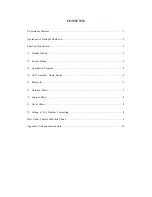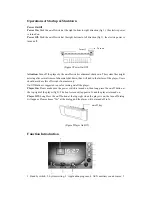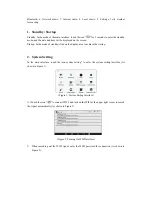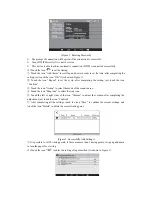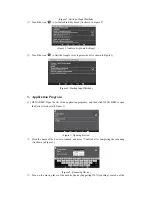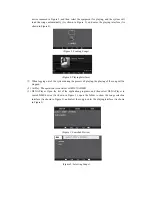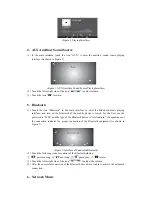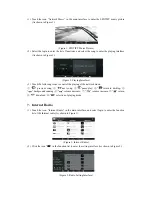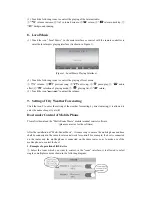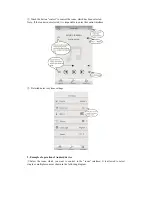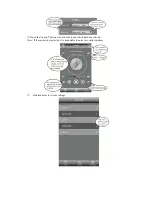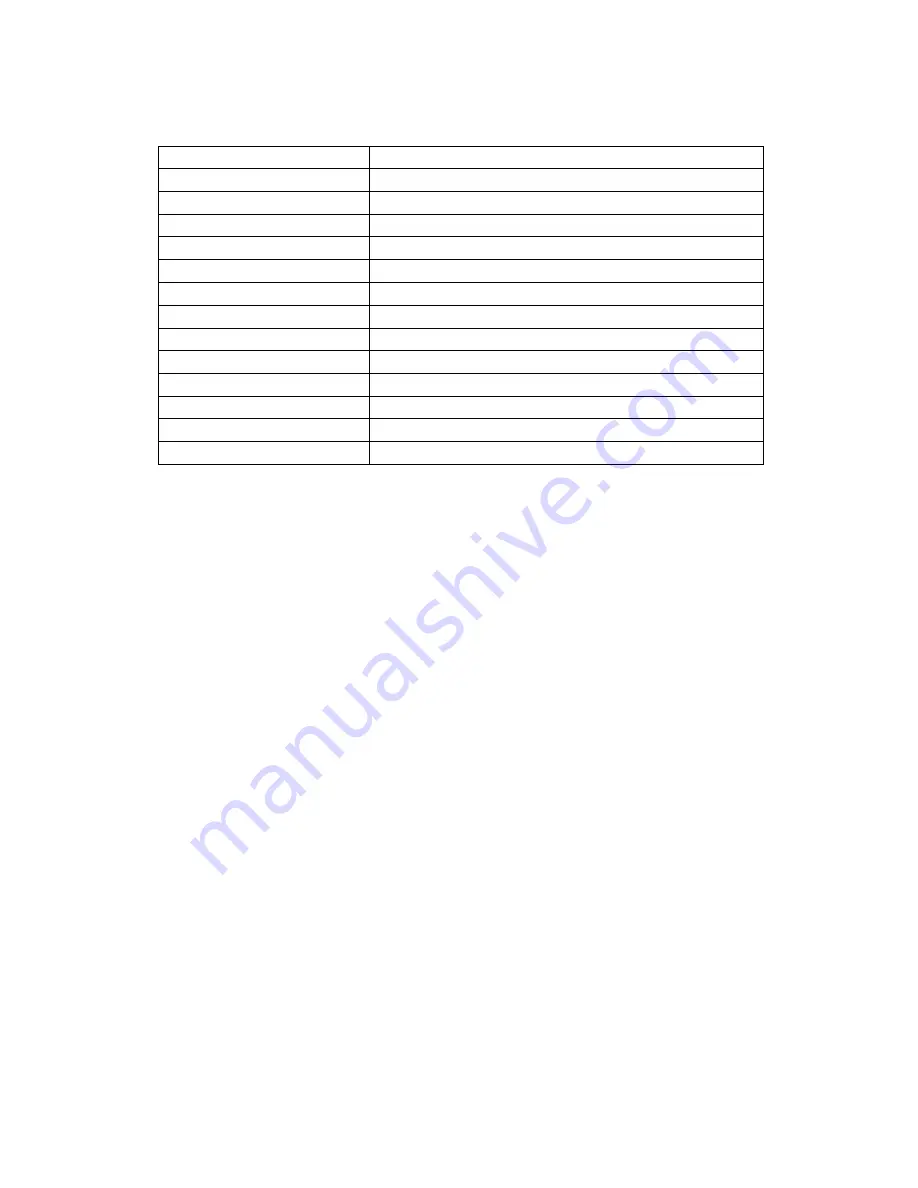
Appendix: Performance Indicators
Item
Indicator / Parameter
Power Supply
~100 – 240V 50/60Hz 1A
Sound Source
Local music, Internet radio, network music, Bluetooth, AUX, SD card
Auxiliary Input Impedance
10KΩ
Rated Power
2 x 20W / 8Ω
Frequency Response
20Hz ~ 20KHz
Total Harmonic Distortion
≤0.2% @ 1KHz
Signal-to-Noise Ratio
≥81dB
Bluetooth Distance
10m
Total Power Consumption
≤45W
Net Weight
0.38kg
Gross Weight
0.67kg
Dimension of Product (L x W x H)
172 x 86 x 45mm
Dimension of Package (L x W x H)
220 x 180 x 135mm
Hppp://www.lyintlcorp.com/