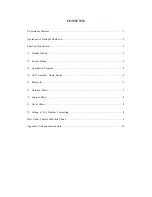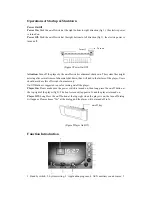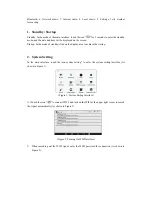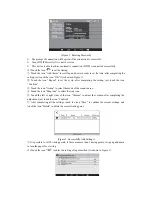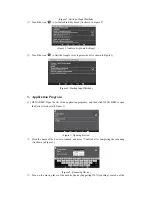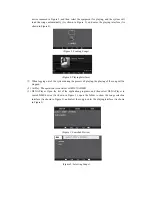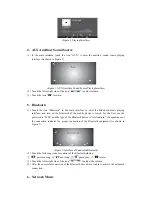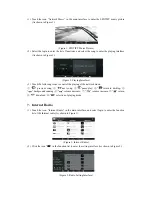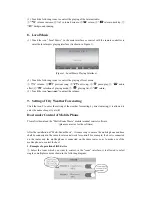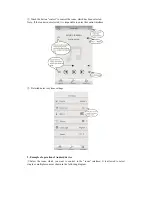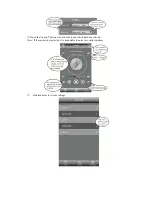(3)
Touch the following icons to control the playing of the Internet radio:
①
“
” volume increase;
②
“
” volume decrease;
③
“
” return;
④
“
”return to desktop;
⑤
“
” background running;
8.
Local Music
(1)
Touch the icon “Local Music” in the main interface or control with the remote controller to
enter the local music playing interface (As shown in Figure 1).
(Figure 1: Local Music Playing Interface)
(2)
Touch the following icons to control the playing of local music:
①
“
” volume;
②
“
” previous song;
③
“
”next song;
④
“
”pause/play;
⑤
“
” audio
effect;
⑥
“
” selection of playing mode;
⑦
“
” playing list;
⑧
“
” return;
(3)
Touch the icon “
” to adjust the volume.
9.
Setting of City Weather Forecasting
Click the icon 9 to enter the setting of the weather forecasting by direct entering; it is allowed to
enter the name of any city at will.
Host under Control of Mobile Phone
Please first download the “Multi-Room Music” mobile terminal control software.
(please contact us for the software)
After the installation of “Multi-Room Music”, it is necessary to ensure the mobile phone and hose
shall be connected in the same local area network for control! For example, the host is connected
on the router, and the mobile phone is connected on the same router, so as to make use of the
mobile phone to control the host.
1. Example of operation of iOS device
①
Select the room, which you want to control, in the “room” interface; it is allowed to select
single or multiple rooms as shown in the following diagram: