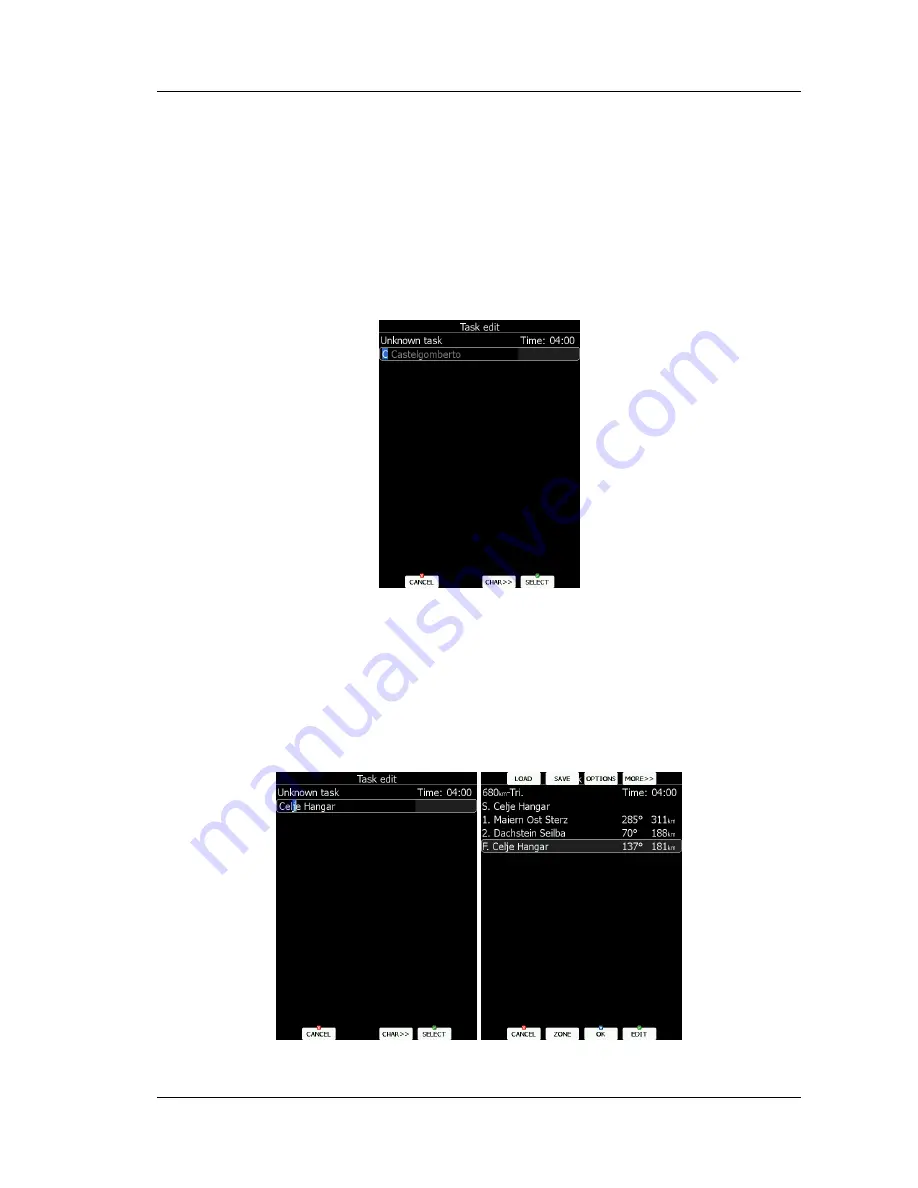
LX9000 Version 2.6
September 2011
Page 87 of 130
5.7.2
Task Creation
Make sure that at least one way point file is loaded into the LX9000 and that it is checked
and marked as an active way point file. Refer to Chapter 5.1.5.1 for details on how to
upload way point files to the LX9000.
Select task time and press the
EDIT
button. Enter the task time if required. Rotate the
lower-right knob to increase time in 15 minute steps and the lower-left knob to increase task
time in 1 minute steps. Close the task time edit and rotate the lower-right knob to select the
first empty point.
Press the
EDIT
button and enter a turn point name. Entering a point name is very straight-
forward. Enter the first letter of the task point name using the lower-right knob. The
“Helper” will show the first way point that matches this letter.
Press the
CHAR>>
button and the cursor will move to the second letter. Use the lower-
right knob to select the second letter. If you want to return to the first letter turn the lower-
left knob anticlockwise.
Repeat this procedure until your desired point is selected. Press the
SELECT
button to
complete this selection. If you do not know exact name of a point just select the first letter
and press the
SELECT
button. Now scroll to the desired point using the lower-right knob.
Press the
SELECT
button once more to complete this selection.
The task edit dialogue should now look like the screen below. The letter “
S
” indicates you
entered the start point.
Move the cursor down to the next empty point and repeat the above procedure until the
entire task is entered.
Содержание LX9000
Страница 2: ......
Страница 99: ...LX9000 Version 2 6 September 2011 Page 99 of 130 ...
Страница 130: ...LX9000 Version 2 6 September 2011 Page 130 of 130 ...






























