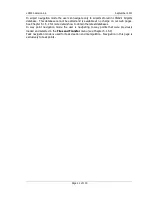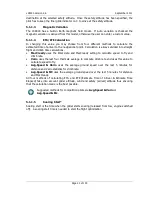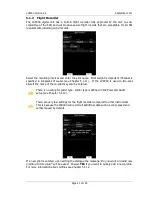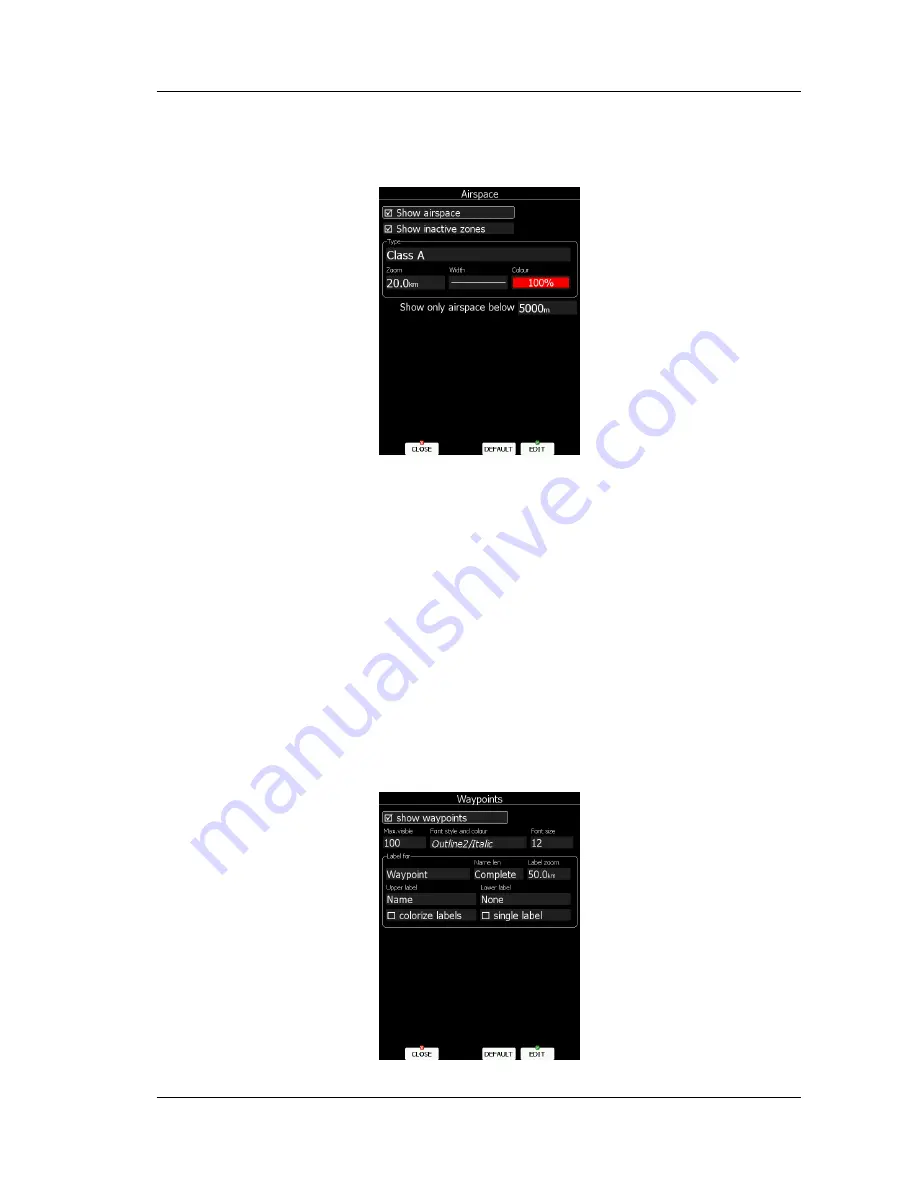
LX9000 Version 2.6
September 2011
Page 35 of 130
5.1.6.2
Airspace
In this dialogue you can define the airspace map presentation. Check the
Show airspace
item to enable airspace displays in navigational pages. If this item is unchecked no airspace
will be displayed.
In the
Type
panel you can specify how each airspace type is displayed. You should define
each type of airspace zone separately. First choose an airspace type from the list.
Zoom
value defines to which zoom level this type is going to be visible. The
Colour
item specifies
airspace zone colour. You can also modify transparency of the selected type. Turn the
lower-left knob to change the transparency value. 100% means completely transparent and
only the airspace zone outline will be shown. 0% means completely solid (not
recommended). If the
Show inactive zones
option is checked then airspace zones with
proximity warning switched off will be shown. Use
Show only airspace below
to
eliminate airspace which is going to be too high for the day. For example, if the forecasted
cloud base is to be 1500 m, set this value to 1600 m and your screen will be much more
readable.
Press the
DEFAULT
button to reset these settings back to default.
5.1.6.3
Way Points and Airports
The way point and airport look and feel is defined in this dialogue. Check the
show
waypoints
item to enable way points and airports display in navigational pages. If this item
is unchecked no way points will be displayed.
Содержание LX9000
Страница 2: ......
Страница 99: ...LX9000 Version 2 6 September 2011 Page 99 of 130 ...
Страница 130: ...LX9000 Version 2 6 September 2011 Page 130 of 130 ...