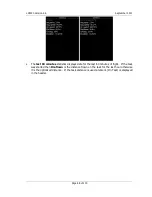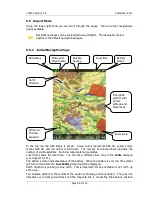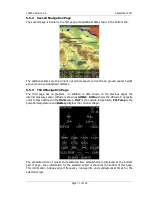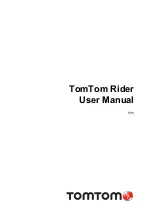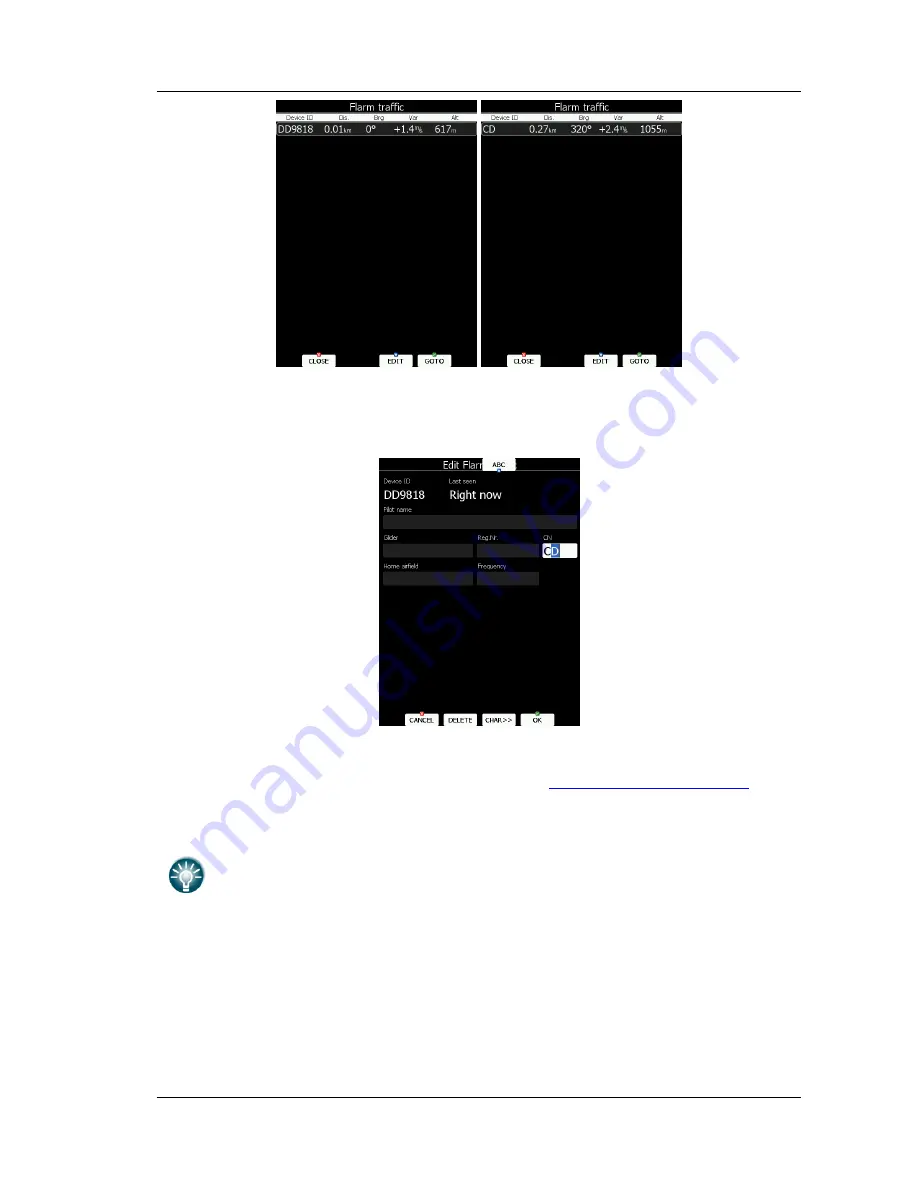
LX9000 Version 2.6
September 2011
Page 79 of 130
The list is sorted by distance. Select the desired Flarm target and press the
GOTO
button.
You will start navigating to this Flarm position. Instead of Flarm device ID you can also
show the competition number for a particular glider. Press
EDIT
to enter the edit dialogue
for the selected Flarm object.
Enter data about the Flarm glider and pilot. The LX9000 is pre-loaded with the FlarmNet
database to identify known FLARM Device IDs with plane and pilot data. You can upload the
latest FlarmNet database after downloading it from
http://www.flarmnet.org
. The
update procedure is similar to the update procedure for airport databases.
See Chapter 5.1.5.2 for more details about updates.
We encourage all users to upload their data to the FlarmNet web site. It is very
easy. All you need is to determine your Flarm device ID which you will find in the
Hardware->Flarm dialogue (see 10.1.5) and then register at FlarmNet
.
Содержание LX9000
Страница 2: ......
Страница 99: ...LX9000 Version 2 6 September 2011 Page 99 of 130 ...
Страница 130: ...LX9000 Version 2 6 September 2011 Page 130 of 130 ...