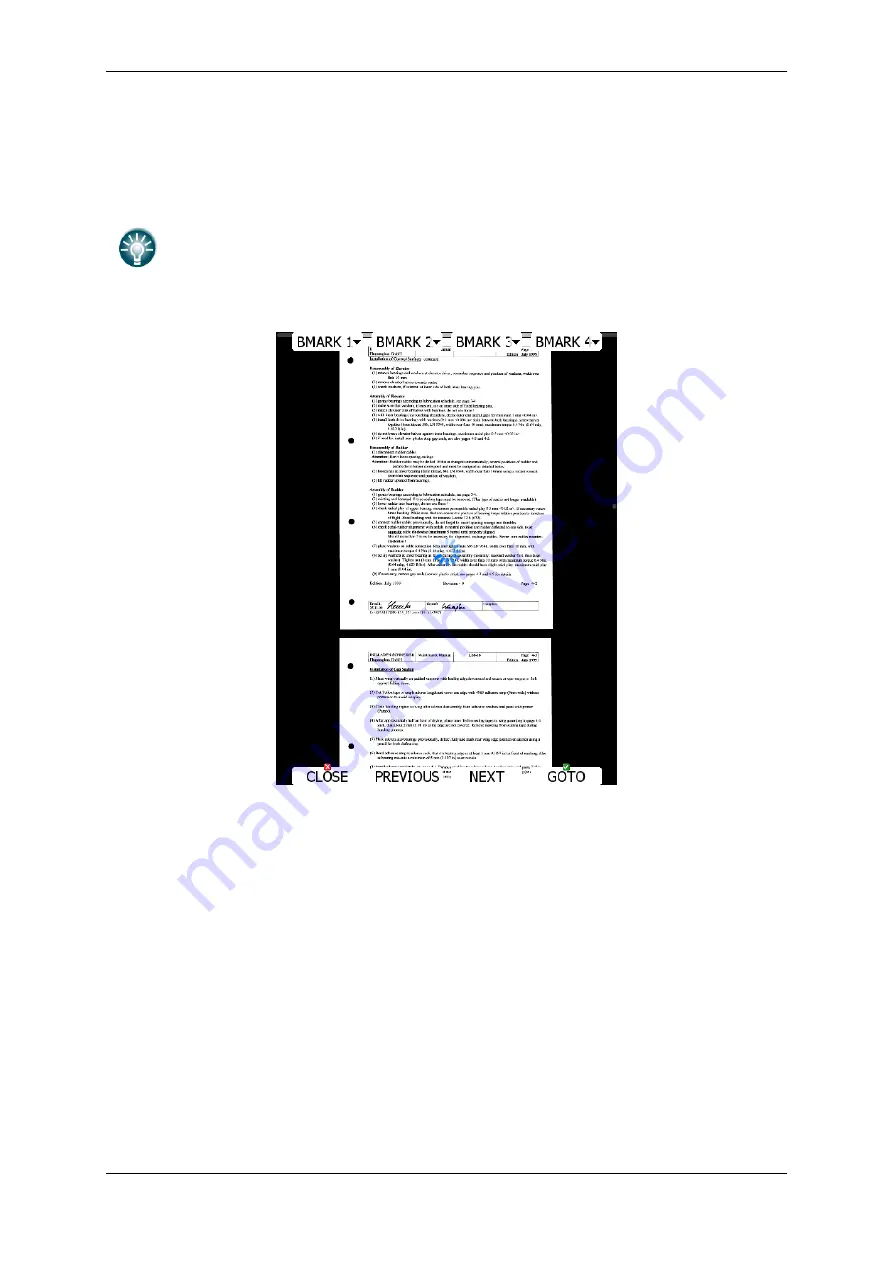
Rev #
23
Version 7.10
December
2019
Page
53
of 224
Select the
PDF READER
menu item and press the
SELECT
button. A list of all available
PDF documents will be shown on the screen.
Select
the
desired document using
the PAGE
selector.
Press the
DELETE
button to delete
the
selected document.
Press the
LOAD
button to upload
a
selected document
in
to internal memory.
Documents can be very large
and
thus occupy a lot of internal storage space
within the main
display unit.
It is
not necessary to copy docum
e
nts to internal
memory.
Documents can be selected directly from
a
SD card or USB at no
performance cost.
Press SELECT button again to open selected document.
A document will load within few seconds.
Use
the
PAGE selector
or the
NEXT
and
PREVIOUS
butt
on
to move up/down through document.
the
ZOOM selector to zoom
within the
current page.
Use
the
MODE selector to move left/right
within
the selected page.
Press the
GOTO
button to navigate to specific pag
e.
A goto dialogue
will open.
Use
the
PAGE or
ZOOM selector to select
the desired page
Содержание LX80 Series
Страница 7: ...Rev 23 Version 7 10 December 2019 Page 7 of 224 11 Revision History 222 ...
Страница 223: ......






























