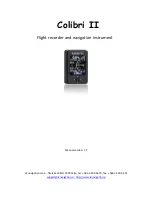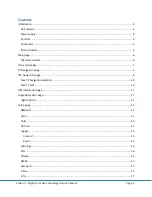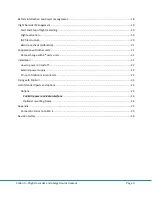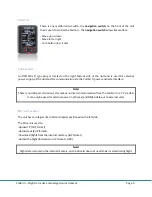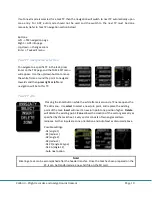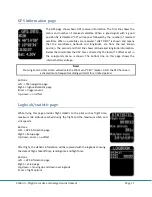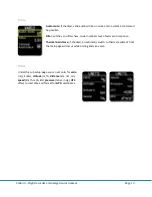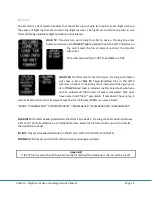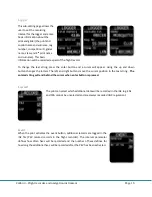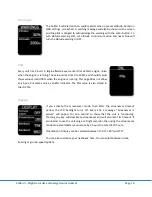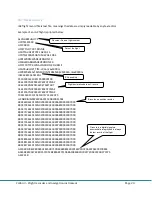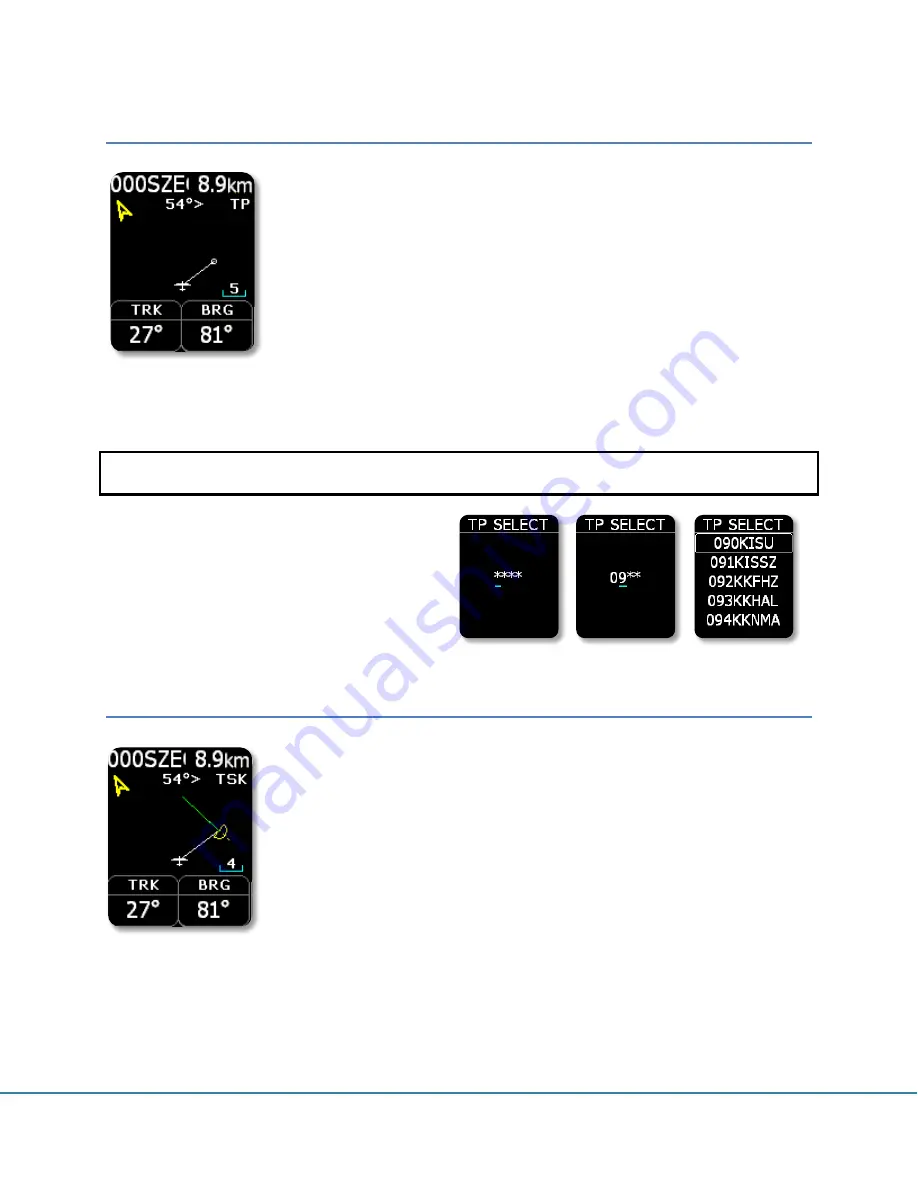
Colibri II
– Flight recorder and navigation instrument
Page 9
TP Navigation page
On this page the pilot will find basic information about navigation and
additionally any TP stored in the internal TP database can be selected. In the
top left corner the TP name is displayed, followed by the distance. The yellow
arrow is a North indicator. In the central upper position steering information is
shown. On the bottom of the display there are two navigation boxes that show
track and bearing. Navigation is always track up.
Pressing the enter button, allows the selection of any TP stored in the unit’s
internal memory. It is suggested to use the filter (replace stars in the selection
with letters or numbers) to reduce the number of points in the selection list. To look for a point of
interest, use the Up/Down buttons. After the TP of interest is found, press the enter button and the turn
point will be selected. The unit will change over to the navigation page.
Note!
TP files can only be loaded into the internal memory via the SD card, use Setup menu, SD Card.
Buttons:
Left -> main page / Flarm radar page
Right -> TSK navigation page
Up, down -> changes TP
Enter -> TP select with filter
TSK Navigation page
The task page guides the pilot from the start point over turn points and then to
the finish line. All points of a task should be included in the unit’s internal TP
file. The task page provides navigation information to the pilot towards the
selected TP from a task. The screen shows the same layout and information as
the TP Navigation page and navigation is always orientated track up.
In addition to the information on the TP Navigation page, the TSK page shows
the TP zone is yellow and a green line shows the required track towards the
next TP of the task. When you enter inside TP zone, acoustic beep will be
generated and “Inside” word will be displayed on screen above TRK navbox.
Pressing the up or down button changes the zoom. After pressing the Enter button the task edit
function appears.