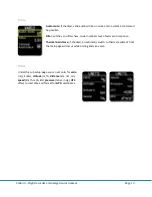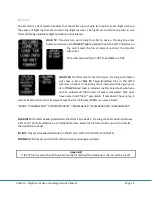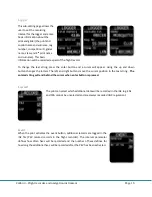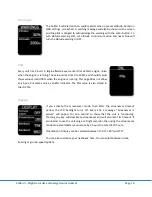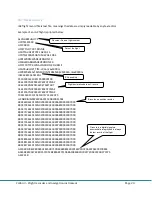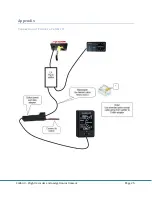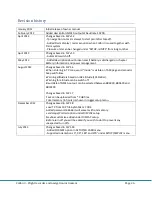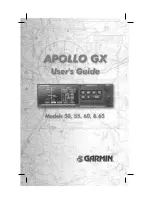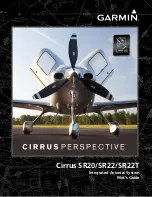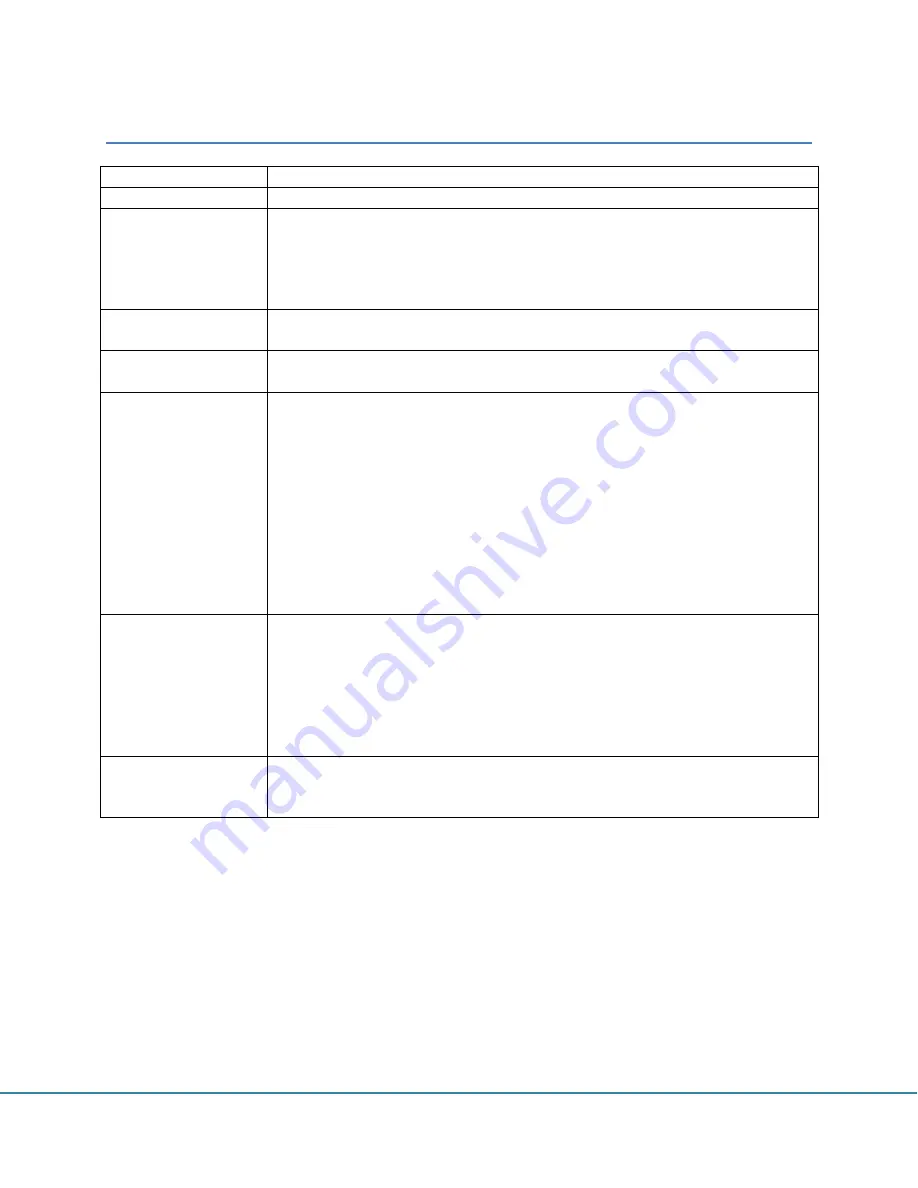
Colibri II
– Flight recorder and navigation instrument
Page 26
Revision history
January 2012
Initial release of owner manual
February 2012
Added description: NMEA output at baud rate 19200.
April 2012
Changes based in FW v1.2
- Tp navigation on task is always to start point after takeoff.
- Added Flarm display / radar as option when Colibri II is used together with
Flarm system.
- Pressure units can be changed under “SETUP->UNITS” from inHg to mbar.
April 2012
Changes based in FW v1.3
- Automatic switch off.
May 2012
- Added description about broken seal if battery is discharged on chapter
Battery information and power management.
August 2012
Changes based in FW 1.6
-When entering in TP zone, word “Inside” is visible on TASK page and acoustic
beep will follow.
-Warning altitude is based on IGC altitude (1013mBar).
-Warning for altitude can be switch off.
-Baud Rate of NMEA output can be selected between BR4800, BR9600 and
BR19200
Changes based in FW 1.7
-Task can be uploaded from *.CUB files
-Total memory (in hours) is shown in Logger setup menu.
December 2012
Changes based in FW 1.8
-Load TP from CUP file by NAME or CODE.
-Added password: 66666 It will erase task from memory.
-Landscape/Portrait option under DISPLAY setup.
-Navbox customize added under DISPLAY setup.
-Before turn off you will be asked if you wish to do it to prevent any
unexpected turn offs.
July 2013
Changes based in FW 1.90
- Added FORMAT option in SETUP/SD CARD menu
- Supported orientations 0°, 90°, 180° and 270° under SETUP/DISPLAY menu.