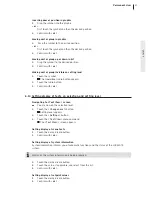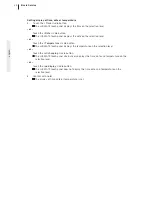Отзывы:
Нет отзывов
Похожие инструкции для LM-CPA

LE2000
Бренд: Bematech Страницы: 18

012577
Бренд: Honeywell Страницы: 16

HL-R5678W - 56" Rear Projection TV
Бренд: Samsung Страницы: 2

HL-R5678W - 56" Rear Projection TV
Бренд: Samsung Страницы: 6

HC-R5245W
Бренд: Samsung Страницы: 4

CL-21Z43ML
Бренд: Samsung Страницы: 8

HCM4216W
Бренд: Samsung Страницы: 68

HCL5515W
Бренд: Samsung Страницы: 68

CL-21Z43ML
Бренд: Samsung Страницы: 27

HL-R5087W - 50" Rear Projection TV
Бренд: Samsung Страницы: 104

HC-S4755W
Бренд: Samsung Страницы: 80

CL21K30MQ, CL21K30M16
Бренд: Samsung Страницы: 40

CL-21Z43MJ
Бренд: Samsung Страницы: 41

CL-21M40MQ
Бренд: Samsung Страницы: 44

CL-21K30M1
Бренд: Samsung Страницы: 40

CL-17K10MJ
Бренд: Samsung Страницы: 38

CL-17M2MQ
Бренд: Samsung Страницы: 40

CL-25M21EQ
Бренд: Samsung Страницы: 56