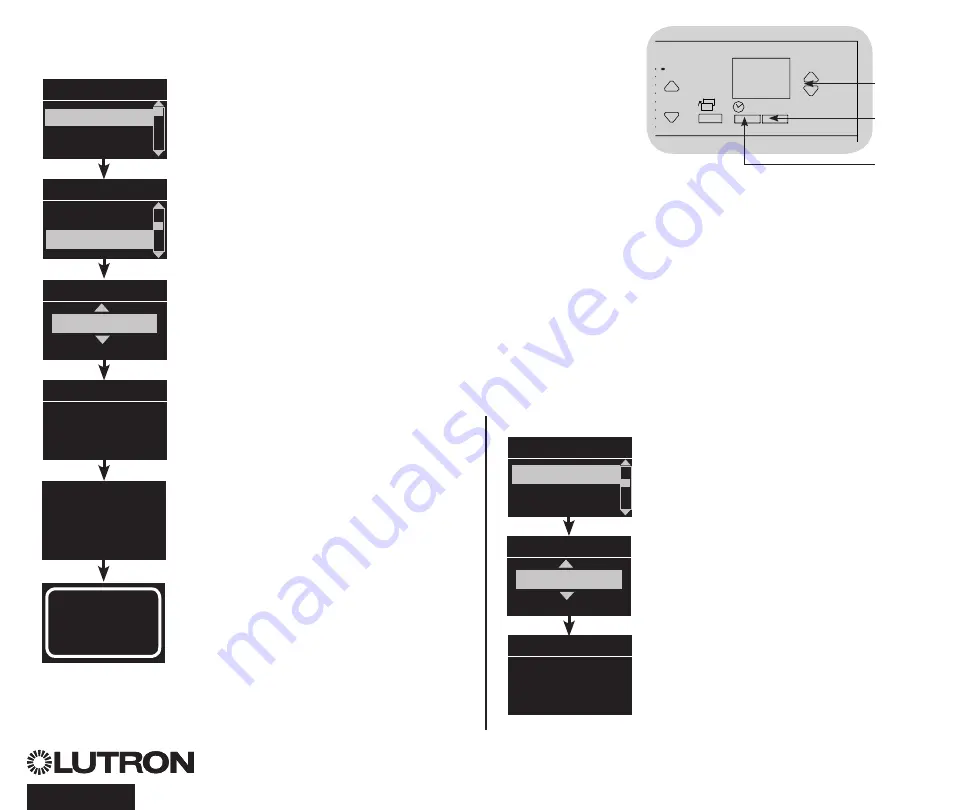
QS Timeclock Installation and Operation Guide 17
®
Timeclock Operation
(continued)
Deleting an Event
1.
Enter programming mode.
2. Use the Master buttons to highlight
“Timeclock” and press the OK button to
accept.
3. Use the Master buttons to highlight
“Delete events” and press the OK button
to accept.
4. Use the Master buttons to highlight the
day of the week (or holiday) when the
event occurs; press the OK button to
accept.
5. Use the Master buttons to highlight the
event to delete; press the OK button to
accept.
6. A screen will appear, verifying you wish to
delete the event. Press the OK button to
accept and delete; otherwise, press the
timeclock button to go back.
7. The info screen will confirm that your
event has been deleted.
8. Exit programming mode.
Main menu
Timeclock
Scene setup
Timeclock
Copy schedule
Timeclock
Delete?
Delete
8:00 AM
Scene 5
Delete
Monday
01/03
Viewing an Event
1. Enter programming mode, select
“Timeclock,” and select “View events”.
2. Use the Master buttons to highlight the
day of the week (or holiday) when the
event occurs; press the OK button to
accept.
3. Use the Master buttons to highlight the
event to view; press the OK button to
accept.
4. Press the OK button to return to the
Timeclock menu.
5. Exit programming mode.
Timeclock
Delete events
Add events
View events
Monday
View
8:00 AM
Scene 5
View events
Monday
1/3
R
Delete events
Deleted
OK
1
2
3
4
5
6
9
10
11
12
13
14
7
8
15
16
9-16
1-8
Master
buttons
OK
button
Timeclock
(back) button
















































