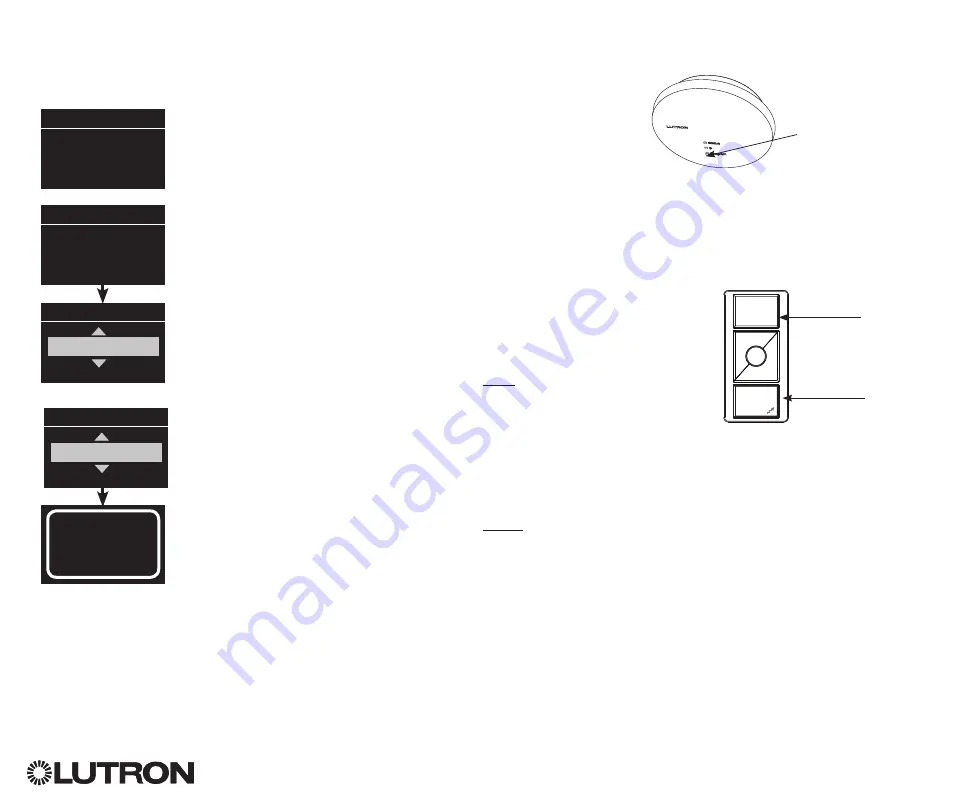
®
GRAFIK Eye
®
QS Control Unit Installation and Operation Guide 39
Associating the Pico
®
wireless control through a QS Sensor Module (QSM):
(for wired or wireless enabled GRAFIK Eye
®
QS control units)
1. Press and hold the Program button on the QSM for 3 seconds
to enter programming mode. There will be 1 audible beep
and the Status LED will begin flashing. The info screen on the
GRAFIK Eye
®
QS control unit will display that the QSM is in
programming mode.
2. Press and hold the bottom button on the Pico
®
wireless control
for 6 seconds. There will be 3 audible beeps from the QSM to
verify association.
3. Press and hold the Program button on the QSM for 3 seconds
to exit programming mode.
4. On the Pico
®
wireless control, press and hold the top (on)
and bottom (off) buttons for 3 seconds, until the LEDs on the
GRAFIK Eye
®
QS control unit begin to flash and the QSM
beeps 1 time. Press the OK button on the GRAFIK Eye
®
QS
control unit to select the desired operation mode for the Pico
®
wireless control
.
5a. To assign the Pico
®
wireless control as a zone controller, use
the Master buttons to select “Zone” and press the OK button
to accept. Use the zone raise/lower buttons for a zone to select
a desired preset level, and then press the zone raise and lower
buttons simultaneously for 1 second (until the zone LEDs flash
at the programmed preset level). Repeat for all zones you wish
to control with the Pico
®
wireless control.
OR
5b. To assign the Pico
®
wireless control as a scene controller, use
the Master buttons to select “Scene” and press the OK button
to accept. Press and hold the top scene button on the GRAFIK
Eye
®
QS control unit for 3 seconds (until the scene LEDs flash).
6. On the Pico
®
wireless control, press and hold the top and
bottom buttons for 3 seconds until the LEDs on the GRAFIK
Eye
®
control unit stop flashing and the QSM beeps 1 time.
Pico
®
Wireless Control Setup
Program button
QS Sensor Module
(QSM)
Change type?
Zone
Change type?
Scene
Saved
Saved
QSM
Change type?
Press OK
QSM
Programming
OR
Top/On
button
Bottom/Off
button
Pico
®
Wireless
Control
















































