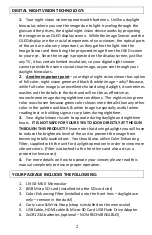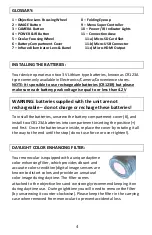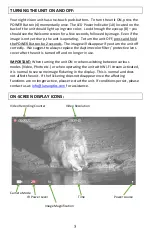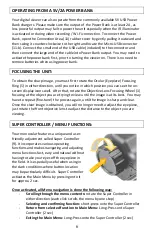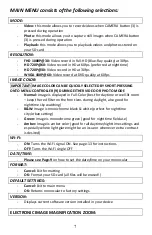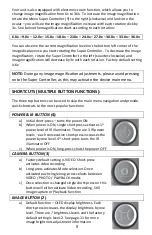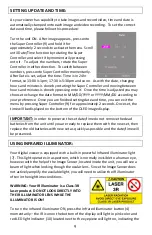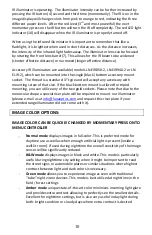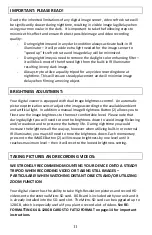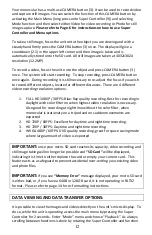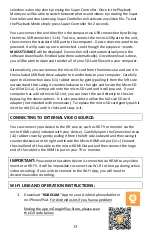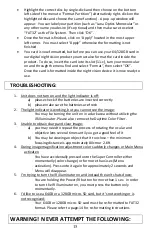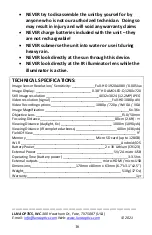9
SETTING UP DATE AND TIME:
As your viewer has capability to take images and record video, time and date is
automatically stamped onto each image and video recording. To set the correct
date and time, please follow this procedure:
Turn the unit ON. After image appears, press onto
the Super Controller (9) and hold it for
approximately 2 seconds to activate the menu. Scroll
until Date/Time function by rotating the Super
Controller and select it by momentarily pressing
onto it. To adjust the numbers, rotate the Super
Controller in either direction. To switch between
numbers, press onto Super Controller momentarily.
After Date is set, adjust the time. Time is in 24hr
format, so 13:00 is 1pm; 17:30 is 5:30pm and so on. As with the date, changing
hours and minutes is done by rotating the Super Controller and moving between
hours and minutes is done by pressing onto it. Once the time is adjusted you may
choose to change the date format to MM/DD/YYYY or YYYY/MM/DD according to
your preference. Once you are finished setting date and time, you can exit the
menu by pressing Super Controller (9) for approximately 2 seconds. Once set, the
time will be displayed on the bottom of the OLED image display.
IMPORTANT:
in order to preserve the set date/time do not remove the dead
batteries from the unit until you are ready to replace them with the new set, then
replace the old batteries with new set as quickly as possible and the date/time will
be preserved.
USING INFRARED ILLUMINATOR:
Your digital viewer is equipped with a built-in powerful Infrared illuminator light
(7). This light operates in a spectrum, which is normally invisible to a human eye,
however with the help of the Image Sensor, located inside the unit, you will see a
beam of light when looking though the ocular lens. Since the Image Sensor does
not actively amplify the available light, you will need to utilize the IR illuminator
often in the nighttime conditions.
WARNING: Your IR illuminator is a Class-3R
laser product. DO NOT LOOK DIRECTLY INTO
THE IR ILLUMINATOR LENS WHILE THE
ILLUMINATOR IS ON!
To turn the Infrared illuminator ON, press the Infrared illuminator button (4)
momentarily – the IR icon on the bottom of the display will light in pink color and
red LED light indicator (10) located next to the eyepiece will light on, indicating the