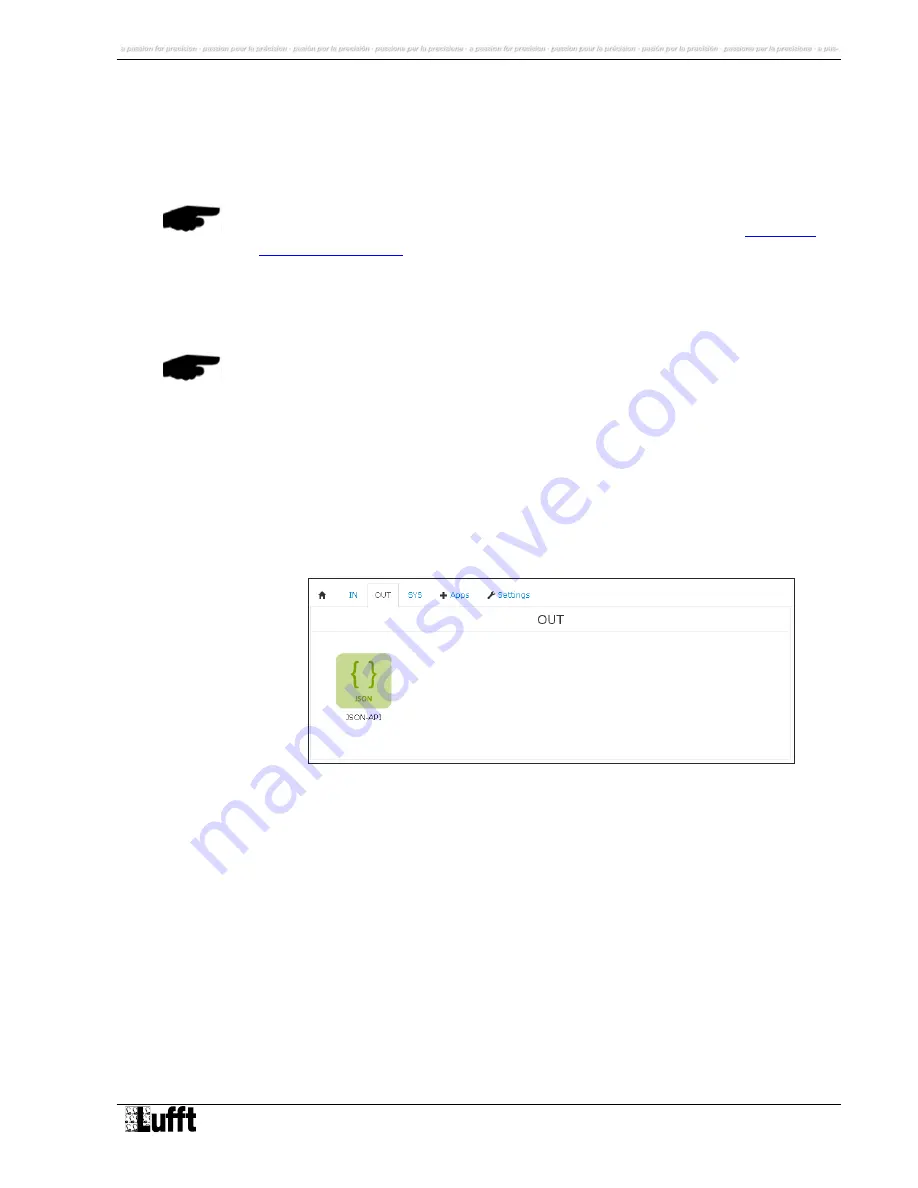
G. Lufft Mess- und Regeltechnik GmbH, Fellbach, Germany
27
8.2.3
Installation of apps
Within
“Home >> Apps >> Management” new apps can be added / installed.
When installing apps manually, you get a zip file and have to perform a manual upload of
this zip file.
Every apps needs to be activated before being installed. This can be done on
http://lufft-i-
box.com/app/activation
. The serial number of the Lufft I-BOX and the AppKey are required to
build an ActivationKey for an app.
After successful installation, the app is listed in “Home >> Apps >> Management”
8.2.4
Manage Devices
After installation an app has no function. To make it work, devices have to be generated out
the app. Devices have specific configuration sets and can operate independently from each
other.
For example a device of an OPUS20 IN-app can be configured to get values from one
OPUS20 measuring instrument while another device of an OPUS20 IN-app get values from
a different OPUS 20 instrument.
8.2.5
Device overview
The device types are listed as “IN”, “OUT” and “SYS” tabs in the top menu.
Fig. 14: Screenshot OUT-Devices
When a device is selected, the device menu opens with at least the following tabs:
Info
Display of general information about app-configuration
Configuration
Configuration parameter to manage device operation
Log
All log entries of this device are shown.
App
Display of information about the app the device is generated from.






























