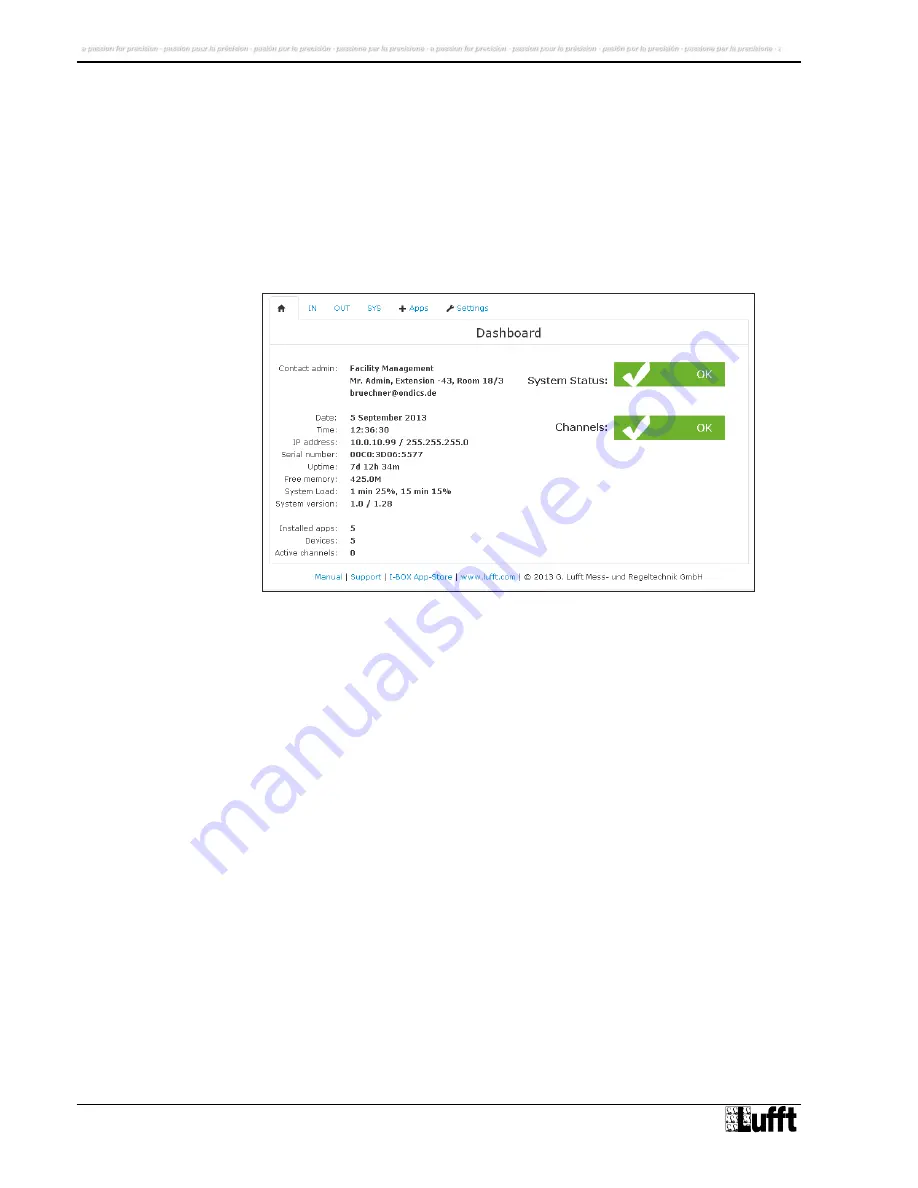
20
G. Lufft Mess- und Regeltechnik GmbH, Fellbach, Germany
7
User Interface
7.1
Dashboard / Home
The Dashboard is shown
after successful login. Pressing the button “Home” (the little house
icon) it can be reached throughout the Lufft I-BOX user interface.
Fig. 8: Screenshot Dashboard / Home
The settings displayed in the dashboard are:
Administrator
Contact details of the administrator (change in
„Settings >>
Common
“)
Date / Time
current sytem daten & time (change in
„Settings >> Time“)
IP-Address
Network settings (change in
„Settings >> Network“)
Serial Number
Unique Serial Number of this Lufft I-BOX
Uptime
Period since last system boot (d=days, h=hours, m=minutes)
Free memory
Memory free for measuring purposes
System load
1 minute and 15 minute average system load of Lufft I-BOX
Installed apps
Number of Apps installed in the Lufft I-BOX
Devices
Number of devices generated from Apps
Active channels
Number of channels configured and measured






























