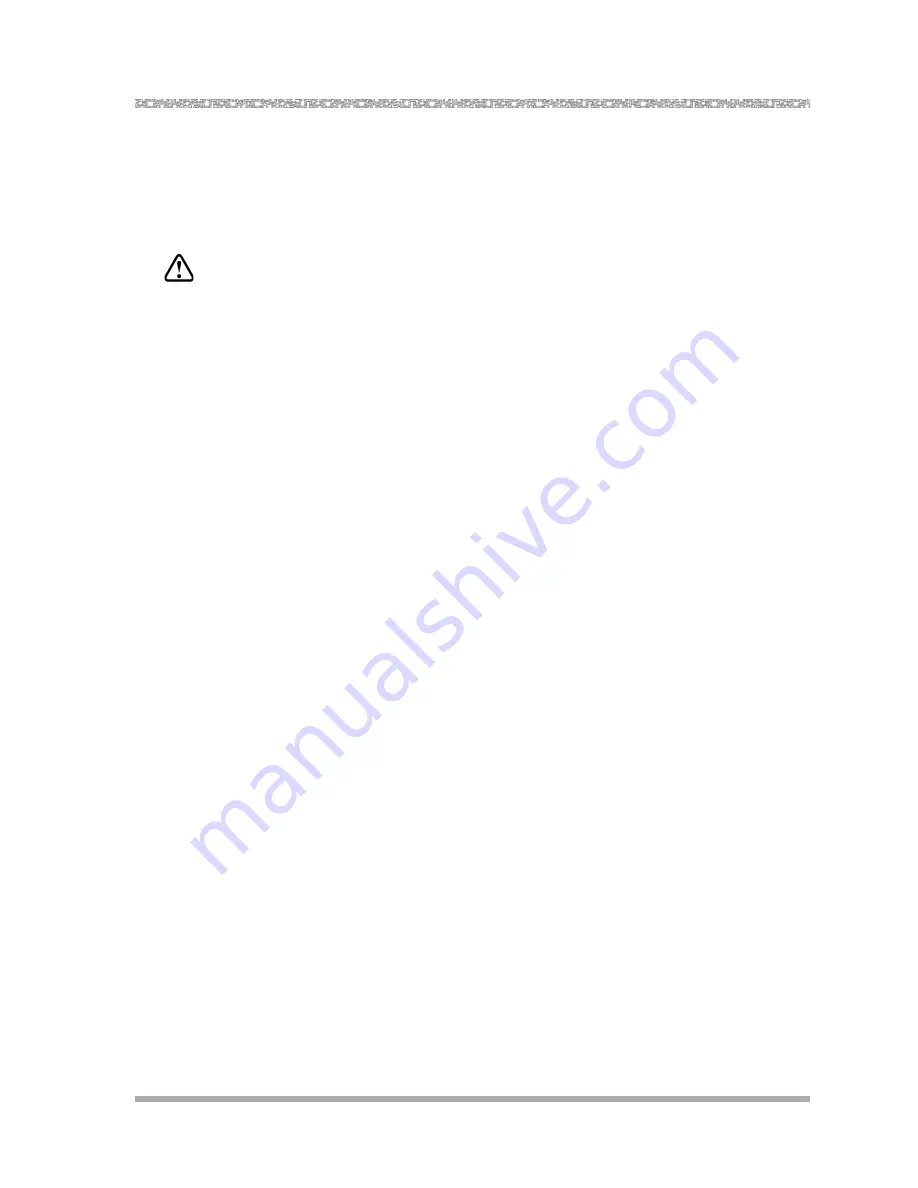
Programming the Messaging System
Recording the Automated Attendant Menu Prompt
23
Recording the Automated Attendant Menu
Prompt
Before you begin, locate Form 3: Automated Attendant Menu Prompt for PARTNER Voice
Messaging.
CAUTION:
You should record the Automated Attendant Menu Prompt when the system is idle. If the
system receives a call while you are recording the prompt, the system plays the factory-set
Automated Attendant Menu Prompt. Keep in mind that as soon as you begin recording, any
previously recorded prompt (except the factory-set prompt) is erased.
To record the Automated Attendant Menu Prompt for PARTNER Voice Messaging Automated
Attendant Service:
1.
Log into System Administration according to the appropriate procedure.
2.
Press
3
to administer the Automated Attendant Menu Prompt.
3.
Press
1
to record the Automated Attendant Menu Prompt shown on Form 3.
4.
Press
1
to end recording, and do one of the following:
— To approve the Automated Attendant Menu Prompt, press
*#
.
— To play back the Automated Attendant Menu Prompt, press
23
.
— To re-record the Automated Attendant Menu Prompt, press
21
. Go to Step 3.
— To exit, press
*7
. This action restores the factory-set prompt.
Listening to the Automated Attendant Menu
Prompt
To listen to the current Automated Attendant Menu Prompt for PARTNER Voice Messaging
Automated Attendant Service:
1.
Log into System Administration according to the appropriate procedure.
2.
Press
3
to administer the Automated Attendant Menu Prompt.
3.
Press
0
to hear the Automated Attendant Menu Prompt.
The system plays the current Automated Attendant Menu Prompt.






























