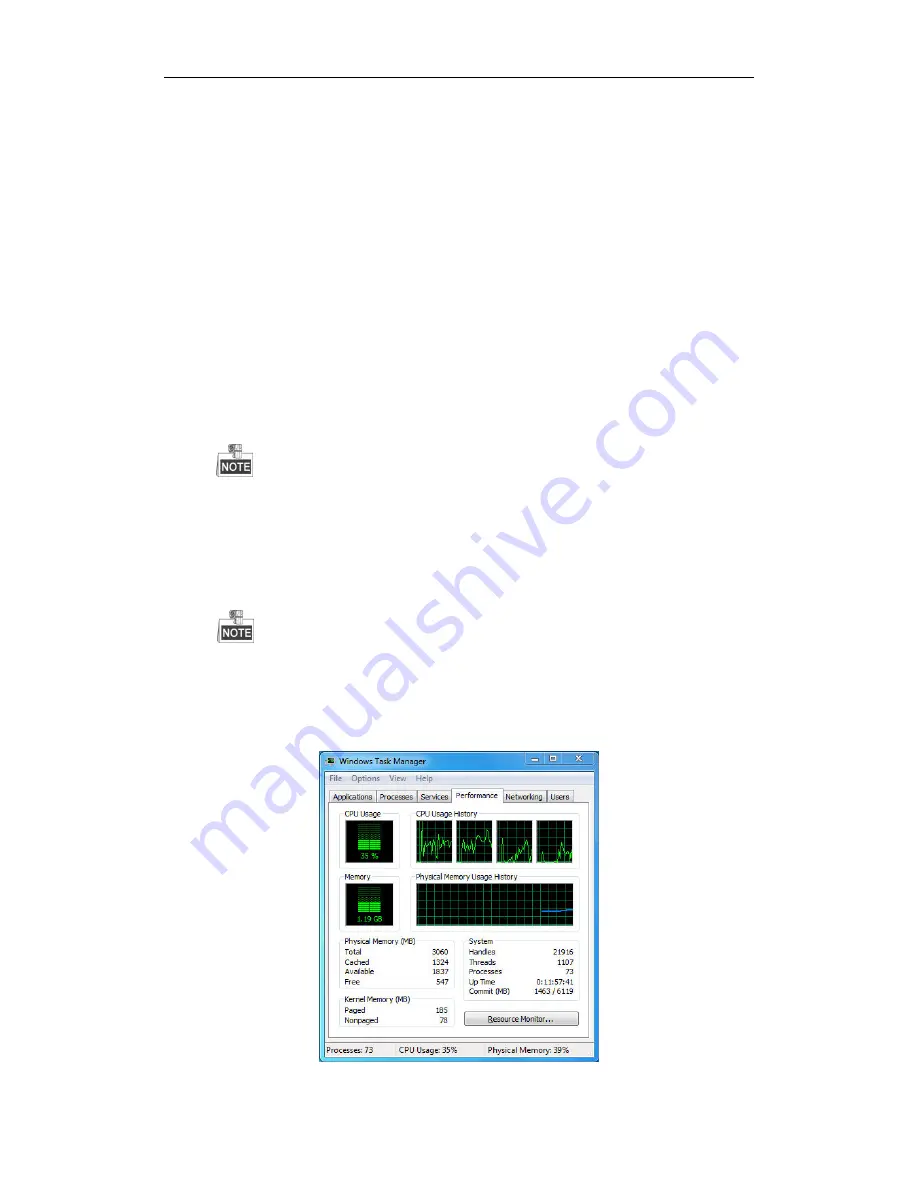
User Manual of 89XX-R Series NVR
200
3.
Check if the fault is solved by the above steps.
If it is solved, finish the process.
If not, please contact the engineer from our company to do the further process.
Live view stuck when video output remotely via the Internet Explorer or platform software.
Possible Reasons:
a)
Poor network between NVR and IP camera, and there exists packet loss during the transmission.
b)Poor network between NVR and PC, and there exists packet loss during the transmission.
c)
The performances of hardware are not good enough, including CPU, memory, etc.
Steps:
1.
Verify the network between NVR and IP camera is connected.
1)
When image is stuck, connect the RS-232 ports on PC and the rear panel of NVR with the RS-232
cable.
2)
Open the Super Terminal, and execute the command of “
ping
192.168.0.0
–l 1472 –f
”
(the IP
address may change according to the real condition), and check if there exists packet loss.
Simultaneously press
Ctrl
and
C
to exit the ping command.
2.
Verify the network between NVR and PC is connected.
1)
Open the cmd window in the Start menu, or you can press “R” shortcut key to open it.
2)
Use the ping command to send large packet to the NVR, execute the command of “ping
192.168.0.0 –l 1472 –f” (the IP address may change according to the real condition), and check if
there exists packet loss.
Simultaneously press
Ctrl
and
C
to exit the ping command.
3.
Verify the hardware of the PC is good enough.
Simultaneously press
Ctrl
,
Alt
and
Delete
to enter the windows task management interface, as shown in
the following figure.
Содержание LTN8932-R
Страница 1: ...Network Video Recorder User Manual ...
Страница 14: ...User Manual of 89XX R Series NVR 13 Chapter 1 Introduction ...
Страница 24: ...User Manual of 89XX R Series NVR 23 Chapter 2 Getting Started ...
Страница 42: ...User Manual of 89XX R Series NVR 41 Chapter 3 Live View ...
Страница 51: ...User Manual of 89XX R Series NVR 50 Chapter 4 PTZ Controls ...
Страница 62: ...User Manual of 89XX R Series NVR 61 Chapter 5 Recording and Capture Settings ...
Страница 69: ...User Manual of 89XX R Series NVR 68 Figure 5 12 Copy Schedule to Other Channels ...
Страница 84: ...User Manual of 89XX R Series NVR 83 Chapter 6 Playback ...
Страница 90: ...User Manual of 89XX R Series NVR 89 Figure 6 8 Set Result Filter ...
Страница 102: ...User Manual of 89XX R Series NVR 101 Chapter 7 Backup ...
Страница 113: ...User Manual of 89XX R Series NVR 112 Figure 7 19 Synchronizing ...
Страница 114: ...User Manual of 89XX R Series NVR 113 Chapter 8 Alarm Settings ...
Страница 121: ...User Manual of 89XX R Series NVR 120 5 Click the OK button to complete the video loss settings of the channel ...
Страница 129: ...User Manual of 89XX R Series NVR 128 Chapter 9 VCA Alarm ...
Страница 133: ...User Manual of 89XX R Series NVR 132 Figure 9 4 Draw Area for Intrusion Detection 8 Click Apply to save the settings ...
Страница 135: ...User Manual of 89XX R Series NVR 134 Chapter 10 VCA Search ...
Страница 137: ...User Manual of 89XX R Series NVR 136 Chapter 11 Network Settings ...
Страница 159: ...User Manual of 89XX R Series NVR 158 Chapter 12 HDD Management ...
Страница 163: ...User Manual of 89XX R Series NVR 162 Figure 12 9 Initialize Added NetHDD ...
Страница 170: ...User Manual of 89XX R Series NVR 169 Figure 12 21 View HDD Status 2 ...
Страница 174: ...User Manual of 89XX R Series NVR 173 Chapter 13 Camera Settings ...
Страница 178: ...User Manual of 89XX R Series NVR 177 Chapter 14 NVR Management and Maintenance ...
Страница 187: ...User Manual of 89XX R Series NVR 186 Chapter 15 Others ...
Страница 196: ...User Manual of 89XX R Series NVR 195 Chapter 16 Appendix ...

















