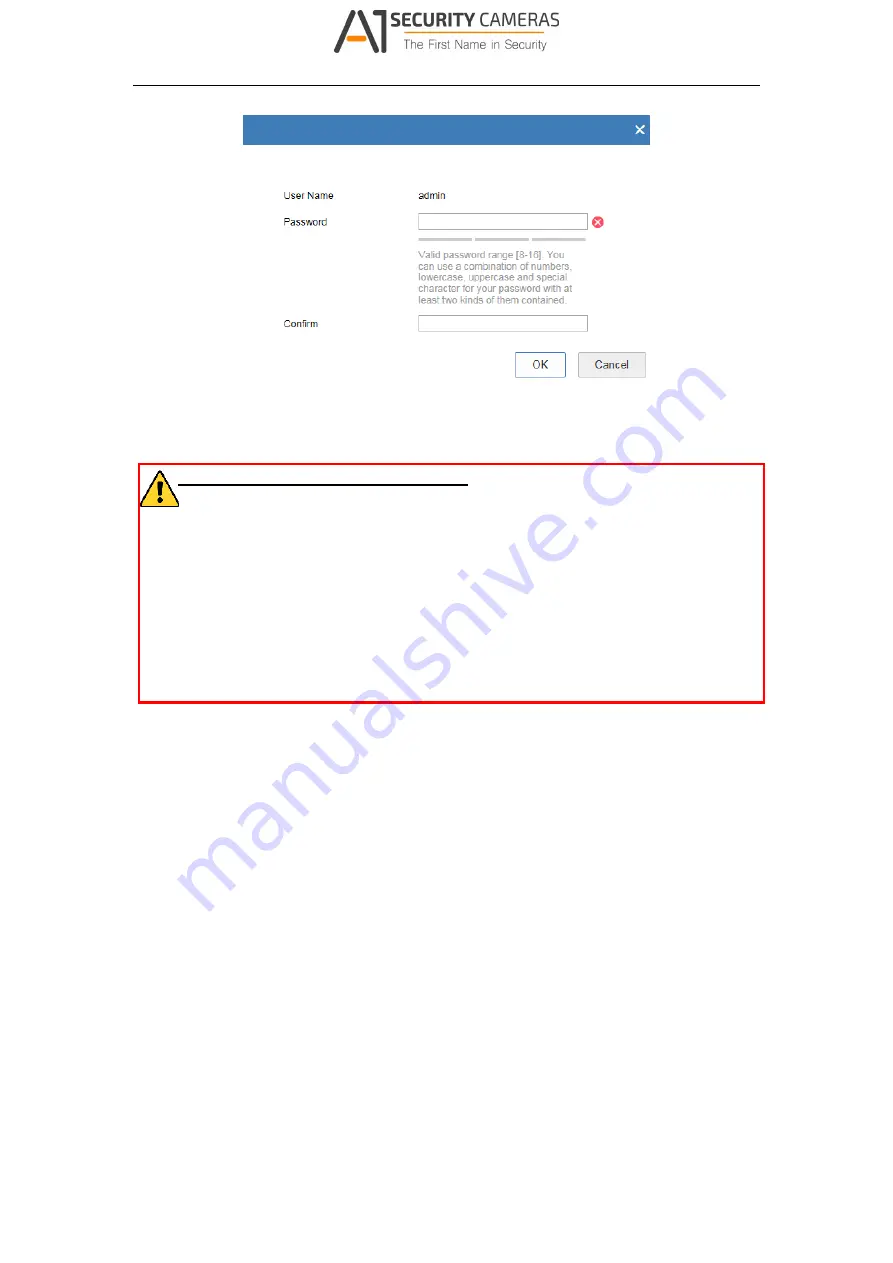
Network Camera User Manual
13
Figure 2-3
Activation via Web Browser
3. Create a password and input the password into the password field.
STRONG PASSWORD RECOMMENDED
–We highly recommend you create a
strong password of your own choosing (using a minimum of 8 characters,
including at least three of the following categories: upper case letters, lower
case letters, numbers, and special characters) in order to increase the security
of your product. And we recommend you reset your password regularly,
especially in the high security system, resetting the password monthly or
weekly can better protect your product.
4. Confirm the password.
5. Click OK to save the password and enter the live view interface.
Activation via SADP Software
SADP software is used for detecting the online device, activating the camera, and
resetting the password.
Get the SADP software from the supplied disk or the official website, and install the
SADP according to the prompts. Follow the steps to activate the camera.
Steps:
1.
Run the SADP software to search the online devices.
2.
Check the device status from the device list, and select the inactive device.
Available from A1 Security Cameras
www.a1securitycameras.com email: [email protected]




























