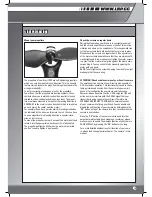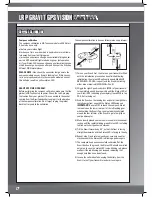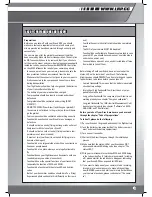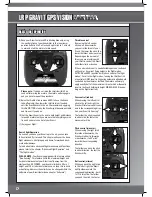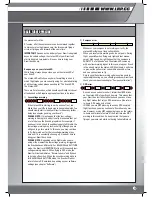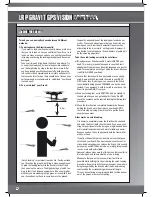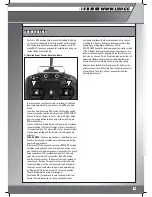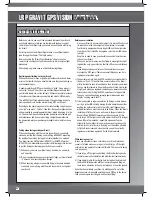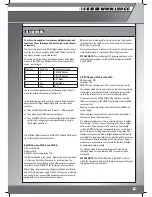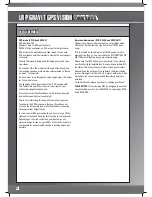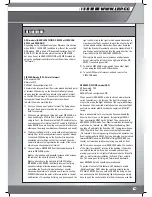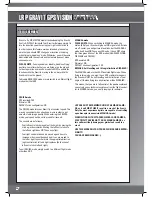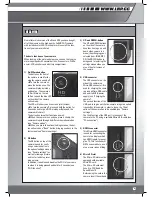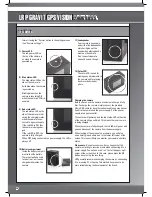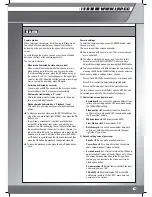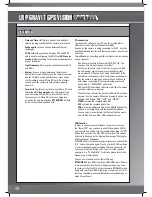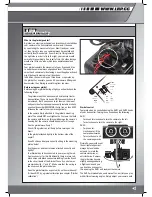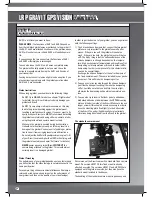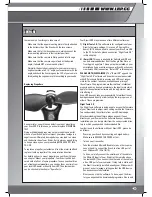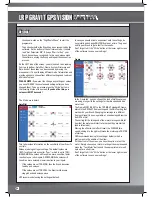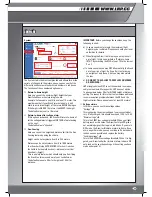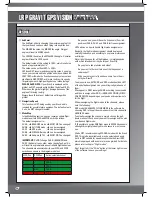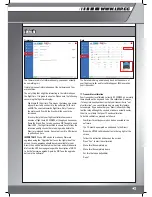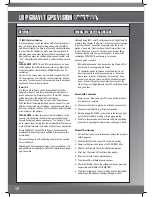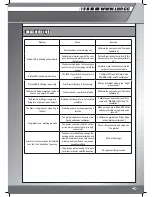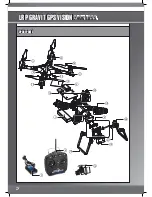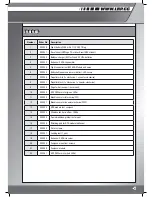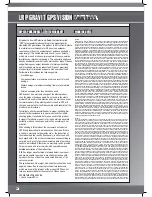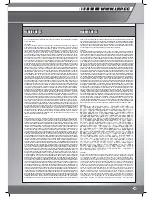LRP GRAVIT GPS VISION
2.4GHZ F.H.S.S.
THE CAMERA
format it using the “Format” option in the settings menue
(see “Camera settings”)
7) Power-LED
The red power-LED on
the top of the camera is
on when the camera is
powered up.
8) Blue status-LED
The blue status-LED on the
side of the camera is:
Solid blue when the camera
is powered up
Blinking blue when the
camera is recording OR
when the camera’s WiFi is
enabled.
9) Red status-LED
The red status-LED on the
side of the camera is indi-
cating the charging-status
when the camera is con-
nected to a power-supply.
If the red LED is ON, then
the camera is being char-
ged.
If the red LED is OFF, the
camera is fully charged.
When NOT being connected to a power-supply, the LED is
always off
10) Battery compartment
Inside the battery compart-
ment is the LiPo battery.
There is actually no need
to take it out, as it can be
charged while inside the
camera.
11) Loudspeaker
Your camera is even equip-
ped with a tiny loudspeaker,
which will give out the
sound when playing back a
movie on the camera.
Don’t expect cinematic
surround sound, though…
12) Color-LCD
The color-LCD is used for
making easy adjustments to
the camera and for playing
back recorded video or
photo.
Charging the camera
Before you can use the camera, we advise to charge it fully
first. To charge the camera, simply connect the provided
Micro-USB-cable (or any other suitable cable you may have at
hand) to the camera and the power-supply. Put the power-
supply into a power-outlet.
The camera will power up and the red status-LED on the side
of the camera will go solid red. This means that your camera
is being charged.
When the camera is fully charged, the red LED will go out and
you can disconnect the camera from the power-supply.
When looking at the screen of your camera, you will also
see a small, green battery icon in the lower left corner of the
screen. This icon will help you monitor your camera’s battery
status.
Please note:
On some occasions, it may happen that the
camera is starting to record a movie when connecting it to a
power-supply. You will see a red “rec” text at the upper right
corner of the screen then. In this case, please press the OK-
button once to stop the recording.
LRP generally recommend charging the camera by connecting
it to a running PC or Laptop. This method has proven to be
more reliable during the development of the Gravit.
28