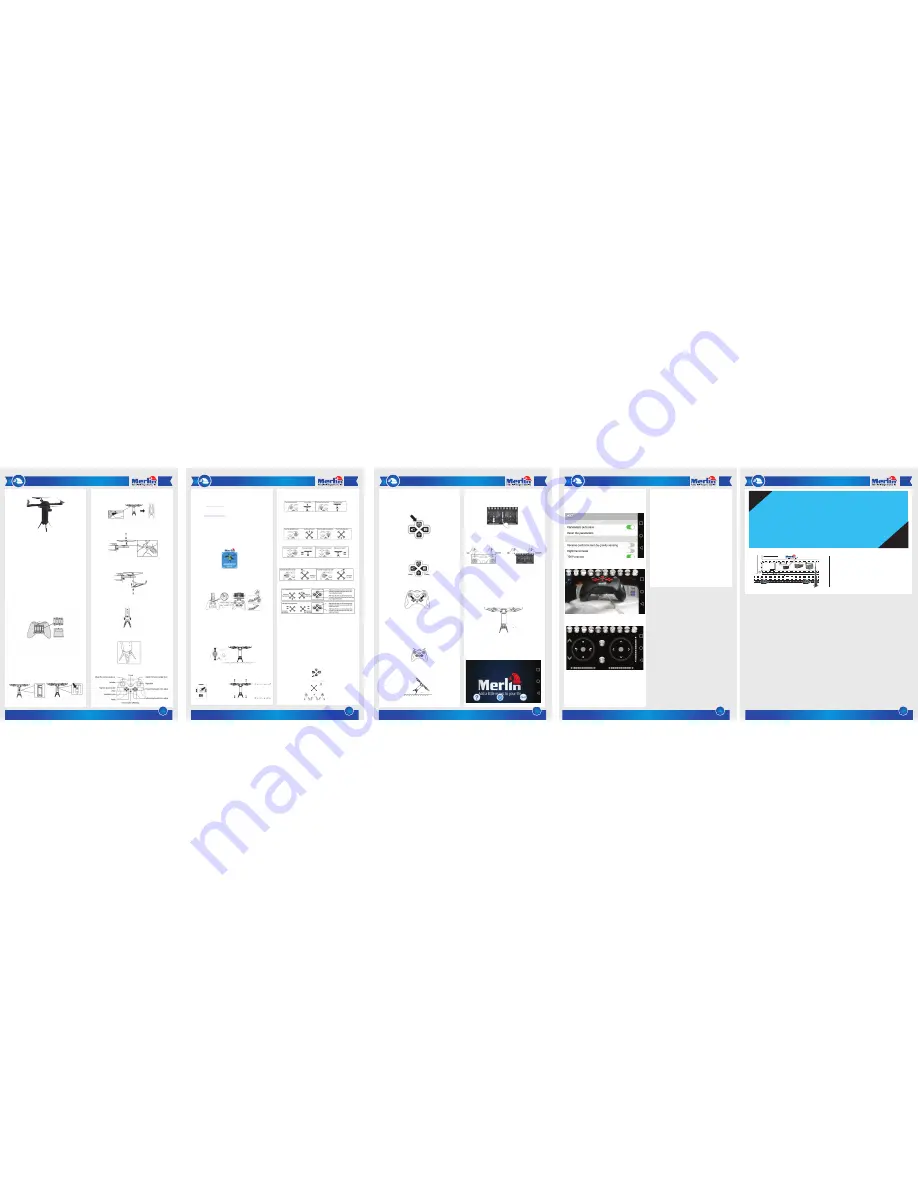
2
3
4
5
1
Quadcopter UAV V2
LIMITED WARRANTY
Merlin Products are covered by a limited one-year
warranty policy. If the product suffers from a
manufacturing defect, the customer will receive a
replacement if claimed within 15 days of the purchase
date. Otherwise, the product will be inspected for
possible repair options. The product will either be
repaired and returned free of charge, or replaced. All
repair services past the one-year warranty period will
be charged for any repairs that need to be made.
If the client is located outside the UAE, or is otherwise
unable to personally deliver the defective product to
our service center or retail outlets, he/she may send it
via post at his/her own cost. The repaired/replaced
product will then be returned to the client via courier
mail at Merlin’s cost, as long as the warranty period is
still active.
Important: This limited warranty DOES NOT COVER
normal wear and tear, accidents, damage during
transit, misuse, abuse or neglect. Attempting to
disassemble the unit will render the warranty null and
void.
We hope you enjoy the quality of Merlin Digital product.
Please take out a few minutes to register your product at
merlin-digital.com/register
to avail:
• Special discounts and promotions on other Merlin products
• Exclusive information on new products and innovations
• Reminders about product firmware downloads, updates and upgrades
• Competitions and exciting giveaways
To learn more about Merlin products visit our site at:
www-merlin-digital.com
or
like our Facebook page on
facbook.com/merlin.digital.gadgets
For enquiries and information call our toll free number
800-MERLIN
(Sat-Thu, 9 am - 6 pm)
Contact our support staff for troubleshooting and any other enquiries relating to
your Merlin product by sending an email at
and your issue will be resolved within 48 hours.
REGISTER
for exclusive
product releases
and future
prize drawings!
REGISTER
NOW
Mazaya Centre
Burj Khalifa
Safest Way
Super Market
Business Bay
Metro Station
Burj Khalifa/Dubai Mall
Metro Station
To Abu Dhabi
PET
ZONE
Parking
Entrance from back side
SERVICE CENTER MAP
Al Thouraya Building
SHEIKH ZAYED ROAD
For a complete list of our worldwide locations,
visit
http://merlin-digital.com/contacts
Introduc�on
Thank you for purchasing this Merlin Product. Please read the
instruction manual carefully before using the product.
The documentation provided will allow you to fully enjoy all
the features this unit has to offer.
Please save this manual for future reference.
Instruc�ons:
Precautions:
This device is a sophisticated product and should be handled
and operated with care. Please be aware of the laws in your
country regarding owning and operating UAV’s. This device is
suitable for people older than 14 years. Please note that some
experience may be required to effectively operated this
device.
Charging the battery:
Insert 4 x AA batteries (not included) into the remote
controller.
Before using the drone please charge the battery. Never
charge the battery when connected to the drone.
- To charge the battery connect it to the USB charging cable
and then to a usb port on a computer.
- While it is charging the light will be on. It will go off when
charging is complete.
- Install the charged battery into the base of the drone.
- Connect the battery plug to the drone and switch the
power switch to the “On” position.
Setup:
1. The arms can be folded up (for using) or down (when storing)
and locking it with the sliding button.
2. Install the blades from the top and the arms in the up
position. Ensure the blade’s direction of turn is the same as
that of the motor. Finally screw it with the supplied screw.
3. Next attach the protective frames that prevent the blades
from getting damaged.
4. Snap the landing gear in place
5. Finally insert a micro sd card in the sd slot, for recording
video
Remote Control layout:
4. Flying Control:
a. Throttle: Move the left stick Up and Down.
b. Backward and Forward: Move the right stick Up and
Down to fly forward and back. Please note the camera lens
side is the front.
c. Move sideways: Move the left stick Left and Right.
d. Turning Left and Right: Move the right stick Left and
Right.
5. Micro adjustments
Headless Mode:
In this mode the drone will use the pilot’s position as a point
for reference for any signals received when using the right
control stick. (If the stick is pushed forward the drone will go
forward. When pushes back it will be return back. The
direction of travel will not be affected.)
1. Flying direction setup: Put the drone right in-front of
you. Point the remote towards the back of the drone and
press the one key take off button.
2. While flying press the headless mode button. The
remote will produce a beep, beep sound and the lights will
blink fast to indicate headless mode is on. To turn headless
mode off press the button again and a beep sound will be
made.
Settings screen: The settings screen can be used to set and
reset some functions.
In the Play mode you can control all the drone.
As a safety the off button is to be pressed to get the flight
controls. These are the same as on the remote.
]
High/Low Speed Mode:
The drone has two speed modes, low and high. The default
mode is slow. To enable high speed mode press speed
button. The unit will beep twice to indicate high speed
mode. If you want to return to slow speed mode press the
speed button again and it will beep once.
Photo and video:
If a smartphone is used with the drone photos and videos
can be taken with the respective buttons.
Note: When using the smartphone fir this function, wait 20
seconds after the drone has been switched on before taking
photos.
Resetting the Drone:
1. This function is used to reset the drone’s gyro and the
micro adjustment.
2. Before resetting the drone please ensure the unit is on a
flat surface. Push the sticks downwards and inwards as
shown on the picture for 2 seconds. The remote will beep
and the drone’s lights will blinks fast to indicate the reset is in
progress.
Emergency Landing:
1. If the drone needs to be stopped urgently press the
buttons on the remote as in the picture. Please do not
attempt this when the unit is at high altitude as the drone
can get damaged by the fall.
2. When the drone tilts for more than 45 degrees it will
automatically stop to protect the engines.
3. When using the app slide the throttle down and press
the ‘one key take-off’ button for and emergency landing.
Build in Camera:
The built-in camera can be moved up or down by using the
buttons on the remote or in the app.
Obstacle avoidance by infrared sensor:
This drone is also equipped with an Infra Red sensor to will
detect obstacles and avoid them while in hover mode.
Please note:
- This function uses refraction of infra red beam emitted
from the side of the unit and received by the sensor at the
bottom of the unit.
- This is not an automatic avoidance system. This system is
only active when the unit is in hover mode. It will be
switched off when the drone controls are active and being
moved in a direction.
Application:
When running the application it will start with is screen.
From here you can access in app manual, setting and control
the drone.
Google Play Store link
iOS App store link
Applications download links:
The Quadcopter UAV can be used with the “Quadcopter UAV
V2” mobile application available for iOS and Android.
App instructions:
- After downloading the app please make sure the drone
is switched on.
- Go to your mobile phone’s Wi-Fi settings and look for the
“QuadCopterUAV V2XXXXXX” and connect to it.
- After connecting open the Quadcopter UAE V2
application.
- The drone can be controlled by the application in real
time.
Remote Control:
1. Smartphone holder: When using a smartphone with the
Quadcopter please remove the normal battery cover and
replace it with the smartphone holder battery cover. Please
make sure your phone is securely in place before using it
with the product.
2. Match the remote to the drone’s frequency:
a. The drone and the remote has to be matched for it to
work together.
b. To do this put the drone on a flat surface and turn it on.
The lights on it will flash.
c. Turn on the remote and push the left stick up and then
down once.
d. Once paired a beep sound will be heard and the lights
will stop flashing.
3. For ‘One key’ take-off and landing you can press the ‘H’
button on the remote.


