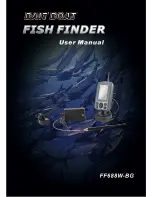42
3.
MENU
– Press this key to show the menus and submenus, which
allow you to select a command or adjust a feature. This also accesses
search functions for streets, intersections, addresses and highway exits.
4.
ARROW KEYS
– These keys are used to navigate through the
menus, make menu selections, move the map and sonar chart cursors
and enter data.
5.
ENT/ICONS
(Enter & Icons) – This key allows you to save data, ac-
cept values or execute menu commands. It is also used to create event
marker icons.
6.
EXIT
– The Exit key lets you return to the previous screen, clear
data or erase a menu.
7.
WPT
– (Waypoint) The Waypoint key is used to save and recall way-
points, search for waypoints and access the waypoint list. It also
launches the Point-of-Interest (POI) search menus and is involved in
some navigation functions.
8.
ZOUT
– (Zoom Out) – This key lets you zoom the screen out. On the
Sonar Page, this key returns you to a full sonar chart display, showing
the entire water column from surface to bottom. On the Map Page, this
lets you see a larger geographic area on the map. Less detail is seen as
you zoom out.
9.
ZIN
– (Zoom In) – This key lets you zoom the screen in. On the Sonar
Page, this key enlarges fish signals and bottom detail. On the Map
Page, zooming in lets you see greater detail in a smaller geographic
area on the map.
Power/lights on and off
To turn on the unit, press
PWR
. As the unit powers up, the Map Page is
displayed first. To switch to the Sonar Page, press
PAGES
|
→
|
EXIT
.
To turn on the backlight, press
PWR
again. The unit has three backlight
levels to select from. Repeatedly pressing
PWR
will cycle through the
backlight settings and turn off the backlight.
Turn off the unit by pressing and holding the
PWR
key for 3 seconds.
Main Menu
The LMS-320 has a Main Menu, which contains some function com-
mands and some setup option commands. The instructions in this sec-
tion will deal only with sonar functions, the basic commands that make
LMS-320 show sonar signals on your screen. LMS-320 will work fine
right out of the box with the factory default settings. But, if you want to
Содержание LMS-320
Страница 20: ...12 Notes...
Страница 48: ...40 Notes...
Страница 98: ...90 Notes...
Страница 102: ...94 Notes...
Страница 134: ...126 Notes...
Страница 148: ...140 Notes...
Страница 178: ...170 Notes...
Страница 198: ...190 Notes...