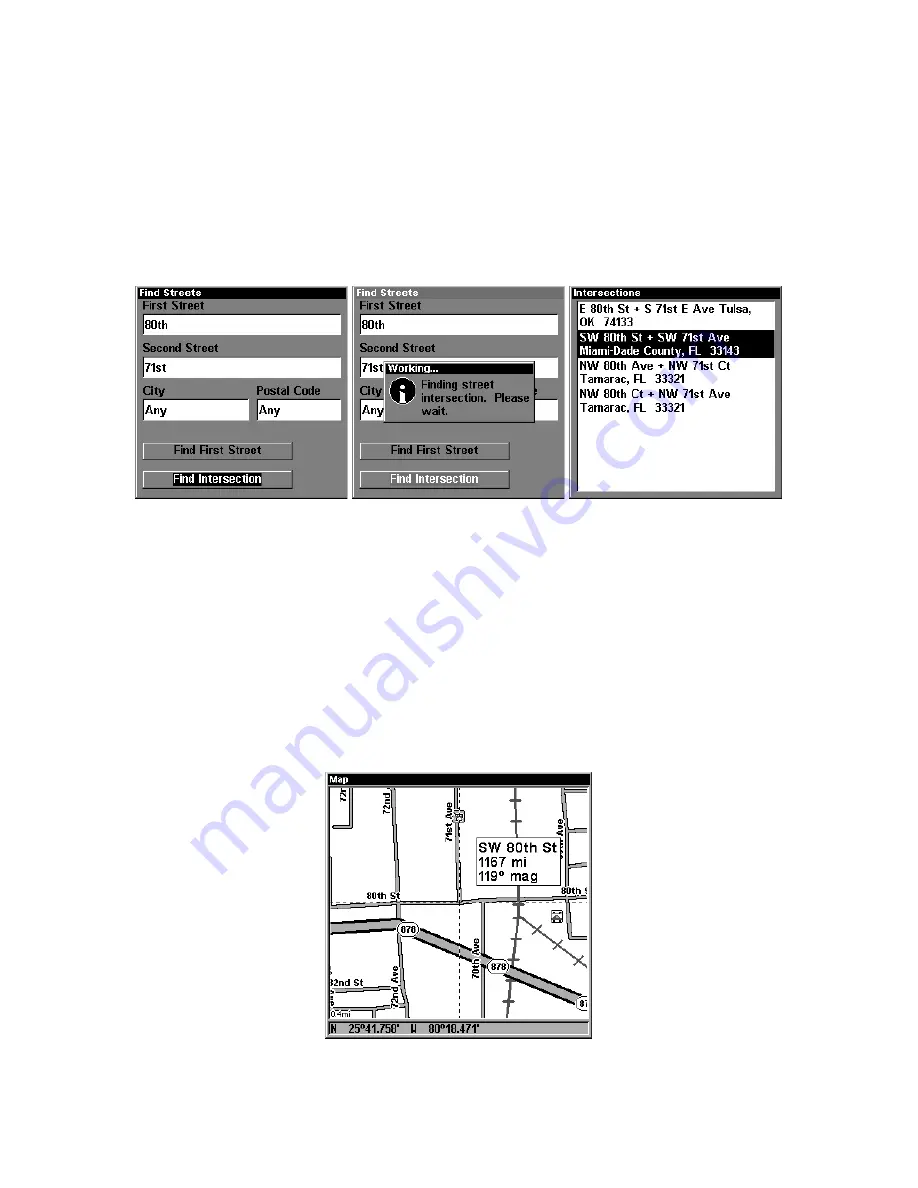
182
ond street from the
selection list
. Press
ENT
, then press
↓
or
↑
to se-
lect a street from the list and press
ENT
.
5. The Find Streets menu reappears with the first and second street
dialog boxes filled in. In this example, we selected 71st Street as our
second street. You could now use similar techniques to select a city or
Zip code, but your search will probably be faster if you leave those
boxes blank. (You can specify a city and/or Zip code later on to narrow
the search, if the resulting list is too long.)
Find Intersection command highlighted, left, and
"Working" message, center. At right is the Intersections Found list.
6. To search for the intersection of the two streets, press
↓
to
F
IND
I
NTERSECTION
|
ENT
. A message appears asking you to wait while the unit
finds the intersection. When the Intersections Found list appears, press
↑
or
↓
to select the intersection you are searching for and press
ENT
. (In
the example on the previous page, we selected the intersection of SW
80th Street and SW 71st Avenue in Miami, Fla.)
7. The Map Page appears, with the cursor pointing to the found inter-
section. The intersection in our example is shown below.
Map Page showing results of an intersection search.
The cursor points to the located intersection.
Содержание LMS-320
Страница 20: ...12 Notes...
Страница 48: ...40 Notes...
Страница 98: ...90 Notes...
Страница 102: ...94 Notes...
Страница 134: ...126 Notes...
Страница 148: ...140 Notes...
Страница 178: ...170 Notes...
Страница 198: ...190 Notes...





























