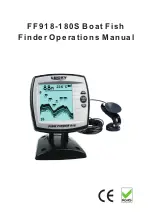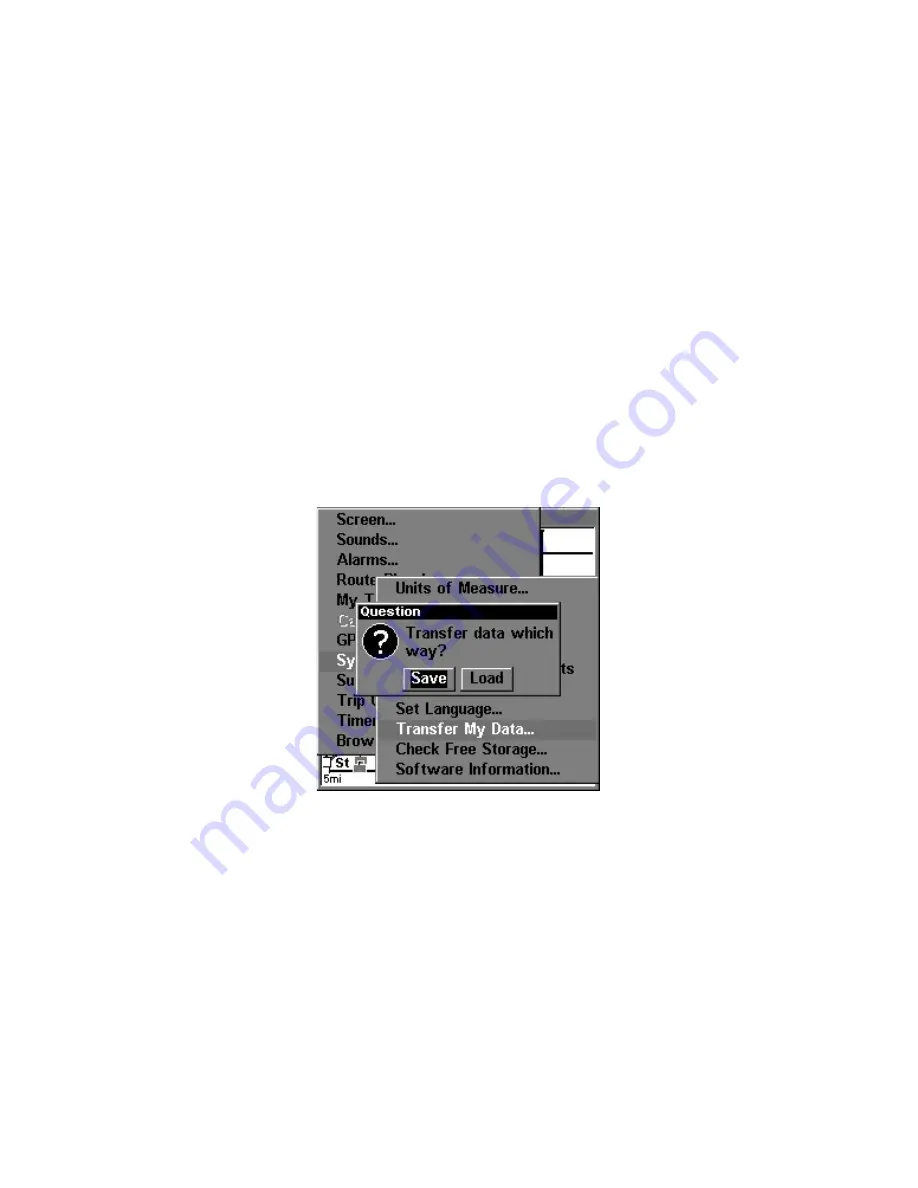
123
software. For instructions on inserting an MMC into LMS-320,
see Sec.
2, Installation/Accessories
.
NOTE:
To load a Navionics
chart, see Sec. 8 for the entry
Navionics Charts
.
GPS Data files:
GPS Data Files contain waypoints, routes, trails and event marker
icons. Instructions for copying GPS Data Files between your computer
and an MMC are contained in the instruction manual for your MMC
card reader and MapCreate 6 software.
GPS data automatically recorded in the unit's internal memory must be
saved to the MMC (as a GPS Data File) in order to store it on your per-
sonal computer. GPS Data Files stored on an MMC must be copied from
the card to LMS-320's internal memory before the unit can read them.
Here's how:
1. Insert the MMC into your unit. Press
MENU
|
MENU
|
↓
to
S
YSTEM
S
ETUP
|
ENT
|
↓
to
T
RANSFER
M
Y
D
ATA
|
ENT
and the screen below appears.
The Transfer My Data submenu asks if you want to save data to the
MMC or load data from the MMC into LMS-320's memory.
2. The Transfer My Data menu includes a message which tells you if an
MMC is present or not. If no MMC is present, you must first insert a
card into LMS-320 in order to activate the Load or Save commands.
To transfer data
from
LMS-320
to
the MMC
: press
ENT
(for
S
AVE
.)
To transfer data
from
the MMC
to
LMS-320
: press
→
to
L
OAD
|
ENT
.
3.
Saving to MMC
: To accept the default name "Data" for the GPS
Data File, press
↓
to
S
AVE
D
ATA
|
ENT
. If you wish to rename the file (as
shown in the following figures), press
ENT
to activate the selection box.
Содержание LMS-320
Страница 20: ...12 Notes...
Страница 48: ...40 Notes...
Страница 98: ...90 Notes...
Страница 102: ...94 Notes...
Страница 134: ...126 Notes...
Страница 148: ...140 Notes...
Страница 178: ...170 Notes...
Страница 198: ...190 Notes...